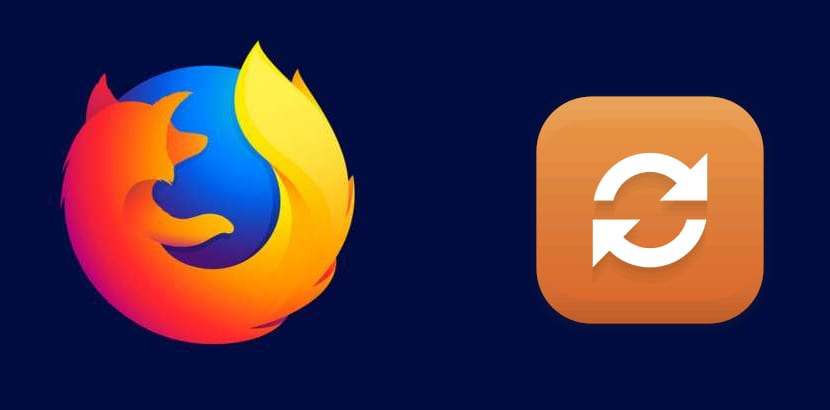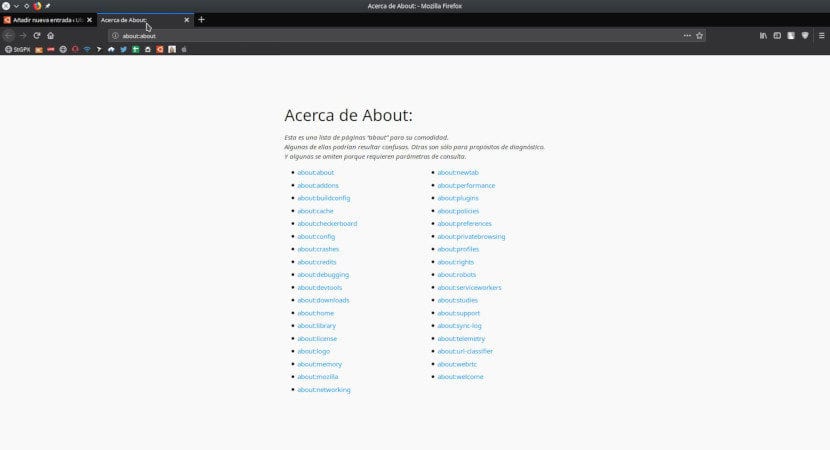
All Firefox users know (or should know) that there is a "Preferences" section from which we'll tweak some firefox stuff. Less people know that there is "about: config", which are advanced options of the navigator, so much so that as soon as we enter it in the address bar we see a message that tells us: Hostile zone for big hands! But are there more such options? Yes, there are, a total of 35 sections.
And how do we access them? Well, there are two ways, but it is only necessary to remember one: if we enter in the address bar about: about All the options that we can add to the first "about" will appear. The word means "About" and the shortcut mentioned is like "Information about About", from where we will see all the hidden options, so to speak, of Firefox. Among them we will see the one that many of us know, the "about: config".
Firefox has its own Task Manager
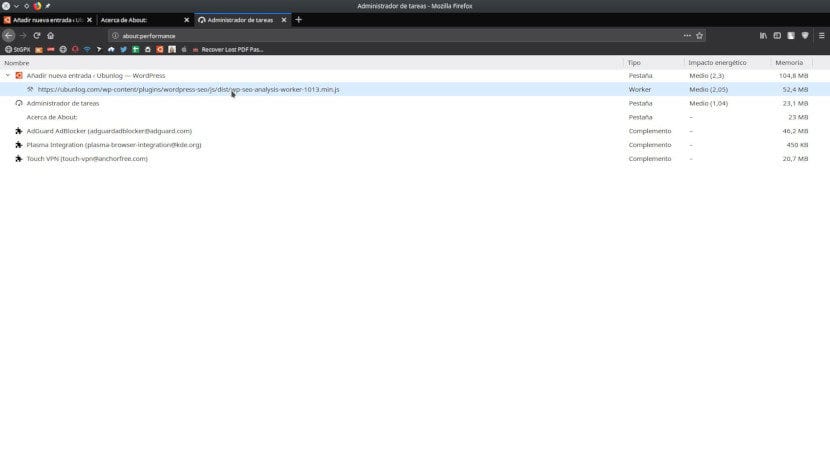
Among the options that we see there is a very interesting one: the Task Manager from Firefox. We will access it with about: performance (About performance) and, like the one available in any Linux, Windows or macOS distribution, it will help us to see what is happening in our browser in terms of performance. This can be especially good if we see that the browser is slow: taking a look we will see which page is consuming the most resources, which will allow us to decide whether to close it or save it for later. We will also see the extensions that we have installed and, if one is consuming a lot of resources, we can decide whether to leave it, deactivate it or look for an alternative. It seems important to mention that this Task Manager does not allow any action to be taken; it only shows information.
There are other interesting options, such as a download history that is never emptied if we do not do it manually which we access with about: downloads. It also has network information, telemetry, or a history of unexpected shutdowns. All options can be accessed from the page about: about just by clicking on them, so, as I said before, we just have to learn the shortcut that appears in the title of this post. What are your favorite options of all those that appear in the list?