
Google Drive
One of the great improvements that Ubuntu 17.10 has brought with it is the simple and direct access to our Google Drive account. The new Ubuntu desktop, Gnome, brings with it cloud storage functions that are compatible with Google Drive, being one of the few options you have Ubuntu user to access Google Drive from the desktop without using unofficial or third-party programs. Below we will tell you how to configure our Gnome desktop to have access to Google Drive. The first step is to go to Settings or System Configuration. In the window that appears we have to go to Online Accounts or Online Accounts. A list of services that connect online will appear. Social media, photography and cloud services will appear. In our case We will go to the Google logo and enter the credentials of our Google account. After entering the credentials, a window will appear asking for access permissions, press the allow button and the system screen will change to a screen like the following:
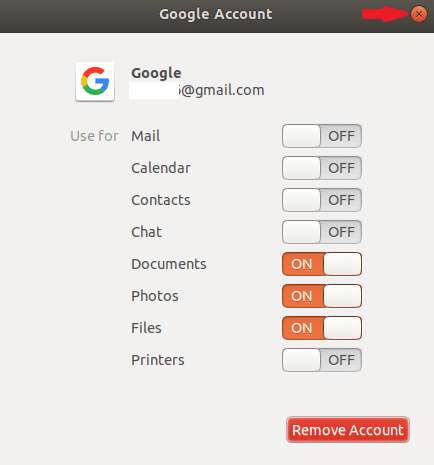
We have to make sure that the switches or options have to be as in the image. After complying with this, we close the window and then the Settings window. And now you have access to Google Drive. Now, If we go to the file manager we will see that on the side there is a direct access to Google Drive, as if it were a secondary drive, a pendrive or a new hard drive. Which means that we can mount or dismount it whenever we want and even have a direct access on the desktop.
The downside of this method is that we will not have an applet that informs us about sync status not even in the file manager, but it is something that we can check with our smartphone or with the web browser. In any case, as you can see, it is a simple and fast method to access Google Drive services.
Hello! Thanks for the info. Will this option be available for other desktop options like Mate or Xfce?