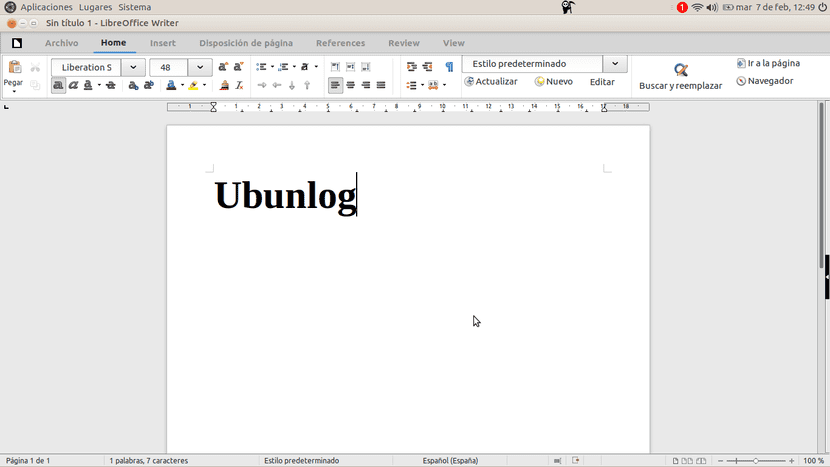
I know it is difficult to recognize it but, as much as we like free software, there is always some proprietary one that we like more or that we have become accustomed to. That is usually the case with Microsoft Office, the Microsoft office suite that is used the most around the world and that after all we use more than we usually recognize. One of the reasons may be a more careful interface, but we can achieve this if we use the LibreOffice 5.3 Ribbon interface.
LibreOffice 5.3 was launched a few days ago and among its novelties we have a new experimental interface that resembles the Microsoft Office interface. But before starting to explain how to get it, we have to make it clear that it is available as of LibreOffice 5.3, a version that is not yet available in Ubuntu's default APT repositories. Yes it is as a Snap package, so the best way to test the new version is to type the command sudo apt snap libreoffice. With the most up-to-date version, we will be ready to activate the Ribbon interface.
Enhance the LibreOffice image with the Ribbon interface
To activate the LibreOffice 5.3+ Ribbon interface we will do the following:
- It is worth remembering once again that we have to have LibreOffice v5.3 or later. If we do not have it installed, we can wait for the new version to be uploaded to the Ubuntu APT repositories, go to LibreOffice website, download and install the software or install the Snap package using the command we mentioned above.
- The next step will be to open LibreOffice.
- On the main screen, where we can choose what type of project to start, we will go to Optional tools.
- Next, we select Advanced, we mark the option "Activate experimental functions" and click OK.
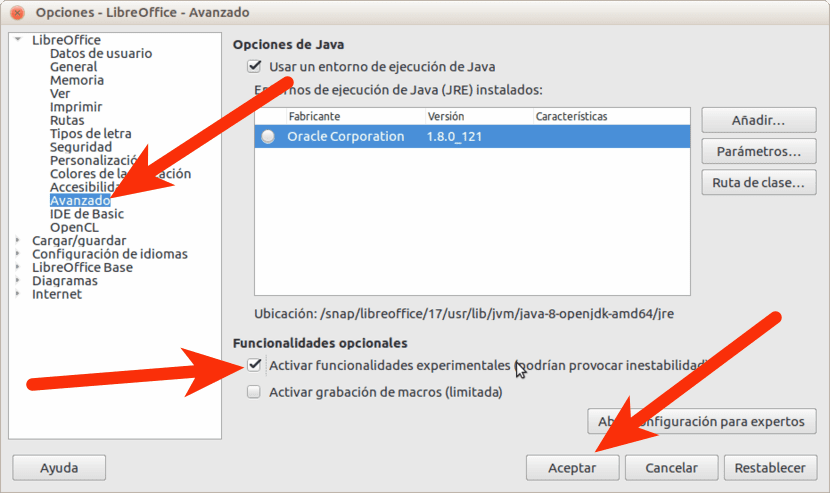
- It will ask us to restart LibreOffice. We do.
- Once restarted, we will open some of the software applications. For example, Writer.
- In Writer, we click on the menu View / Layout interface and we select Tape.
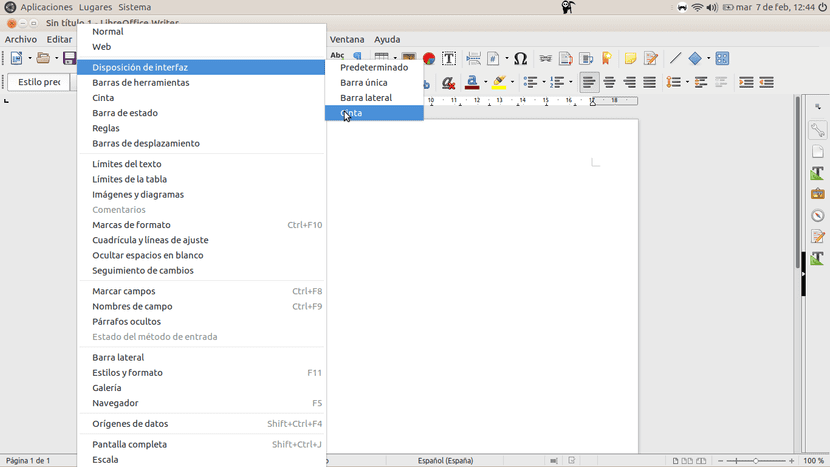
- We would already be using the Ribbon interface, but we will still be able to edit some options. On the menu View / Tape We can choose between three options, but the best is undoubtedly In tabs.
What do you think of the LibreOffice 5.3 Ribbon interface?
Via: omgubuntu.co.uk
Good input, thank you.
Can the icon theme be changed?
As in all versions of libreoffice you have a lot of themes: breeze (by default), tango, elementary, galaxy, human, sifr and oxygen come in the repositories, to install them, the easiest thing is to open a terminal and type
sudo apt-get install libreoffice-style-sifr libreoffice-style-galaxy libreoffice-style-human libreoffice-style-oxygen libreoffice-style-elementary
So you install them all and you get the one you like. Then from Tools> Options> Libreoffice> View you change the theme and restart the application.
When I started using Office 2007, the "ribbon" interface seemed horrible to me. I was used to using Office 2000 and on my personal computer I was already using OpenOffice and I couldn't find any tools. I quickly decided in favor of free software (it took only a year to migrate to Linux) and I forgot about office. But this year for work reasons I have been forced to use Office and I saw the possibilities of "ribbon" it was more productive for me so I was looking forward to version 5.3.
I already tried the development version in December and it looked really bad, last night I installed the new version and it has improved a lot (great development work) but it still needs to be polished, for now, apart from the patent lack of integration with the language interface , missing the Undo and Redo tools that do not appear on the ribbon. I also use Kubuntu and the integration with KDE is horrible, but very good with GTK 3, so I have removed the integration with Qt and installed the integration package with GTK3 and it has improved considerably.
The interesting thing is that in addition to the ribbon, the menu bar can also be displayed, thus supplying the missing tools and guaranteeing productivity. For now I will leave it, if I see that it does not convince me I will return to the default interface.
…. as pretty, okay. As a practical matter, my experience tells me that very little, there are not many of the default menu options and I have not been able to return, once on tape, to the default menu. Greetings!