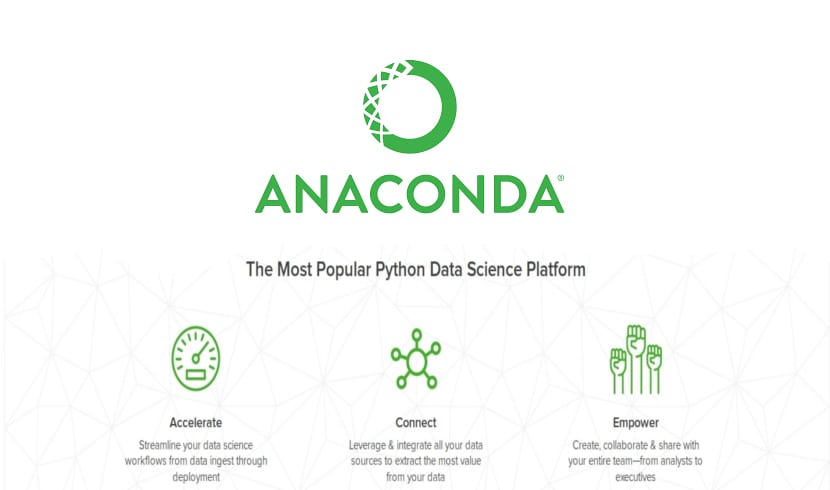
In the next article we are going to take a look at Anaconda. This is one Python and R programming language distribution. Anaconda Python also includes an environment and package manager. All of this is free because this is an open source project.
Anaconda will serve us for large-scale data processing, predictive analytics and scientific computing, which aims to simplify packaging and distribution management. This is maybe the most complete Suite for Data Science with Python and that it provides us with a large number of functionalities that will allow us to develop applications in a more efficient, faster and easier way.
If you are interested in Anaconda Python and want to try it on Ubuntu 17.10, you can do it very easily. In this post we will see step by step how install Anaconda Python on Ubuntu 17.10 Artful Aardvark.
General characteristics of Anaconda
This Suite has a host of features. Among them the most notable would be the following:
- Anaconda is free, open source And documentation quite detailed and a great community.
- It is a suite Multiplatform (Gnu / Linux, macOS and Windows).
- It will allow us to install and manage packages, dependencies and environments for the data science with python In a very simple way.
- Help develop data science projects using various IDEs such as Jupyter, JupyterLab, Spyder and RStudio.
- It has tools like Dask, numpy and Numba to analyze Data.
- Allows visualize data with Bokeh, Datashader, Holoviews and Matplotlib.
- Anaconda Navigator is a graphical user interface (GUI) quite simple but with great potential.
- It will allow us to manage packages related to the Data science with Python from the terminal.
- Eliminate dependency problems of packages and version control.
- It is equipped with tools that allow you to create and share documents They contain compilation code, equations, descriptions, and annotations.
- Lets compile Python in machine code for fast execution.
- It facilitates the writing complex parallel algorithms for the execution of tasks.
- It will give us support for high performance computing.
- The projects are portable. This will allow us to share projects with others and execute these projects on different platforms.
Downloading Anaconda Python
For download Anaconda Python, we will only have to go to the official website. Once there we will click on the green "Download" button in the upper right corner. This will take us to the download page.
On the next screen we will have to scroll down a bit and select Linux. Default, Linux must be selected if we are using Ubuntu or any other Gnu / Linux distribution.

As I write this article, the latest version of Anaconda is 5.01 and you can download Python 3.6 or Python 2.7. For this example I am going to use the Python 3.6 version of Anaconda 5.01. If we click "Download", the correct installer should be downloaded.
Installing Anaconda Python on Ubuntu 17.10
To install Anaconda Python, we will go to the directory where we download the package and execute the following commands from the terminal (Ctrl + Alt + T):

cd ~/Descargas sudo bash Anaconda3-5.0.1-Linux-x86_64.sh
We will press "Enter" again and you should see the license agreement screen. If we keep pressing "Enter" or "Space" we will move on. Once the license is finished we will see the following message. Stop pressing “Enter” or “Space” and type 'yes' to press “Enter” again.

Then Anaconda Python will ask us for the installation location. A good option is '/ opt / anaconda3', but we can leave it as it is. In this example I am going to leave the default route.

Once we hit "Enter", the installation should begin. We will wait a few minutes for it to complete.
When the installation is complete, the terminal will ask us if it should be add the path of your Anaconda Python to the PATH environment variable in our .bashrc file. Type 'yes' and press "Enter."
At this point, the installation is complete. The sale you should see should look something like the following.

Now to perform the installation check, we will have to close the terminal and open a new one. In this we will execute the following command:

conda --version
If the terminal returns the version of Anaconda Python, the installation will have been completed successfully and it will be working correctly on Ubuntu 17.10. This facility it should work the same way on other Gnu / Linux distributions.

I made a mistake and the anaconda folder was left with a lock, it cannot be opened, uninstalled or reinstalled. What should I do.
Thank you. It totally helped me, since I know very little about Linux