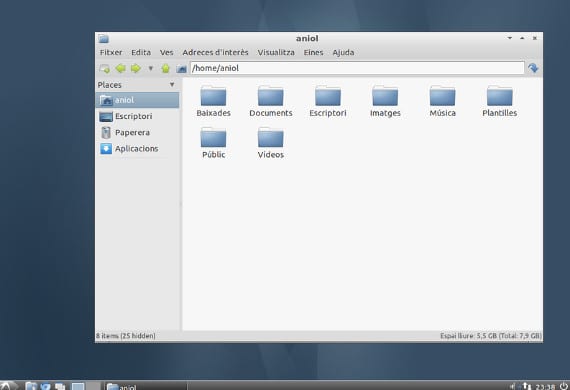
The humblest distributions are hitting hard at Ubuntu and in the Gnu / lInux, well desktops like Lxde or distributions like Lubuntu they are having more and more users. In these cases, resource reduction is based on doing more things by hand to reduce memory and CPU consumption.
Thus, configurations that are loaded into the beggining or by profiles are discarded so that they are not loaded and the user can configure them to their liking.
Configure Startup applications in Lubuntu
In the case of Lubuntu, if we want load a certain application we want to remove an application from the start we have to go to our Home, to our personal folder and search among the hidden files the .config folder, then we get into the folder lxsession, here we look for Lxde and in this folder we look for the file autostart that we will open and edit.
When we open the file we will see a list of applications that start with the at sign, @. This indicates to the system that it is an application, therefore if we want the leaf pad at the beginning we will only have to put
@leafpad
below the list and so it will load at system startup. If we want to remove a certain application, just delete the line.
Using terminal, we can open the file as follows
sudo nano /.config/lxsession/lubuntu/autostart
Profile loading, a practical application
This method is very simple and at the same time it gives us an incredible game. The advantage of this system is that we can make a profile for each use we want. So we create a user that is multimedia, another that is internet and / or office automation, for example. Then we can edit the login of each user and add the corresponding applications, for example in the office automation profile we can write the following
@abiword
@gnumeric
@pcmanfm
This would load the word processor, the spreadsheet and our personal folder in case we want to edit a file. So we can do it in different profiles, greatly accelerating the potential of our system. This does not mean that we cannot use the web browser if we want to write in our word processor, but rather that when we choose the profile what we do is load certain programs to speed up their loading. Of course, try that the list is not very wide, since Lubuntu It can do wonders on our computers but not miracles, and 20 applications may slow down system startup a lot.
More information - Compton, window composition in LXDE, Lubuntu 13.04, a "light" review,
Source - Lxde Wiki
Image - Wikipedia
Excellent. It worked perfect for me. Thank you so much for sharing it. Greetings.
It does not allow me to modify it by console and it cannot be edited by graphic means, what can I do?
this no longer applies LXDE change where are the default autostart
excellent thanks