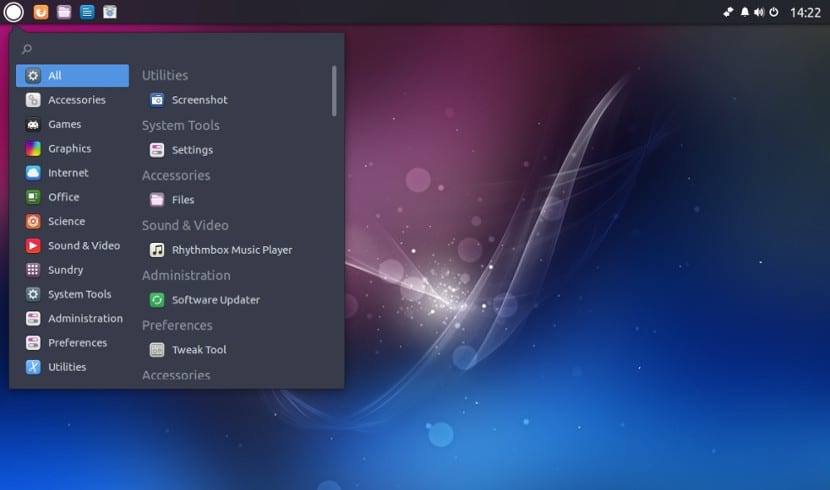
Although with Ubuntu 17.04 we have had a new official flavor, it is true that there is not much talk about it and instead if there are users who are using it and working day by day with their computers. That is why we are going to tell you something as basic and simple as changing a desktop theme. It is something simple and basic but it is true that personally It was hard for me to figure it out because it is not as intuitive as in Gnome or KDE.
To change the desktop theme or install a new one, first we have to have the new theme, for this, if you do not have any, I recommend the Gnome-Look directory, a directory where you will find many free desktop themes.
Method 1: install by terminal
An increasingly used method is installing themes through the terminal. In many post-installation guides You will find themes for Ubuntu, you just have to open the terminal and write the code for Ubuntu Budgie to install the theme. Once it is installed we have to go to Raven. Raven is a side tool that unfolds when we click on the bell. Once we have Raven activated we go to "a wheel" that is next to "Notifications". After pressing the wheel, various options related to customization will appear. Among which is the theme that we have installed.
Method 2: manual installation
This is the traditional method. For this we only have to unzip the downloaded theme in the / usr / share / themes folder. In this folder are all the desktop themes that Ubuntu Budgie has and to which we can add. Also in / usr / share / icons we will find the icons of the operating system, to which we can add more. Once we have done this, now we have to go to Raven, to the side panel and in the configuration we have to choose the new desktop theme that we have installed.
Conclusion
Usually, as you have seen, Ubuntu Budgie customization is pretty straightforward, but it is also true that it is not easy for a novice user because not everyone knows about Raven or the folders where the theme files are hosted, but in any case, with these steps, the change is simple.