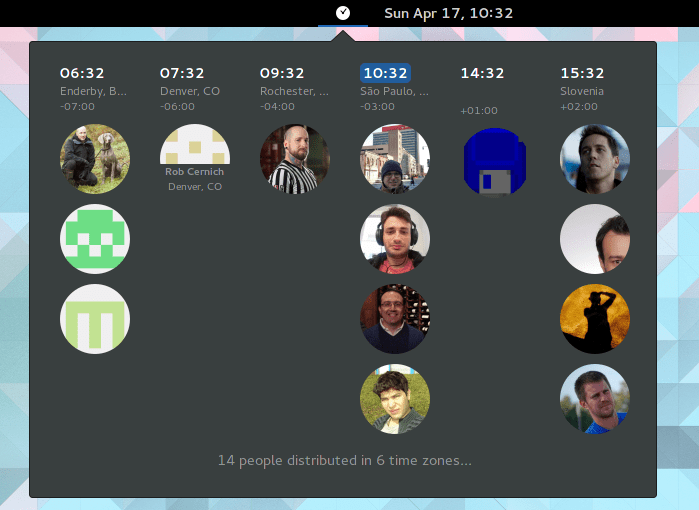
As many of you know, GNOME has a series of programs known as "Extensions" that we can install from the web GNOME Shell Extensions. That is, the "extensions" are a series of programs for GNOME that we can install over the internet, specifically using Firefox, and that will allow us to customize our GNOME desktops through a wide variety of tools, effects, functionalities that you can add to your UI ...
In this article we want to focus on an extension that will allow us know the time of any time zone, in a very simple and dynamic way. The best thing about this extension system is that installing them is as simple as clicking a button on the page that we mentioned earlier. We tell you.
The name of this extension is Timezone, and we have to thank jwendell, the developer of that extension. The extensions are free so if you want to see the source code you can do it from its official repository on GitHub.
Beyond knowing the time difference between different countries for no apparent reason, the purpose of this extension is to make members of a development team easily know the time zones of all team members.
When working on a free project, there are many contributors who do not have to live in the same place. On a development team communication is essential, so knowing the availability hours of all members is providential. To do this, the first step is to know what is the time zone of each team member, and precisely this information is what provides us with this extension.
Installing Timezone
To install it is very simple. We just have to go to this link, and click on the small switch (ON / OFF) that appears in the upper left part to install it. Remember that this extension system is only supported in Firefox, and also, you must have the Firefox plugin Gnome ShellIntegration installed and activated.
If you don't know if you have it activated or not, just go to menu in the upper right corner (in which three horizontal lines come out), do click on Add-ons and finally enter the section Plugins that you will see listed on the left of the tab that will open. Then you will see all the plugins that you currently have installed and the state in which they are (activated, deactivated, always activated ...), so it is only a matter of making sure that they are installed and activated.
Last update of Timezone
In the latest update Timezone has been added support for Gravatar and Libravatar avatars. Also now you can display useful information from public GitHub profiles (including name, city and avatar).
In addition, now you can also manually specify the source code file written in json, called ~people.json, which is where Timezone loads the information to display. Obviously we can also load a ~people.json shared from a remote web, which makes it easier for teams to be in sync with each other.
As we can see, this is a very useful extension if we need to know some time differences or the time in different countries. We hope you liked this article and that now you know a little more how to customize your GNOME desktop.
I have problems since I downloaded the 16.04 Xenial Xerus I cannot install the aptitude it gives me an error and I do not know how to solve it since I am new to this and I cannot do anything. try to install and nothing.