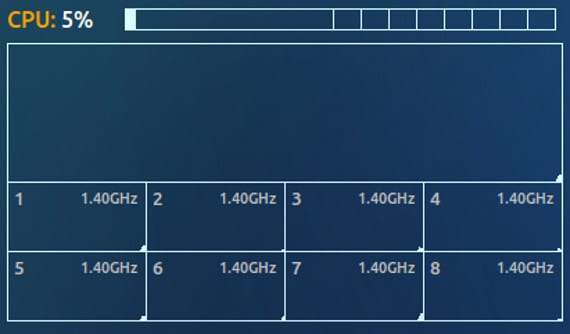
Many of us (myself included) like to control and verify at many times, our system, both the hardware and the software. Some time ago there were programs that offered such benefits and also tools that fixed problems. In the case of Gnu / Linux and Ubuntu, these programs were given homonyms, but they had nothing to do with Conky, an excellent and extremely lightweight system monitor, an advantage few system monitors have.
To achieve this lightness, Conky It was had and is done based on code, by which I mean that if you want to configure or install you must manipulate code to: first, enable the modules you want to use and, second, place the program on the Desktop like this how to make it look more in line with our desktop theme. All of this was limited to one type of user, but now with Conky Manager, such settings are available to everyone, those who know English, of course.
Conky Manager installation
Conky Manager It is not available in the official Ubuntu repositories so to install it we will have to go to our terminal and write
sudo apt-add-repository -y ppa: teejee2008 / ppa
sudo apt-get update
sudo apt-get install conky-manager
This will initialize the installation of the program Conky Manager. Do not forget that this program is nothing more than an interface or means of communication between us and Conky, so those who want to continue using or learning the configuration code of Conky they can continue to do so.
Conky Manager

Once we have installed Conky ManagerAs we open it, a screen appears with four options, one of them being the basic information of the program, such as the version, the author, the license, etc ...
The first tab would be the one relative to "Themes”Where we can choose and configure a theme for our Conky. Default, Conky Manager It comes with 7 themes with their default settings, but you can add more themes as well as configure the default ones.
The second tab is "Edit", Where we can edit the modules of Conky. By modules I mean the applets that monitor the graphics card, ram memory, network usage, etc…. And the last tab would be "Options”, Where we can choose if we want Conky load at startup or not, add more themes or modules or shutdown Conky. They are few options, but they are basic and very configurable options that can make us have a good system monitor, in exchange for very few system resources, oh and, in addition, both Conky as Conky Manager They are GPL licensed, so they will cost us nothing.
More information - Conky, My setup,
Source and Image - Webupd8
And that's it?