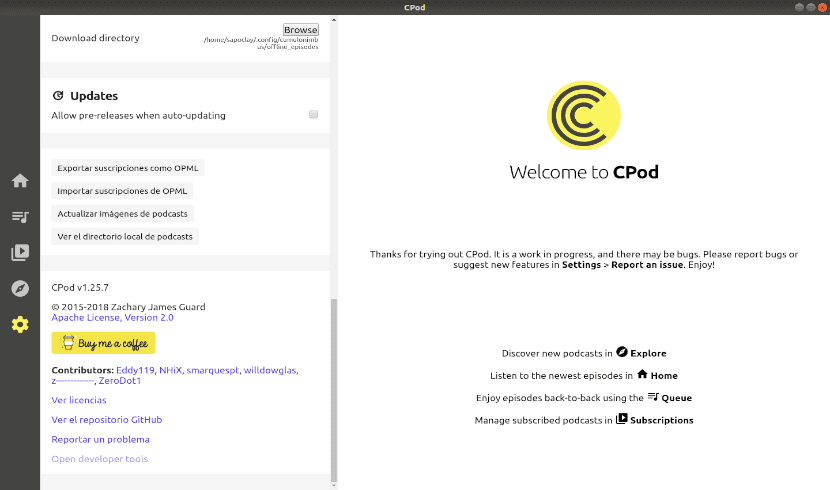
In the next article we are going to take a look at Cpod. Production and podcast playback they have skyrocketed in recent years. Whatever you like, there is probably a podcast about it. They are generally happy and entertaining, but they also provide users with valuable information.
There are many podcast players to use on Gnu / Linux. If you are looking for something that is visually pleasing and works on all platforms, this is an option to keep in mind. Cpod was previously known as cumulonimbus and it is an application to reproduce podcast that has its code published in GitHub.
CPod has been created by Electron. This is a tool that allows developers to build cross-platform desktop GUI applications. Next we will see how to get hold of Cpod in Ubuntu 18.04.
General characteristics of Cpod
Home tab
The home tab is the tab that opens by default when you open the app. This it will show us a chronological list of the episodes of all the podcasts to which we have subscribed.
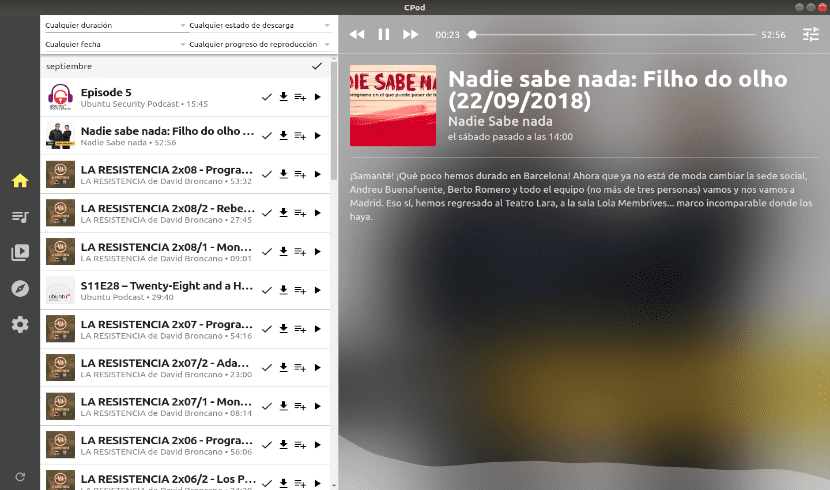
From the home tab, we will be able to mark episodes, download the chapters to play them offline or add them to the queue.
Explore tab
This application use the Apple iTunes database to find podcasts. This is good, because the iTunes database is the largest there is. If there is a podcast, it is probably on iTunes.
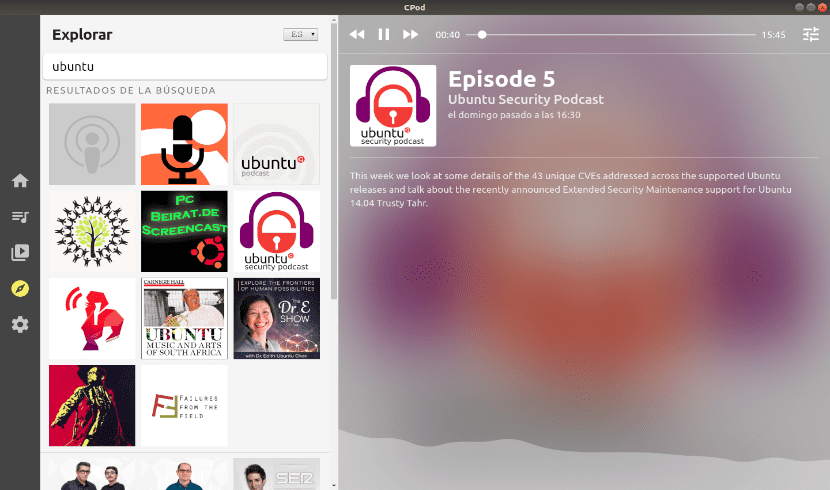
To find podcasts, simply use the search bar at the top of the Explore section. This tab will also show us some popular podcasts.
Subscriptions tab
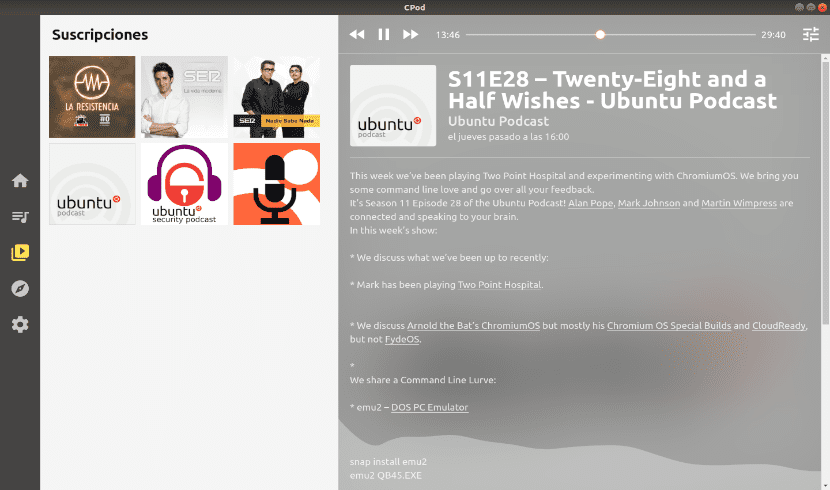
Of course, we will be able to subscribe to podcasts that interest us. Some other things you can do on the Subscriptions tab is update podcast artwork and export and import subscriptions to / from an .OPML file.
The player
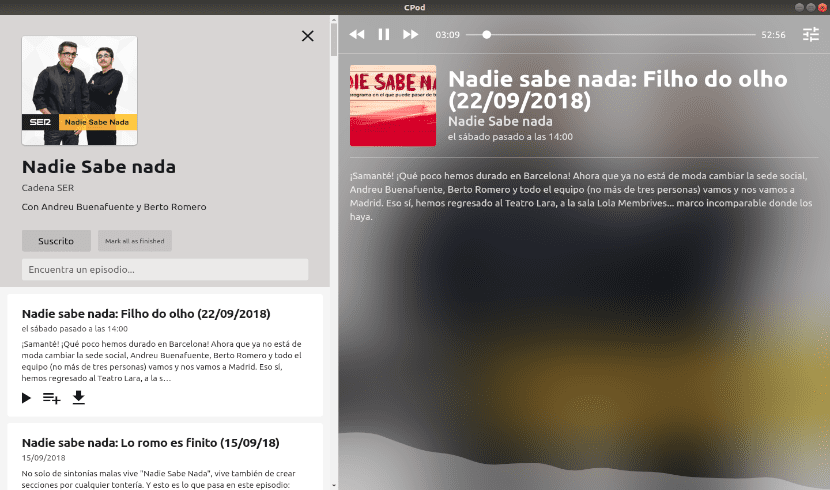
The player is perhaps the most colorful part of CPod. The app changes the overall look according to the podcast banner. There is a sound visualizer at the bottom. On the left, other episodes of the podcast can be viewed and searched.
Configuration
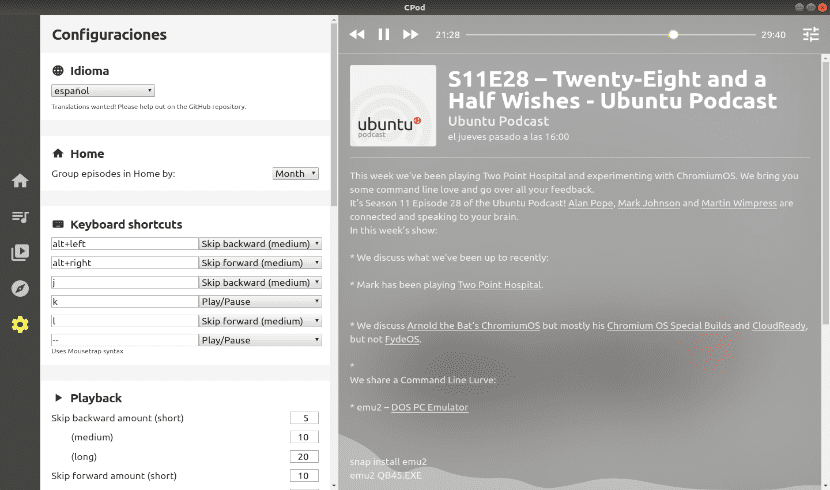
This is the tab from which we can perform the few necessary configurations to make the use of this program more comfortable. Here we can set the keyboard shortcuts, the language, etc.
Cons / Missing Features
CPod is a work in progress. It is still in an early stage. Errors are to be expected during its execution, although I have to say that while I have tried it I have not suffered any mishap. Although I find it a very interesting application, there are some things that I think CPod still lacks:
- We will be able to play / pause the podcast from the multimedia player dialog of your desktop environment, but we will not be able to do much else.
- No automatic download. Users have to download episodes manually.
- CPU usage during use is quite high, even for a Electron app.
While it has its downsides, CPod is clearly a very aesthetic podcasting app, and it has most of the basic features.
Install CPod on Ubuntu
Install .deb package
We have to go to the releases page by CPod. From there we can download and install the corresponding binary.
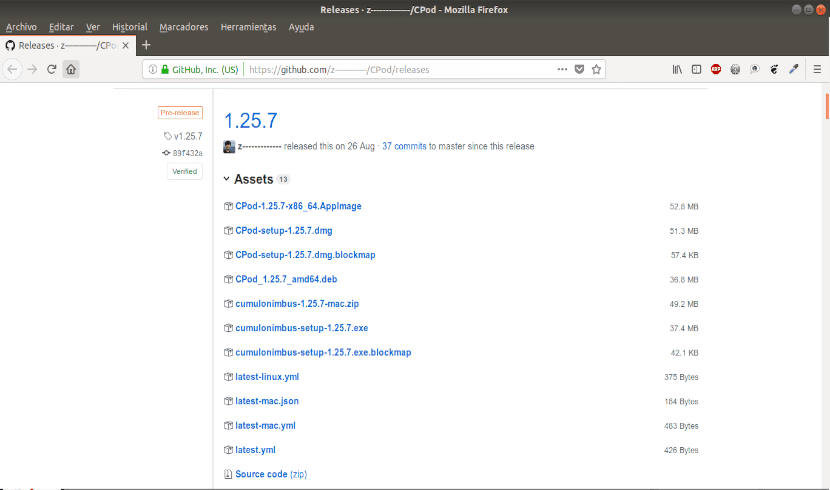
Another option is to open a terminal (Ctrl + Alt + T) and Using the wget command, directly download the .deb file. After we update the list of available software, we install gdebi and finish installing the .deb file. We will do all of this with the following script:
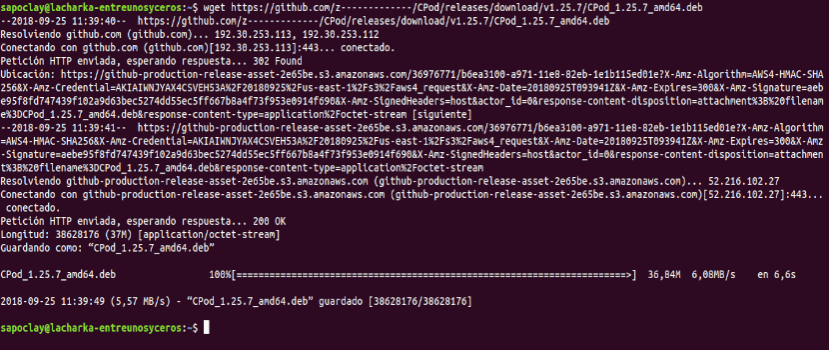
wget https://github.com/z-------------/CPod/releases/download/v1.25.7/CPod_1.25.7_amd64.deb sudo apt update && sudo apt install gdebi && sudo gdebi CPod_1.25.7_amd64.deb
After installation, you can find the program on your computer and click on its launcher.

Download AppImage
Another option to use this program is to download the AppImage file from the releases page. After downloading the file, we will have to open the terminal (Ctrl + Alt + T) and go to the directory where you have saved the AppImage file. Change the permissions of the downloaded file to allow execution:
chmod +x CPod-1.25.7-x86_64.AppImage
After this we can run the file typing:
./CPod-1.25.7-x86_64.AppImage
You will be presented with a dialog box asking if you want integrate the application with the system. Click on Yes in case you want it done.