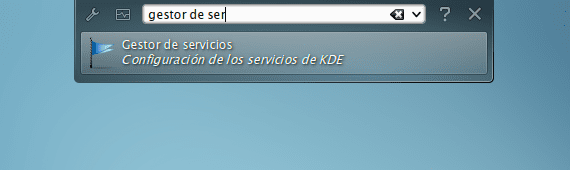
Yes with him system boot they also start services that we don't need, we can always disable them.
How to do it? In KDE It is quite simple, the first thing to do is open the service management configuration module. We can do it using the always capable and versatile KRunner (Alt + F2) by typing 'service manager'. The following window will open:
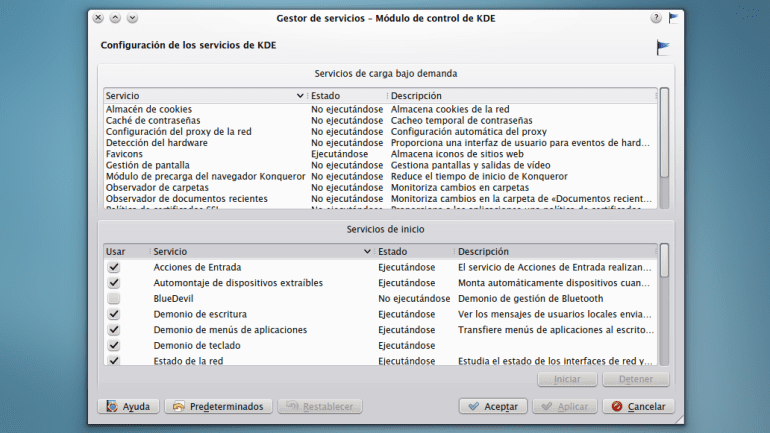
The on-demand charging services and those that we can activate, deactivate, start and stop appear in the window, arranged in a list that presents information about their status as well as a brief description of the tasks they perform.
Enable and disable the execution of services it is as simple as selecting and deselecting the corresponding boxes.
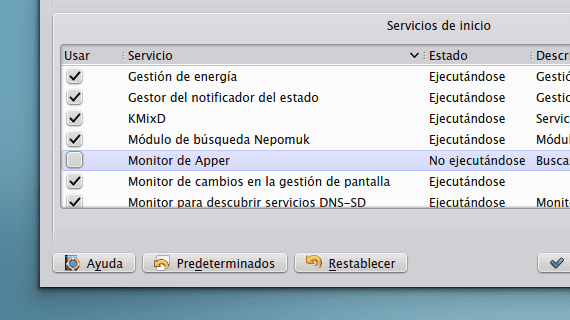
For start and stop services immediately we just have to select the service and press the buttons in the lower right.

When we have finished establishing which services we want to be executed at the beginning and which ones we do not, it will simply be necessary to apply and accept the changes. Be careful when disabling services, removing from the boot only those that really have no use for us.
More information - Saving sessions in KDE, Setting the default applications in KDE
Good post! I'm new to KDE so I don't know what services I can disable. Any recommendations?
It all depends on your needs. For example, I don't use Bluetooth, so I have BlueDevil disabled. I'm not on a network either, so the Remote URL Change Notifier is of little use to me. If you, for example, do not use Nepomuk you can deactivate the Nepomuk Search Module. The descriptions of the services will guide you better than me because the needs of each one are different 🙂
Thanks, just like the previous comment, I am "crazy" finding out what yes and no and which services should NEVER be deactivated.
+10
SCHEME
KDE menu => system preferences => notifications => wallet (dropdown) => need password => popup message (uncheck).
DESCRIPTION
In KDE Plasma 5 we open the KDE menu and look for "system preferences". We enter this configuration and look for an option called "notifications". Once here we will see in the upper right part a drop-down with different options (by default I get accessibility), we look for a called «wallet», we click and in the option of need password we uncheck the option to show pop-up message (below the everything). We apply changes, restart and that's it.