
In the next article we are going to take a look at the Dolphin emulator. Throughout all the posts on this blog, some have been written articles on game console emulators to use in Ubuntu. With the following lines we are going to add one more emulator to the list. We will see how to install a emulator to play Nintendo Gamecube and Wii games. Many of his titles have already become classics loved by many. Thanks to this open source emulator, any Ubuntu PC user can play their favorite GameCube and Wii games.
This emulator will allow PC gamers to enjoy the games of these two consoles in high definition (1080p) with several improvements: compatibility with all PC controllers, turbo speed, network multiplayer, and much more!
In its beginnings, this emulator was developed in a closed way to the public back in 2003. After five years it became a open source project. Dolphin is an emulator for Run GameCube and Wii games on Windows, Gun / Linux, macOS, and recent Android devices. It is delivered under the terms of the GNU General Public License, version 2 or later (GPLv2+). Its source code can be consulted in the GitHub page .
Install Dolphin on Ubuntu
Most of the major distributions have started keeping the official Dolphin packages in their repositories. In Ubuntu we can use software option to install this emulator.
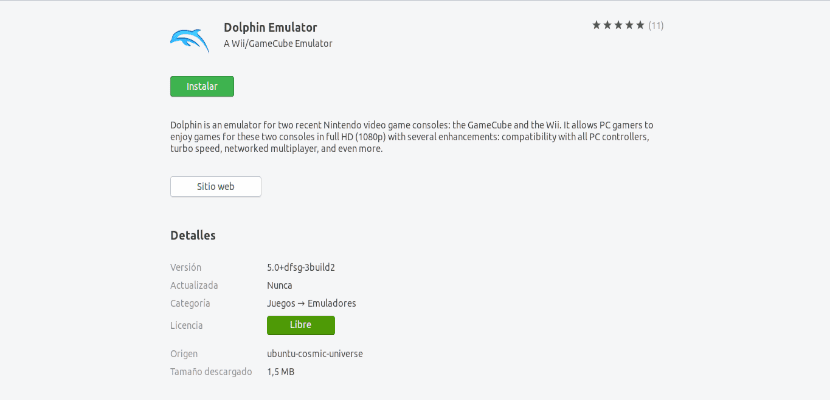
Alternatively use the PPA not official. If you choose to install via PPA, to begin open a terminal (Ctrl + Alt + T) to add the Dolphin PPA to your system from there.

sudo apt-add-repository ppa:dolphin-emu/ppa
If you are using Ubuntu 18.04 or higher, you will not need to type the corresponding command to update APT. After the update, you can install dolphin writing in the same terminal the following command:

sudo apt install dolphin-emu
Whether you use the terminal option or the Ubuntu software option, you will install the same version.
Play your games with Dolphin
Dolphin is a graphical application, so you just have to look for the launcher in the Dash of our system so that it opens.

As soon as you see the main window, you will immediately notice how simple the interface is. The first of the buttons will allow you to open games. Behind it there are other controls to manage and configure your games with Dolphin. At the end of these buttons you can find those that refer to graphic and control settings. Dolphin is compatible with Wii controller.

To get started click on the Open button to search for a Wii or Gamecube file that you have saved on your computer. These are usually ISO's, but the WAD format is also used. You can launch Wii games directly from your computer's DVD drive, if you have one.

As soon as you select an ISO, the Dolphin emulator will open it in a new window. The game will start exactly as if you were running it natively on a Wii or Gamecube. Dolphin will also inform you that save data for the game will be created, allowing you to pick up where you left off.

Uninstall Dolphin
If you have used the PPA mentioned above, you can easily remove it by opening a terminal (Ctrl + Alt + T) and typing the following command:
sudo apt-add-repository -r ppa:dolphin-emu/ppa
For remove emulator, you can opt for the Ubuntu Software option or in a terminal you can type the following commands:
sudo apt remove dolphin-emu; sudo apt autoremove
With this emulator, you will have everything ready to play all your favorite Wii and GameCube games on Ubuntu. As you can see when running the emulator, Dolphin is packed with features and settings to make your gaming experience smooth and fun. You can also easily configure the controls you want to use in the game. If you need to know more about this emulator, you can consult the project website or Wiki .
Thank you!