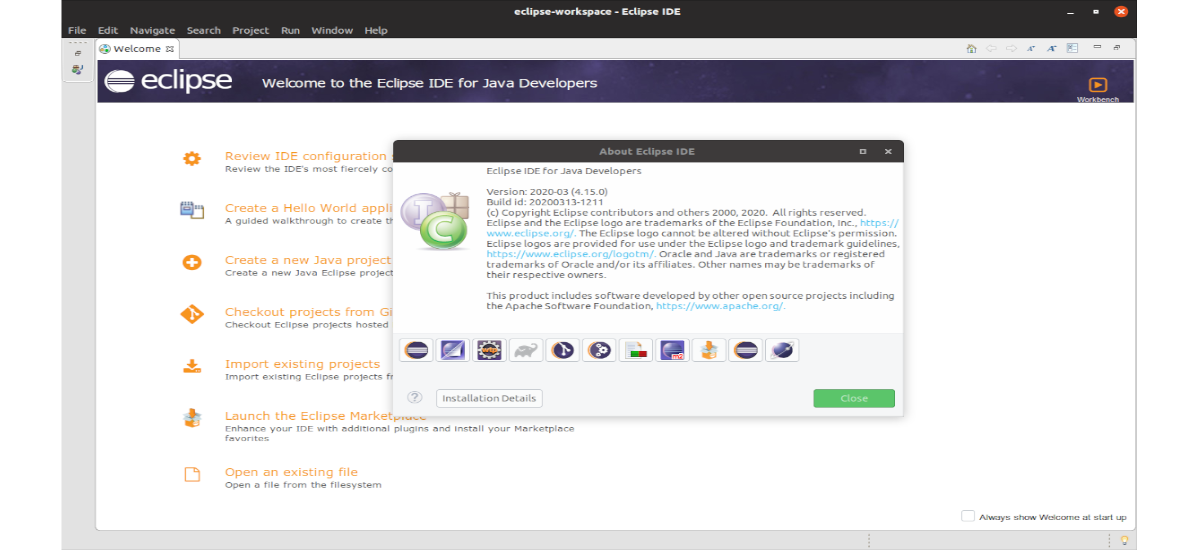
In the following article we are going to take a look at how to install Eclipse 2020-03 on Ubuntu 18.04. Today, Java is a good choice for developers. This is due to its high demand in the software industry. About this IDE A colleague already spoke to us a few years ago on this blog.
Eclipse is perhaps the IDE (Integrated development environment) more popular. It is designed for Java, so has a lot of features for rapid application development with this language. Eclipse also has a community of users, constantly expanding the application areas covered.
Eclipse was originally developed by IBM as the successor to its family of tools for Visual Age. Today it is developed by the Eclipse Foundation, an independent non-profit organization that fosters an open source community and a set of complementary products, capabilities, and services. Eclipse was originally released under the Common Public License, but was later re-licensed under the Eclipse Public License.
Eclipse 2020-03 General Features
- As indicated on their website, this version notably improves the previous ones. The Eclipse IDE offers what developers need to innovate.
- Have been achieved big performance improvements. The creators continue to focus on improving it.
- Developed by a great community. Increasingly, the Eclipse IDE is being powered by individual contributors worldwide.
- Improved Java development tools. Support for code subtype and subtype word completion, plus non-blocking Java content support. Lambda debugging was also improved.
- Dark theme improvements. The splash screen and help system now look much better using the dark theme.
- Proven extensibility. A great variety of platform plugins.
- This IDE is free and open source. It is released under the terms of the Eclipse 2.0 Public License.
Install Eclipse on Ubuntu 18.04
For most Gnu / Linux distributions, the installer for Eclipse should be available in the distributions' default repositories. So we can simply open the Ubuntu software option and search 'Eclipse'. There we should find it available.
Download the installer
We can also download the Eclipse installer .tar.gz file from the site.
Prerequisites
Before proceeding to install the Eclipse IDE, it will be necessary that we have Java installed. If you don't have it installed, a colleague wrote a full article about how can we install java on Ubuntu.
Install the IDE
To begin with we are going to download the Eclipse IDE installer from the project website to our team. The file to download is a .tar.gz file.
Once the download is finished, we can extract the compressed file. Inside the folder that will be created on our computer, just we will have to right click on the file eclipse-inst and select Run.
When it starts it will show us the options available to install. For this example, we will need to install 'Eclipse IDE'for Java developers. So, let's click on the first option, 'Eclipse IDE for Java Developers'.
On the next screen, we will have to select the directory where Java VM and Eclipse will be found. We can leave these fields as default. We will have to remember the installation folder, since there It is where Eclipse will be installed, and it is from where we will have to start the IDE every time we want to open it.
Then we will have to accept the certificates.
After accepting the terms and conditions we can continue with the installation.
And that's all. Eclipse IDE has been installed correctly on our system, Ubuntu 18.04 in this example. Now we just have to click the 'buttonLaunch'to start Eclipse.
We can also go to the installation folder and click on the file called 'Eclipse' to launch the IDE.
Once the IDE is started, we can start coding in Java. You can find a many documentation on the project help page.









