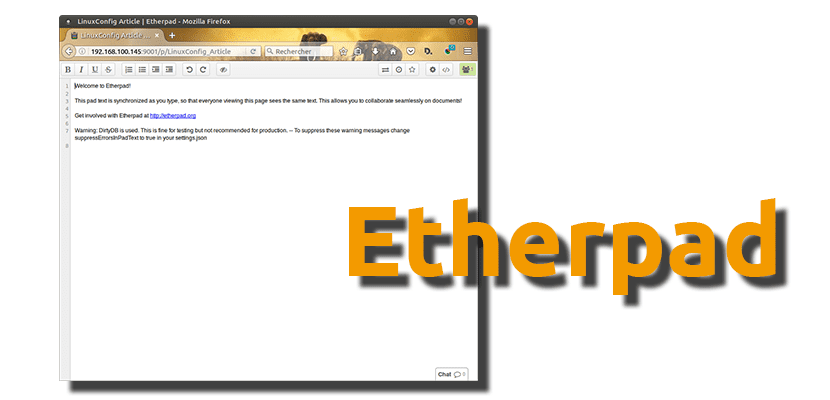
For users who work in front of a computer and much of the time we do it editing texts connected to the Internet, it is important to use a tool that allows us edit texts in real time collaborating with other users. There are many options available, among which some proposals from Google or Microsoft stand out, but today we will talk about Etherpad, a software that we can install in Ubuntu 16.04 and later versions of the operating system developed by Canonical and its flavors.
In this post you we will teach how to install Etherpad on the operating system this blog is named after, but it shouldn't cause problems in any of its official flavors or Ubuntu-based operating systems, such as Linux Mint. It will be necessary to write several commands, so, without further delay, we will go on to detail the process.
How to install and run Etherpad on Ubuntu 16.04 and later
- We open a terminal and install the prerequisites by typing the following command:
sudo apt install git curl python libssl-dev pkg-config build-essential
- Now we install node.js, if we do not have it installed already -although it is worth executing the command to install the most updated stable version- with the following command:
wget https://nodejs.org/dist/v6.9.2/node-v6.9.2-linux-x64.tar.xz tar xJf node-v6.9.2-linux-x64.tar.xz sudo mkdir /opt/nodejs/ && mv node-v6.9.2-linux-x64/* /opt/nodejs echo "PATH=$PATH:/opt/nodejs/bin" >> ~/.profile
- Next, we clone the Etherpad binaries into the directory / opt / etherpad with the following command:
sudo mkdir /opt/etherpad sudo chown -R $(whoami).$(whoami) /opt/etherpad cd /opt/etherpad git clone git://github.com/ether/etherpad-lite.git
- Now, to run the program, we will use the command:
/opt/etherpad/bin/run.sh
- And once it has started, we will access it from a web browser by entering the URL http://your_ip_address:9001
- Página principal
- Editing interface
As you can see in the lower right part of the editing interface, also we have the possibility to open a chat to comment with all users about possible changes, which will avoid us having to use an extra messaging application such as Telegram, Skype or Facebook Messenger. How about Etherpad?
Via: linuxconfig.org
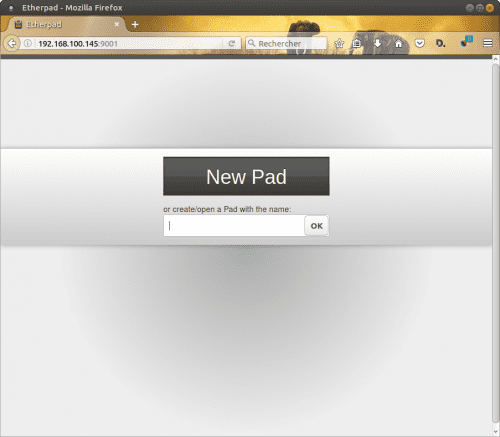
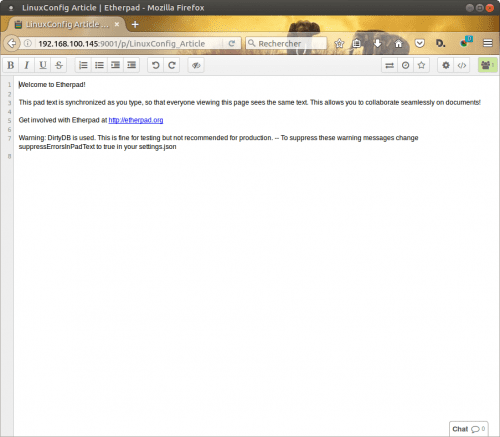
Dear ..., I found the unpleasant news that when updating Ubuntu to 16.04, when putting the password, the black screen is put a few moments and again it asks me for the password ... and so on ad infinitum. The same is with guest session
Can you help me..?
Thanks. Osvaldo
Hey.
I have tried installing the program and it works perfectly (on Debian 10.2).
Only I can't find how to access the admin, to be able to customize it. I have seen that it can be accessed in the following way:
my_ip_address: 9001 / admin
But at no time have I been able to define a username and password. Any ideas about it?
Thanks for the article.