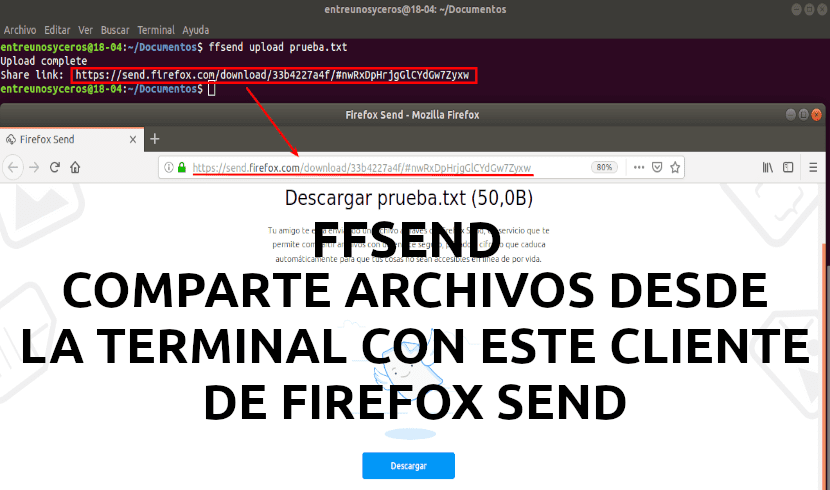
In the next article we are going to take a look at ffsend. This is a Firefox Send client for command line, which is currently in alpha version. It can be found available for Gnu / Linux, macOS, and Windows.
With ffsend, users will be able to share files easily and securely from the command line making use of the Send test pilot for Firefox. This is a file sharing experiment from Mozilla, which allows you to send encrypted files to other users.
'Send'We will be able to install it on our own server. But if you prefer, you can also use the one hosted by Mozilla. The latter officially admits files up to 1GB, but could upload a 2GB file, as mentioned in the description of ffsend. Each link expires after a configurable download count, which defaults to 1 download, or 24 hours. After any of those limits are met, all uploaded files will be deleted. If you are interested, you can read more about Firefox Send here.
Ffsend will allow us to upload and download files, while remote host can use ffsend or a simple web browser, which does not have to be Firefox, to download the file.
While ffsend uses client-side encryptionBy ensuring that all files are encrypted before reaching the remote host, anyone with the link will be able to download the file. This is why when we use it, we will have to make sure not to share it with people who we do not want to access the shared file. This is because the encryption secret, which is used to decrypt the file upon download, is included in the URL that is shared.
If you want to give an extra level of protection, the file can be password protected by adding –Password when we load a file using ffsend. You can also set the password when the file has already been uploaded using ffsend password share-file-url -p your-password.
Features of ffsend
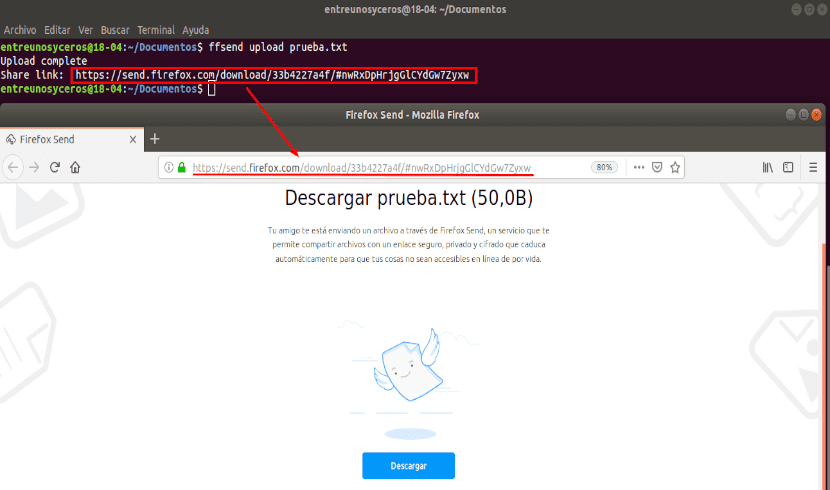
- Will allow us upload and download files and directories. For directories, ffsend will offer us to archive the contents before uploading them.
- We will be able to configure the download limits. It will allow us to download the file between 1 and 20 times.
- Protection through password.
- Tracking history of files for easy management.
- We can inspect or delete shared files.
These are just some of its features. If you are interested in consulting them all, you can do it from your page on GitHub.
Download ffsend
While ffsend is compatible with Gnu / Linux, macOS, and Windows, there are currently only macOS and Gnu / Linux binary downloads. For Debian, Ubuntu, Linux Mint, and other DEB-based Linux distributions, all you have to do is download and install the ffsend .DEB package.
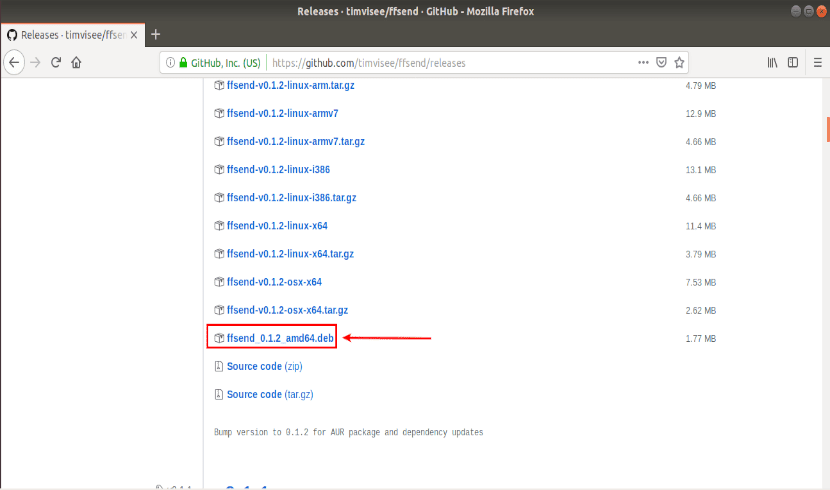
Once the package is downloaded, we open a terminal (Ctrl + Alt + T) and from the folder in which we have saved the file, we execute the following command:
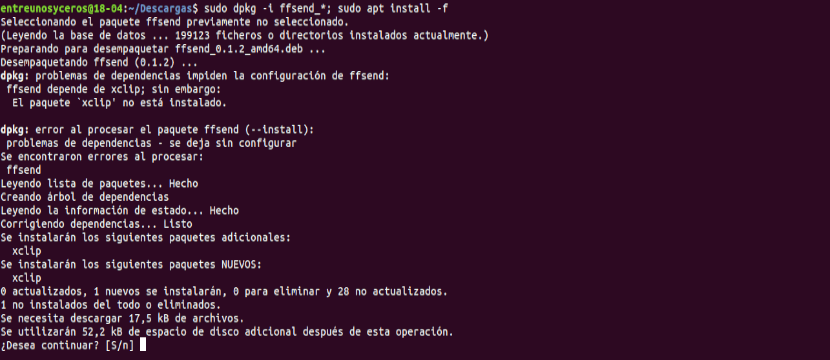
sudo dpkg -i ffsend_*.deb; sudo apt install -f
The second part of the command, you can skip it if your equipment complies with the required dependencies.
Using ffsend
Now you can upload a file by typing in the terminal (Ctrl + Alt + T) something like the following:

ffsend upload archivo.ext
Replaces file.ext with the name of the file you want to upload.
If you would like to Download a file using ffsend, you just have to use the command as follows:

ffsend download URL-archivo-a-descargar
Ffsend by default allows 1 download per shared file, after which the file is removed from the servers. To change this, you have to use –Downloads NN. Here NN It is a number from 1 to 20, which will indicate how many times that file can be downloaded.

ffsend upload --downloads NN archivo.ext
We will also be able to change the number of downloads allowed for files already uploaded. In order to do this, we must know the URL of the file that we want to modify. You can see all the urls you've shared using:

ffsend history
As can be seen in the previous screenshot, the command only lists the URLs and their expiration times, but not the names of the files. You can use the information command to get more detailed information about a URL, how are you:

ffsend info URL-archivo-ya-subido
Once you know the URL, you will be able to change the allowed number of downloads until the link expires, using this command:
ffsend parameters --download-limit NN URL-archivo-ya-subido
NN is the number of downloads allowed before the link expires (y entre 1 20).
Help
For more information on ffsend you can run the command:
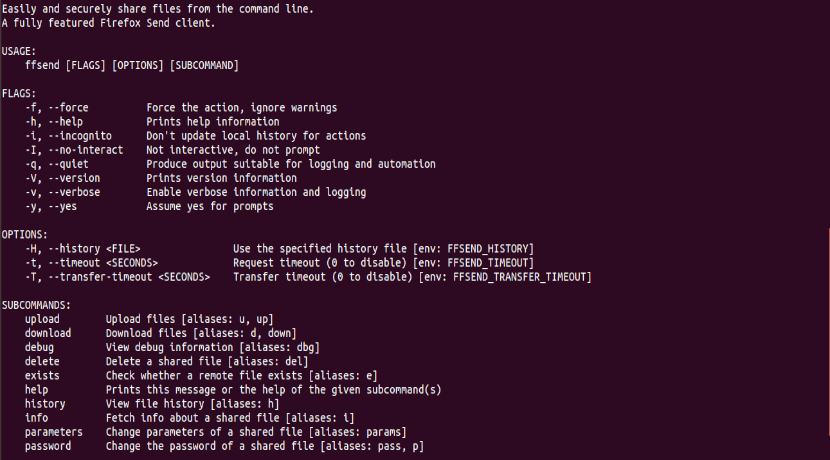
ffsend --help
You can also check your README file or on page on GitHub.