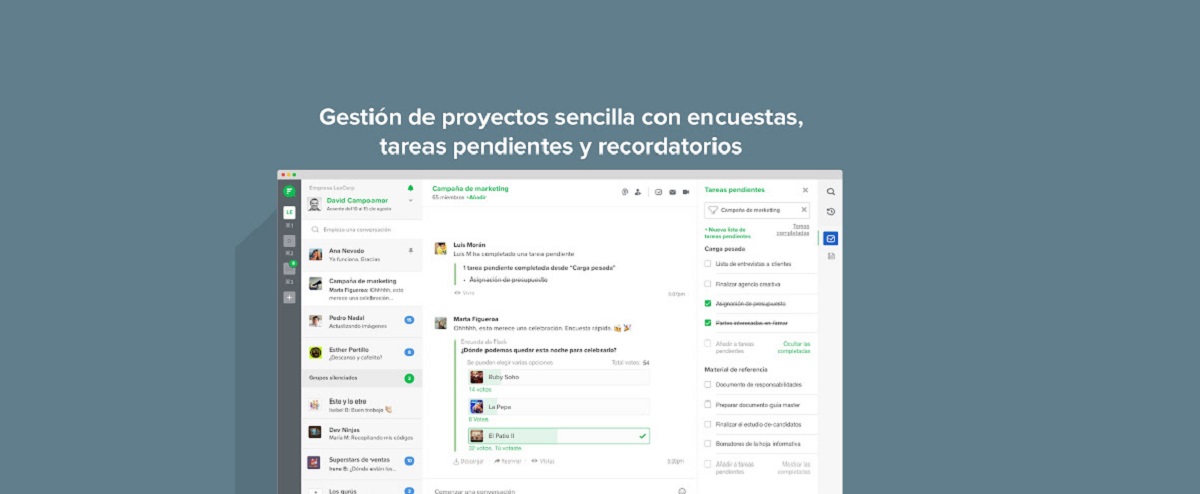
Flock is a communication application for teams which is cross-platform (for Windows, Mac, Linux and mobile platforms) and is packed with many productivity features. flock is an application that is very similar to many other collaborative chat tools on the market today, such as Slack, HipChat, Rocketchat, Mattermost, and others. It claims to be a much cheaper alternative to Slack and offers competitive features.
Flock has a powerful user interface and boost efficiency and increase execution speed to make video calls, manage projects with to-dos, surveys and reminders and integrate your favorite applications.
Flock allows users to configure external applications and integrations from the Flock app store and receive notifications and updates directly in Flock.
Of the main characteristics that stand out:
- Direct or group chat function.
- Jump into video calls easily.
- Share files and images with ease.
- Advanced search function.
- Access the entire company directory.
- Manage the mailing list in a smart way.
- Mark important messages.
- Collaborate and organize team efficiently.
- Be able to make calls to mobile through the instant audio conference option.
- Stream and integrate workflows.
- Ability to create custom applications and integrations in Flock.
Before moving on to the Flock installation method, It is important to mention that this application is paid, but it also has a free version which is limited in terms of features. If you want to know the costs, what is offered as well as being able to create an account, you can do it from the following link.
How to install Flock on Ubuntu and derivatives?
For those who are interested in installing Flock, they should know that They can install the application from the official Ubuntu channels or with the help of the Snap packages.
So that, if you want to install of this application with help of Snap packages, They must have the support to be able to install applications of this type on their system (since Ubuntu 18.04 the support is enabled by default).
We are going to open a terminal in the system (you can do it with the key combination Ctrl + Alt + T) and in it we type:
sudo snap instalar flock-chat
The other installation method Flock in Ubuntu or derivatives is from the official Ubuntu channels and can be installed from a terminal or with the help of the Ubuntu software center.
From the terminal they can install the application with the command:
sudo apt install flock
Chrome app installation
The chat app Flock can also be used with the help of the Chrome web browser. Just search the browser's application store and search for "flock" to be able to install the extension in the browser and use this application.
Similarly you can go to the following link where they can install the app directly.
Basic usage of Flock
After you have installed Flock on your system, they will be able to start the application from their application menu where they can run the launcher.
Or in case of not finding the launcher, from a terminal they can execute the execution with the command:
flock-chat
The application has already started A window will appear asking us to log in in the app or if it is the first time, create the work team.
To create the work team, invitations must be sent to the people who will join the team. For this you can send the invitations by clicking on the invite button that is above your username in the upper left.
Also from the application we can enable or disable a series of permissions of which are:
- Chamber Access
- Access to files in your home folder
- Play and record sound.
Finally, if you want to know more about it about advanced configurations and more about the use of Flock, you can consult its user manual from the link below.