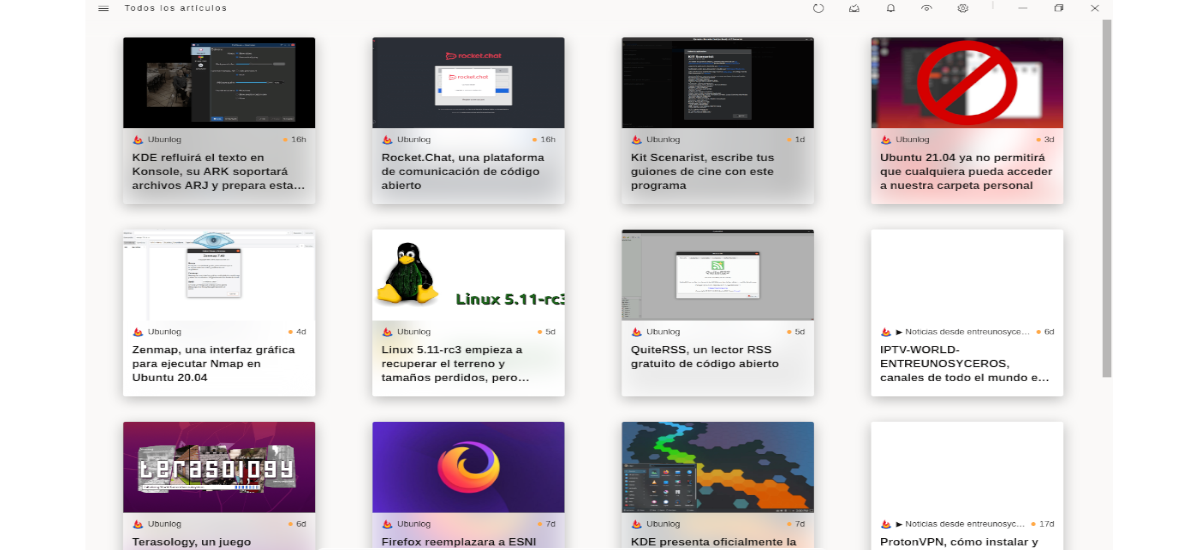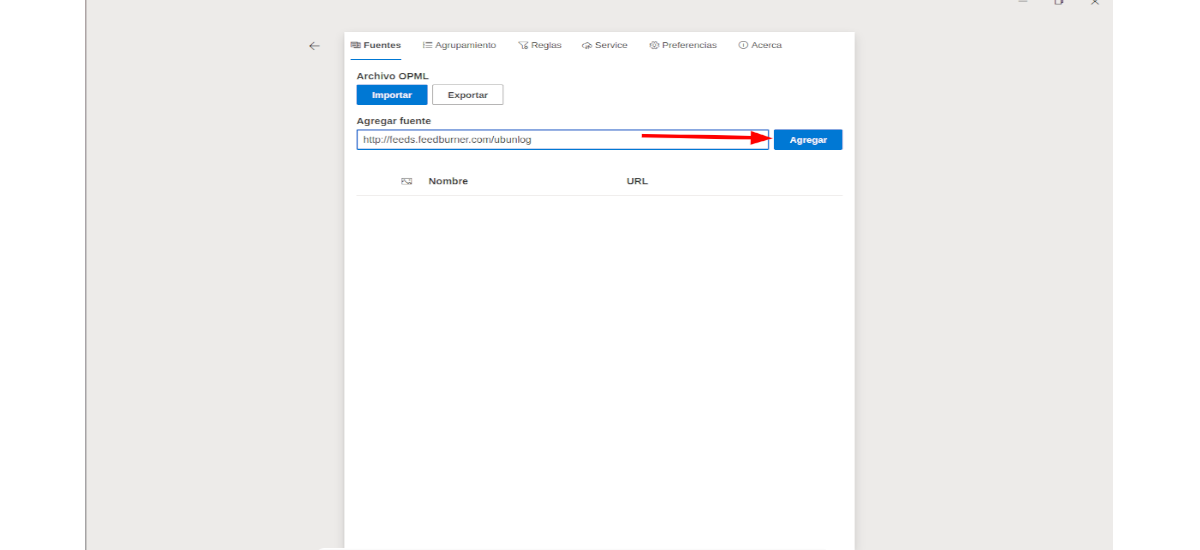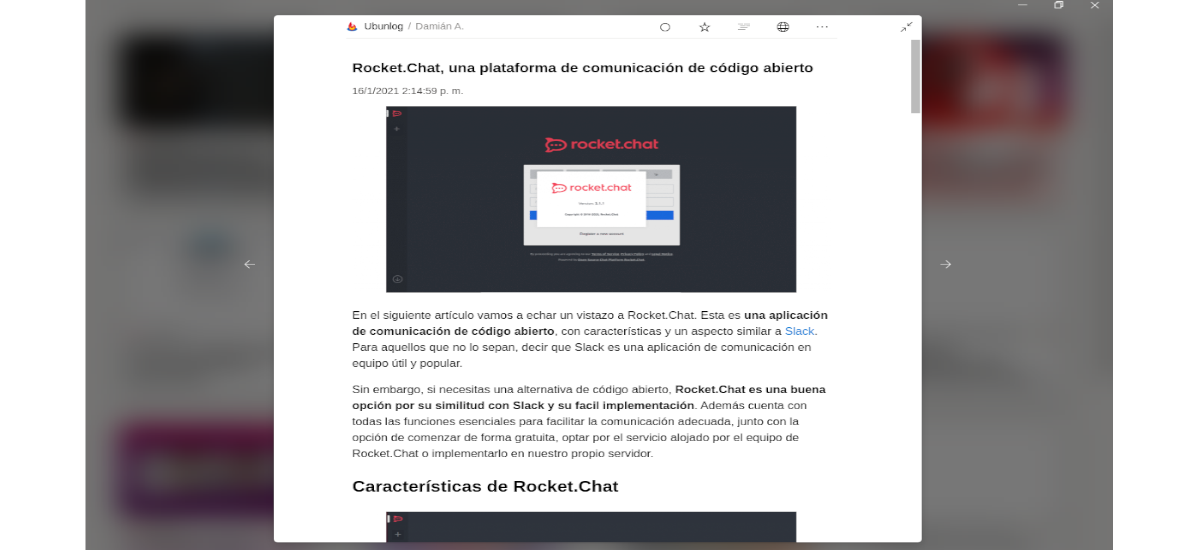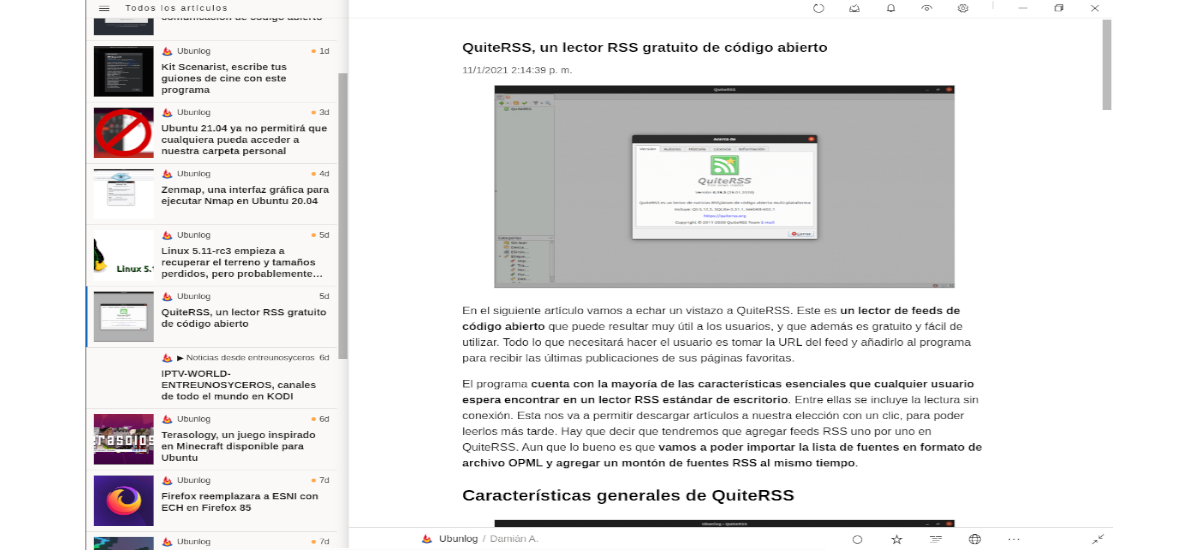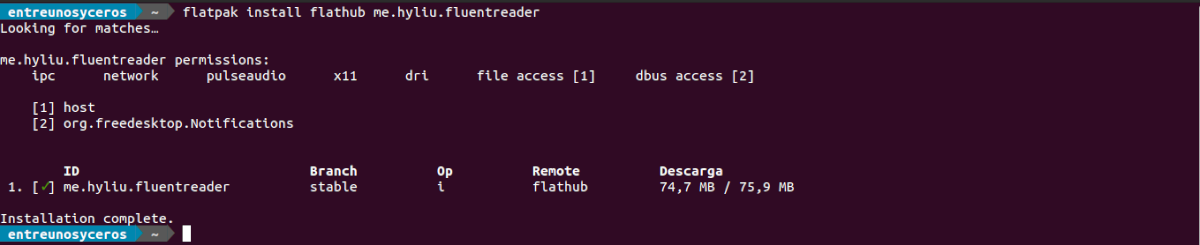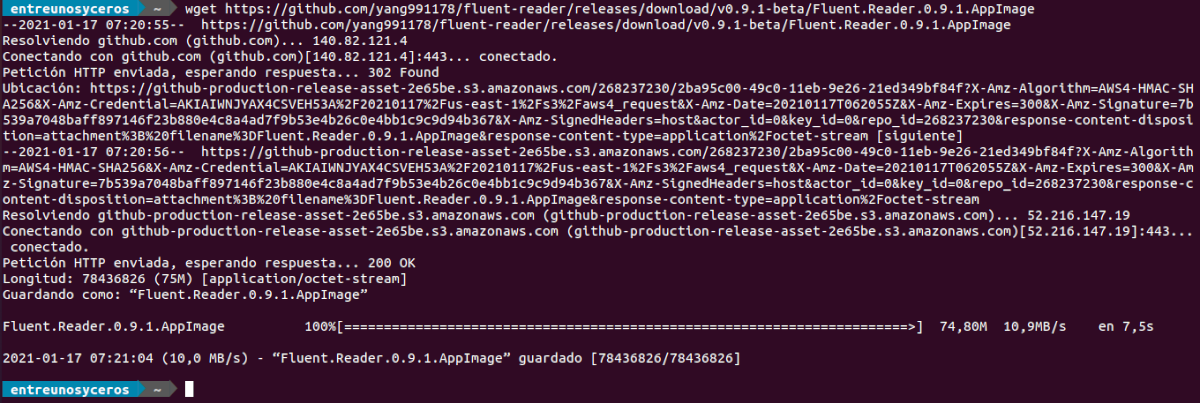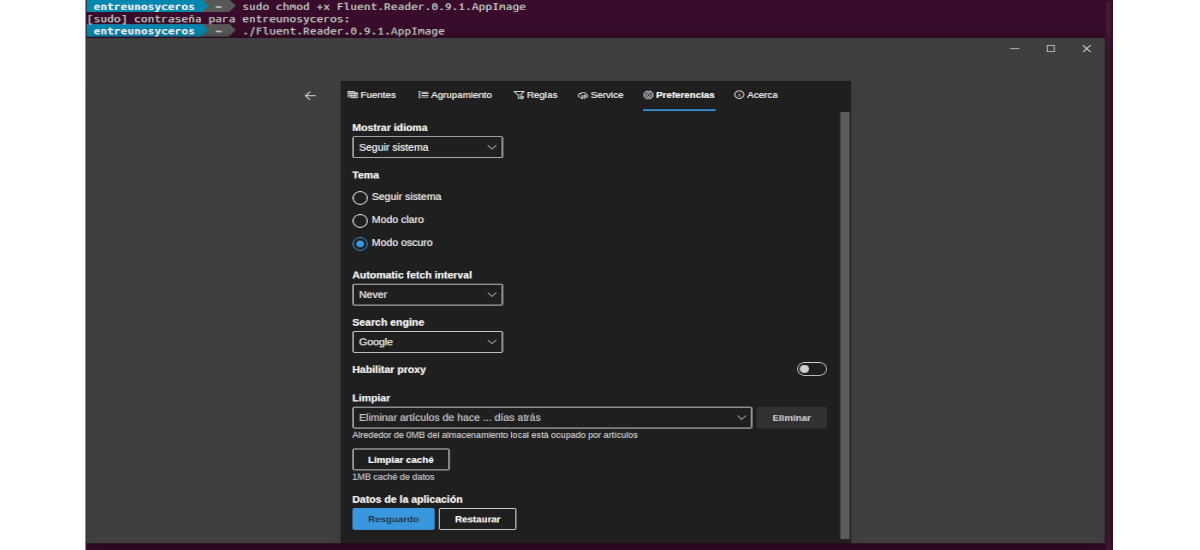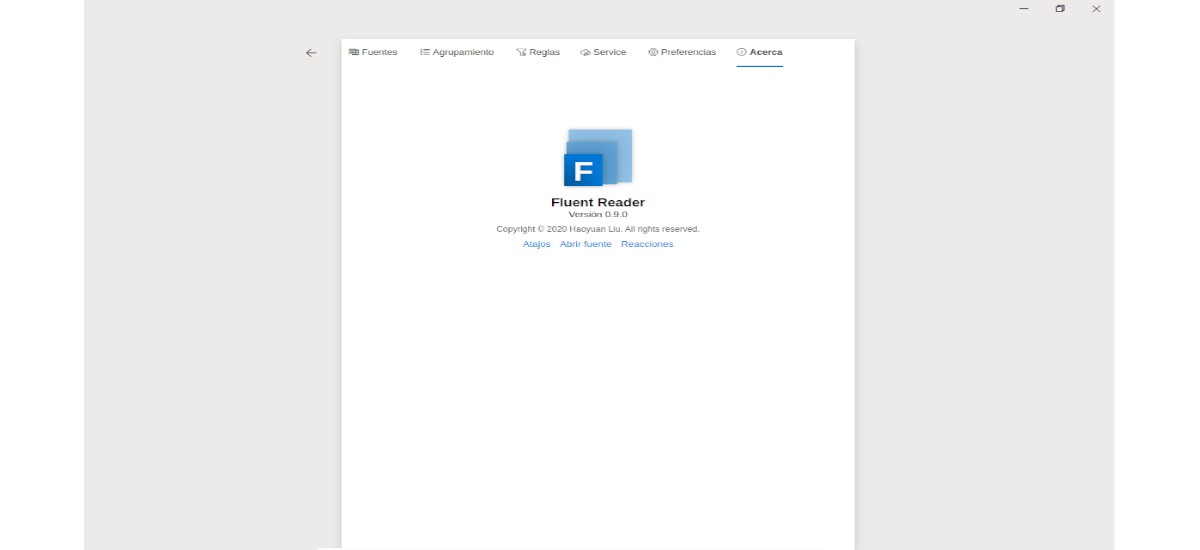
In the next article we are going to take a look at Fluent Reader. This is a very attractive multiplatform RSS reader with which we can stay informed from the desktop. The program is created with Electron and React and is released under the BSD clause license.
This RSS reader offers users a nice interface. In addition, among its characteristics, users can find the possibility of adding feeds one by one, but we can also use an OPML file to import a list of them. We will also find the ability to be able to configure each feed so that the content is displayed as text in Fluent Reader, or so that each news is opened directly in the browser default of our system.
General features of Fluent Reader
Among the features that can be found in Fluent Reader can be highlighted:
- Una modern user interface, inspired by Fluent Design System, which also offers full compatibility with dark mode.
- Will allow us read locally, sync with Feedbin or self-hosted services that support Fever API.
- We will find the options of import or export of OPML files, backup and restore of full application data.
- The program will allow us read the full content with the built-in article view, or we can also load the web pages to which the news refers.
- We will also have the possibility of search for articles, using regular expressions or filtering by reading status.
- Will allow us organize subscriptions.
- This RSS reader can be configured as a tile or list display. It will also allow us to save all the configurations to restore them if necessary.
- We can make use of keyboard shortcuts, to make working with this program easier and faster.
- In addition, the program will allow us to hide, mark as read or highlight articles automatically, as they arrive using regular expressions.
These are just some of the features of the program. They can consult all of them in detail from the page on GitHub of the project.
Install Fluent Reader on Ubuntu
For those who are interested in being able to install this RSS reader on their system, in Ubuntu they will be able to do it very easily. In this system, the Fluent installation can be done in 3 ways, although In addition to the installation options that we are going to see below, there is also the possibility of compiling the source code.
As flatpak
The first option to install Fluent Reader in Ubuntu will be through its corresponding package Flatpak. To install by this method, it is necessary to have support for this technology in our system. If you use Ubuntu 20.04 and you still do not have it, you can continue The Guide that a colleague wrote on this same blog a while ago.
To launch the installing Fluent as a Flatpak package, you just have to open a terminal (Ctrl + Alt + T) and execute the command in it:
flatpak install flathub me.hyliu.fluentreader
After installation, we can search for the program launcher on our computer, or write the following command in the terminal to start the program:
flatpak run me.hyliu.fluentreader
uninstall
For remove the flatpak package from this program, we will only need to open a terminal (Ctrl + Alt + T) and execute the command:
flatpak uninstall me.hyliu.fluentreader
How to snap
Another quick and easy way to install this program in Ubuntu will be using the corresponding snap package. In order to continue with this installation, just open a terminal (Ctrl + Alt + T) and execute the following command in it:
sudo snap install fluent-reader --beta
uninstall
For remove installed program as snap package, in a terminal (Ctrl + Alt + T) we will only need to use the command:
sudo snap remove fluent-reader
As AppImage
The last option that we are going to see is to download the AppImage package of the application, then we will have to give execution permissions to the downloaded file and we will be able to launch Fluent on our system. To obtain the latest version of the AppImage package, we must go to the releases page of the project.
If instead of using the web browser you prefer to use the terminal (Ctrl + Alt + T) to download the latest version of the program published today, you only need to use the wget tool as follows:
wget https://github.com/yang991178/fluent-reader/releases/download/v0.9.1-beta/Fluent.Reader.0.9.1.AppImage
Once the download is finished, we only have give execute permission with this other command:
sudo chmod +x Fluent.Reader.0.9.1.AppImage
At this point, to launch the application, we only need double-click on the file or execute the command in the terminal:
./Fluent.Reader.0.9.1.AppImage
Users who want to know more about this program can also consult the project website.