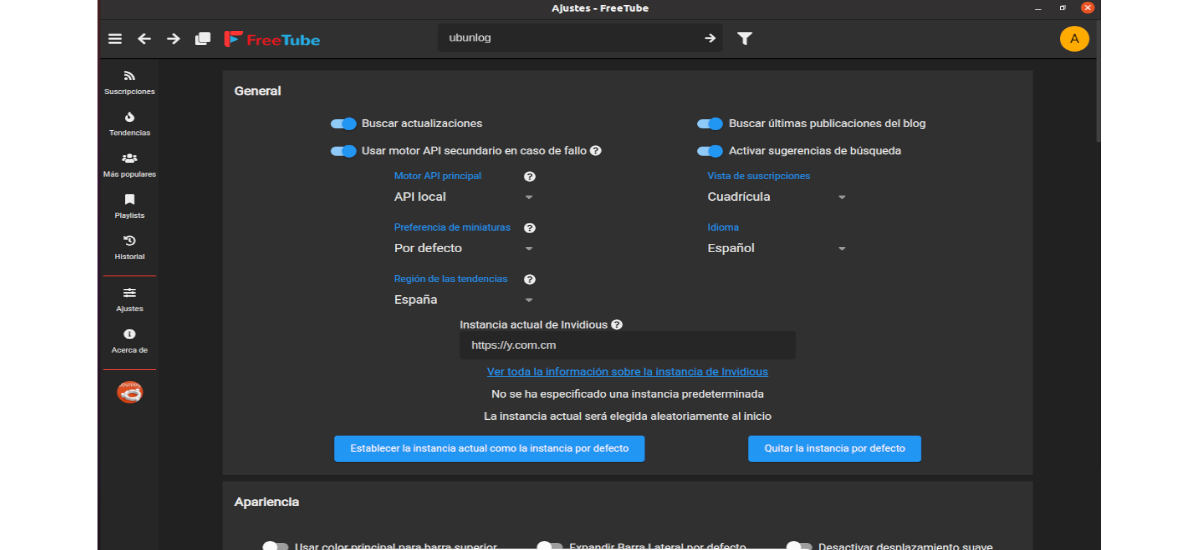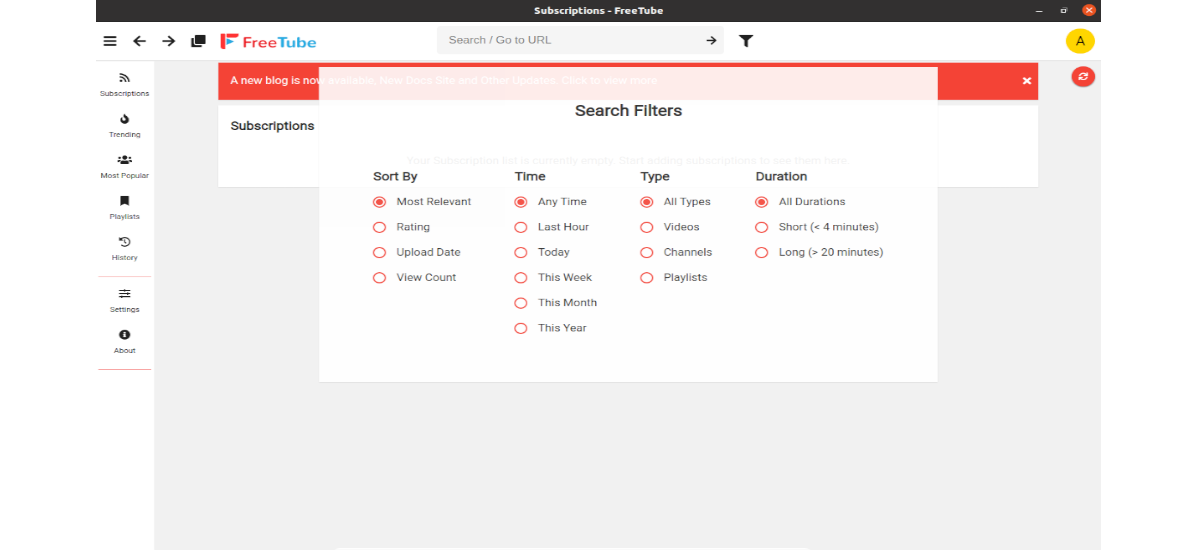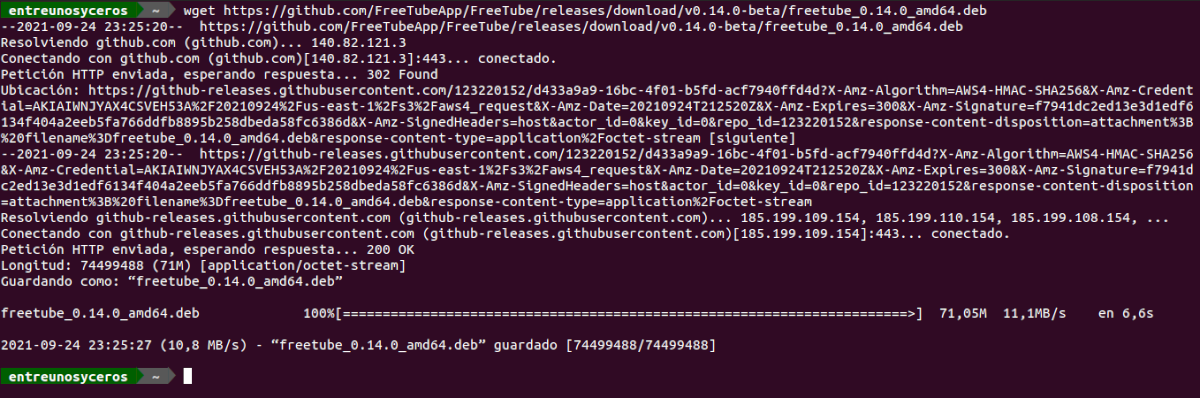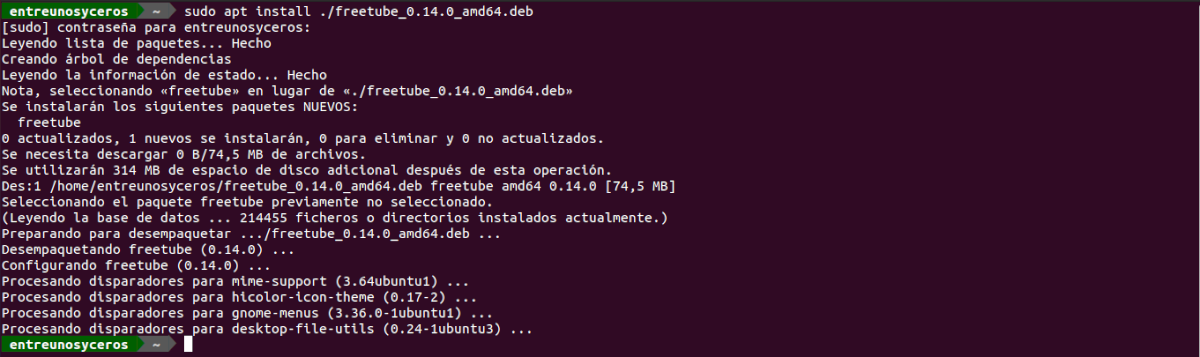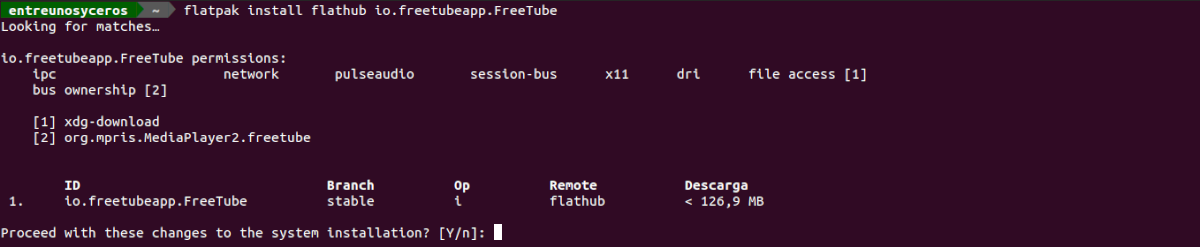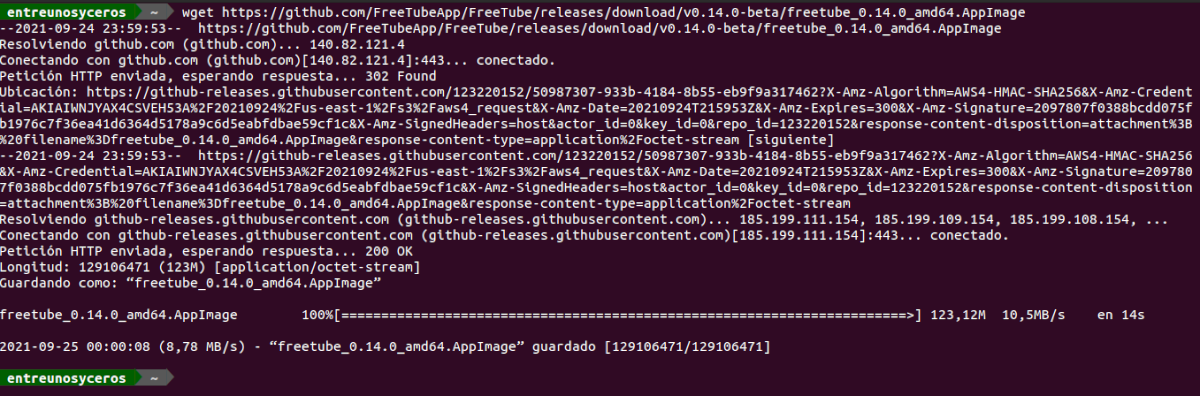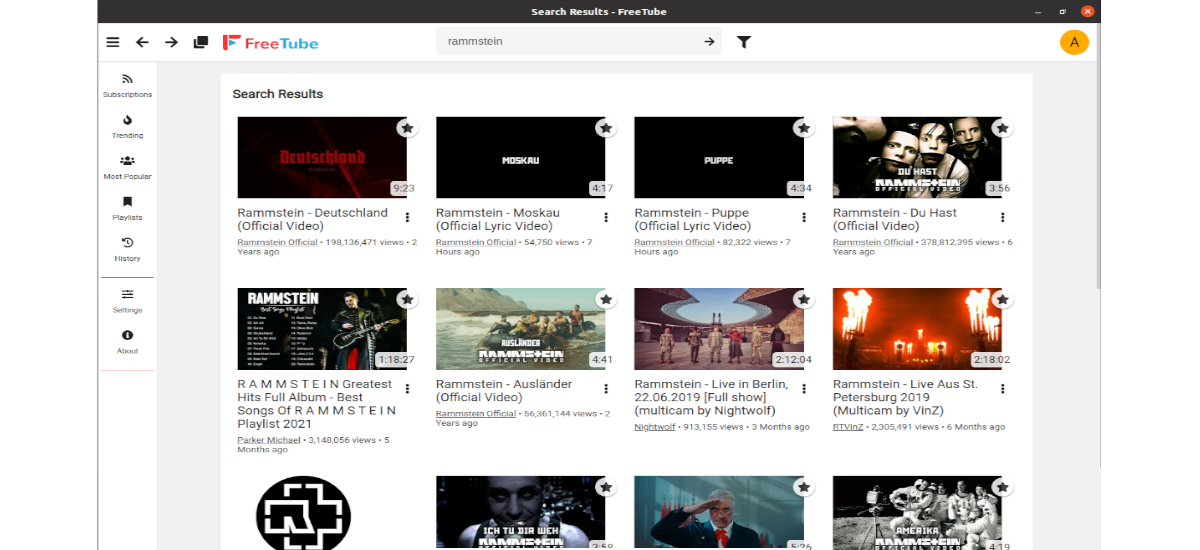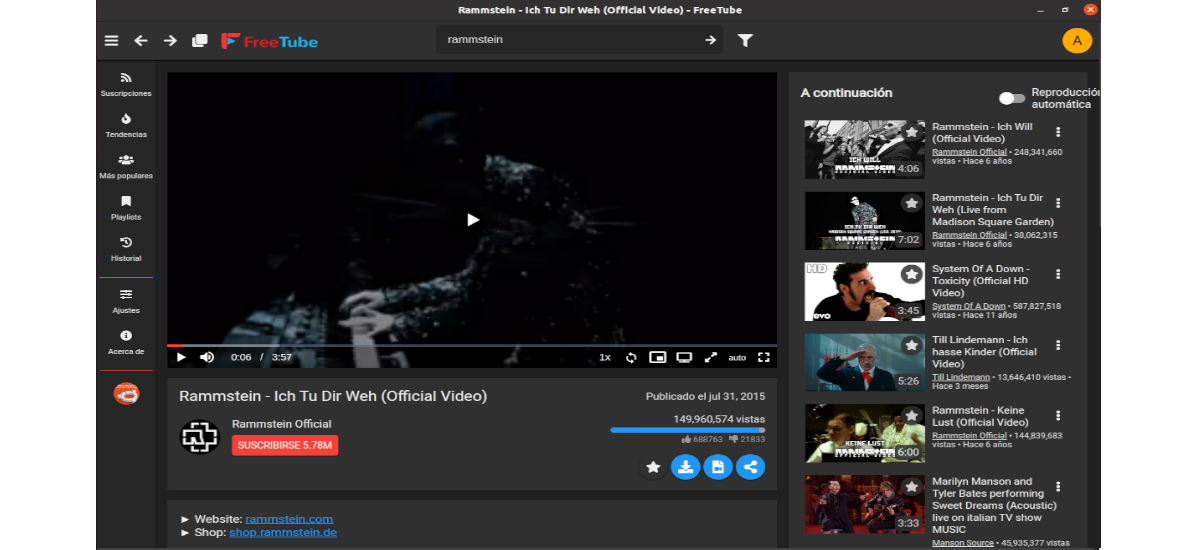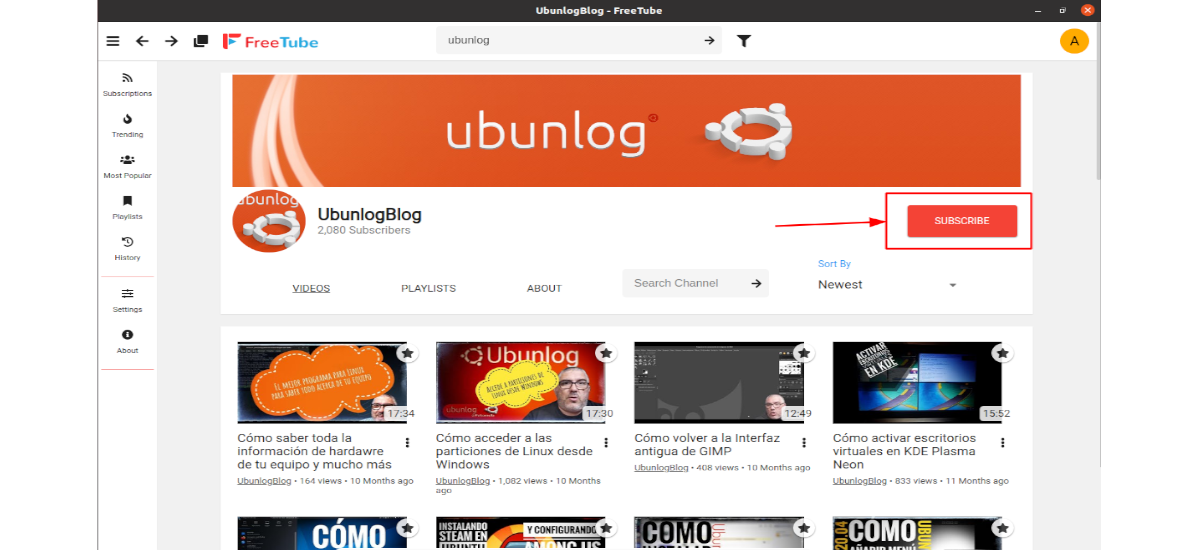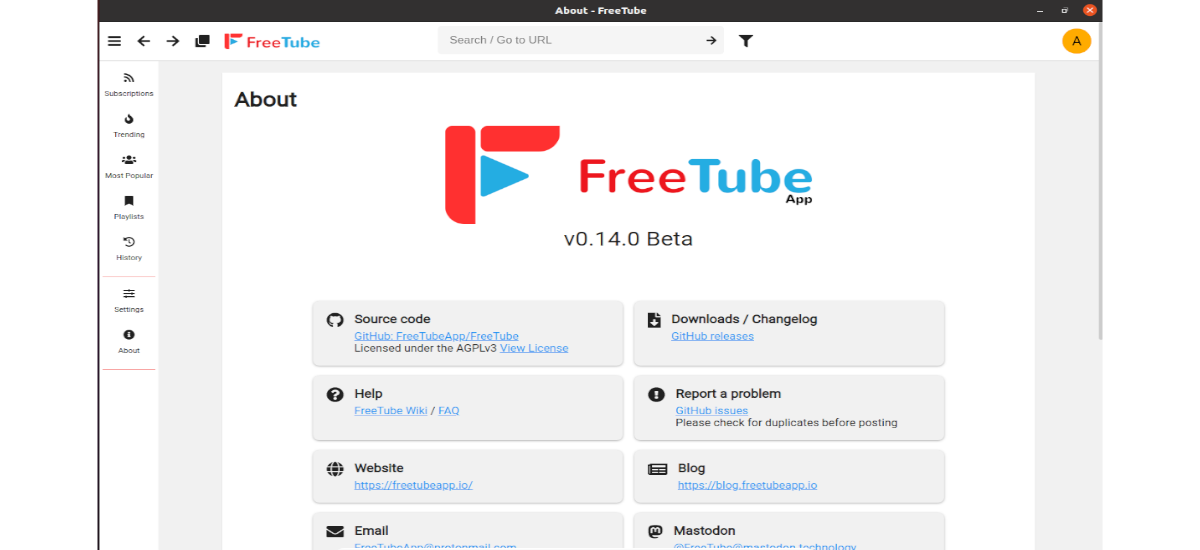
In the next article we are going to take a look at FreeTube. This is a standalone YouTube client available for Gnu / Linux, Mac and Windows. The concept of FreeTube is to offer users YouTube content, without having to bear with Google saving their data.
This client's player will give us a complete experience without ads. As we are not going to use the integrated YouTube player, Google will not track the "views" of the videos we view. FreeTube only sends our IP details.
Free Tube uses Youtube API to search for videos and HookTube API to grab raw video files and play them in video player. Subscriptions, history, and saved videos are to be stored locally on the user's computer.
General Features of FreeTube
- This is a free, open and cross-platform software.
- We can see the videos without advertising.
- This program prevent Google from tracking us using cookies or JavaScript.
- Is going to give us the possibility of being able to subscribe to channels without having an account.
- Our subscriptions, history and videos will be saved locally.
- We will find a button on the player to be able to download the videos.
- We will have at our disposal to use in the program interface a light or dark theme as we want.
- The program interface can be translated to different languages, among which is Spanish.
- We can establish different filters when searching.
Installing FreeTube on Ubuntu
As DEB package
FreeTube is available for Ubuntu users and other distributions. For our operating system, we are going to need install FreeTube using the DEB package that we can find in the releases page of the project.
In addition to being able to download the package using the web browser, it also we can use the wget tool as follows from the terminal (Ctrl + Alt + T):
wget https://github.com/FreeTubeApp/FreeTube/releases/download/v0.14.0-beta/freetube_0.14.0_amd64.deb
Once the download of the DEB package file to our computer is finished, we will be able to start installation from FreeTube. We can do this by writing the command in the same terminal:
sudo apt install ./freetube_0.14.0_amd64.deb
After the installation, we can find the launcher of this program in our team.
uninstall
We can uninstall the installed program with its .DEB package opening a terminal (Ctrl + Alt + T) and typing in it:
sudo apt remove freetube
As a Flatpak package
We can also install this program as a package flatpack. To proceed with the installation, it will be necessary to have this technology enabled in our equipment. If you use Ubuntu 20.04 and still not install these packages, you can continue The Guide that a colleague wrote about it.
When you can install flatpak packages on your system, you will only need to open a terminal (Ctrl Alt T) and run on it command:
flatpak install flathub io.freetubeapp.FreeTube
After the installation is complete, you can launch the application with the command:
flatpak run io.freetubeapp.FreeTube
uninstall
We can remove the flatpak package from this program opening a terminal (Ctrl + Alt + T) and typing in it the command:
flatpak uninstall io.freetubeapp.FreeTube
As AppImage
We can also use this program downloading from releases page the AppImage file of this program. We will also have the possibility of using wget in the following way to download the file of the latest version published today:
wget https://github.com/FreeTubeApp/FreeTube/releases/download/v0.14.0-beta/freetube_0.14.0_amd64.AppImage
When it finishes downloading, we will have to give execute permissions to the file. We will do this with the command:
sudo chmod +x freetube_0.14.0_amd64.AppImage
Then we can launch the program by double clicking on the file or by executing the command in the terminal:
./freetube_0.14.0_amd64.AppImage
A quick look at FreeTube
When the application is open, we will only have to look for the box «Search / Go to URL». Then we will only need to write what we want to see on YouTube and press the Enter key to see the search results.
We will be able to see the search results on the program screen, and among the videos of the results find the video that we are interested in seeing. When we find the video that we want to see in the FreeTube application, we will only have to click on the thumbnail with the mouse.
When we select a video in the search results, FreeTube will load the YouTube video into the app and display it.
As well it is possible to have our YouTube subscriptions on FreeTube without the need to register on the platform. If we are interested in subscribing to a channel, first we will look for the search box «Search / Go to URL» and there we will write what we are looking for.
In the search results, we will only have to click on the channel. When we access the channel, we will only need to click on the button «Subscribe». Once we choose this button, the channel will be added to the "subscriptions" area of FreeTube.
FreeTube is Free Software that we can use, study, share and improve it at will.. Specifically, we may redistribute and / or modify it under the terms of the GNU General Public License published by the Free Software Foundation.
It can be obtained more information about this program in the project website.