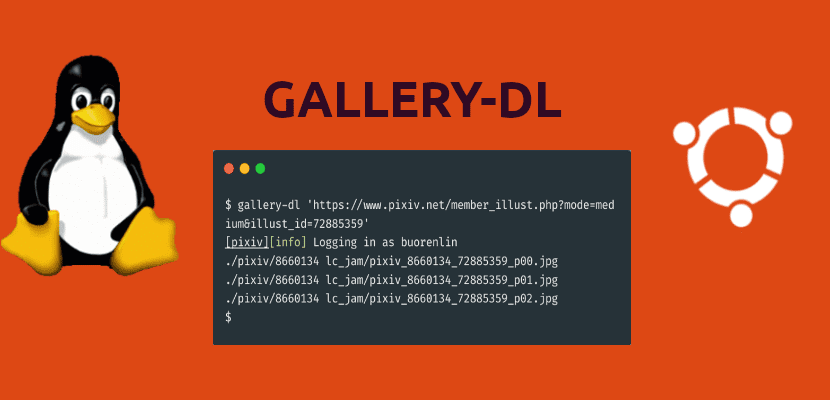
In the next article we are going to take a look at Gallery-dl. It is a tool to be used from the terminal that will allow users to download galleries from images and collections from a wide range of websites that host images.
This is a cross-platform tool that will work on Gnu / Linux, Windows, and macOS. Gallery-dl is going to offer us a good number of options for your configuration and capabilities to adjust file names.
Gallery-dl options
Gallery-dl not only supports a large number of websites from which we can download the images, but it also offers quite a few options for their configuration. Some of the possibilities will allow us:
- Download a range of imagess rather than an entire gallery or collection.
- We can download all URL in a text file.
- We will have the option of compress image files downloaded in a zip file.
- May print download URLs on screen instead of downloading the files.
- We will be able to specify the number of download retries.
- We are also going to be able to specify a proxy to use when downloading image galleries or collections.
These configuration options and all others can be used through a JSON-based configuration file. Know more about this file in the GitHub page of the project.
Gallery-dl installation
In Gnu / Linux you can install gallery-dl using PIP. Although the easiest way to install is using the gallery-dl snap package, which should work on any Gnu / Linux distribution.
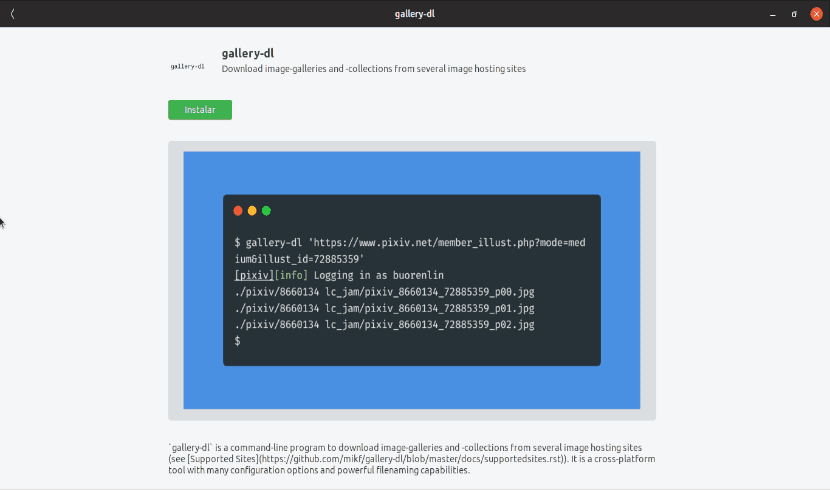
To use the snap package in Ubuntu, we can install gallery-dl from snap store, looking for it in the Ubuntu software option or by opening a terminal (Ctrl + Alt + T) and executing the following command:
sudo snap install gallery-dl
La download page The project will also offer us binary files for installation.
Using Gallery-dl
At this point we can start using this tool to download image galleries, specifying the Image gallery url as argument. Let's say that if we are interested in downloading an image from Pinterest, we will only have to open a terminal (Ctrl + Alt + T) and execute the following command:

gallery-dl 'https://www.pinterest.es/pin/821907000718423961/'
The example image will be downloaded in ~ / gallery-dl / pinterest / image-name. The gallery-dl folder should be created automatically in the user's home directory.
Specify the download directory
If you want to download the images in a different directory, you just have to specify the download path using –dest DESTINATION, For example:

gallery-dl --dest /ruta/carpeta/descarga 'https://url-pagina.com/galería'
Gallery-dl Compatible Websites
This tool will be able to download images from popular and used websites such as:
- Behance- Download user images, collections, and galleries.
- DeviantArt- Download popular collections, favorites, folders, galleries, magazines, or images.
- Flickr: we can download user images, albums, favorites, galleries, individual images or search results.
- Gfycat: here we will only be able to download individual images.
- Instagram: we can download user images or individual images.
- Pinterest: we will be able to download related boards, pins or pins.
- Reddit- Download individual images, presentations, or subreddits.
- Tumblr: it will allow us to download user images, publications and search tags.
- Twitter: Download images from the timeline or tweets.
- Weibo: we will be able to download user images and status images.
These are just some of the pages that are supported. The full list of supported sites can be consulted in the project GitHub page. On some websites, this tool can download a complete gallery, as long as the website has this possibility. In other cases, like Gfycat, gallery-dl will only be able to download individual images.
In addition, gallery-dl will also allow us the download image galleries and collections by authenticating on some websites. For this we can use a username and password in the file gallery-dl.conf.
For more information about this tool and its use, you can consult the help by typing in the terminal (Ctrl + Alt + T):
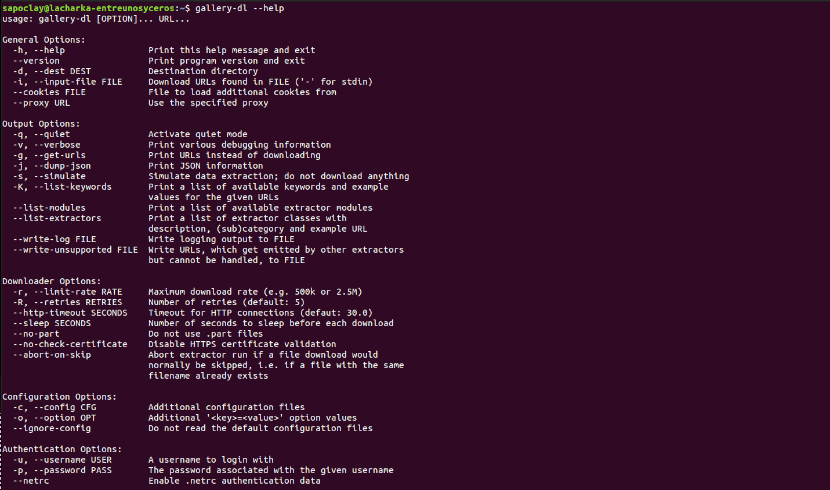
gallery-dl --help
You can also resort to project page for more information on how to use gallery-dl.
