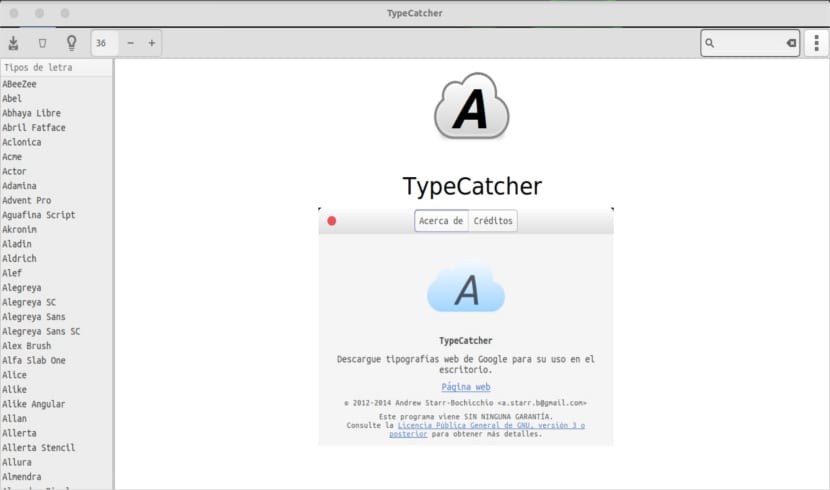
In the next article we are going to take a look at TypeCatcher. This application will make it easier for us to use google fonts from our Ubuntu desktop. It will give us the option to install or uninstall them in a very simple way. A colleague already told us about him a few years ago in this article, but now we can install the stable version also from the official Ubuntu repositories.
By default the Ubuntu desktop comes with many default fonts. If you are a designer, content creator, or website developer, the default fonts may fall short of you. For all of us who are dedicated to this, at some point we needed some additional sources. By using TypeCatcher, any user will be able to easily search, browse and download Google web fonts for offline use on the Ubuntu desktop and derivatives.
If you are looking for additional fonts for your personal or professional work, TypeCatcher will be a very useful tool for you. TypeCatcher is being developed by Andrew Starr-Bochicchio, a community manager at Digital Ocean. It is completely free and the open source font manager was released under the GPL v3 license.
In this short article, we will see how install google fonts on an Ubuntu system (version 17.04 in this example). But first we will see the functions that this application makes available to us.
TypeCatcher functions

- We will be able download google web fonts.
- We will have the possibility of easily install fonts or remove already installed fonts with a few mouse clicks.
- This tool will also provide us with a font preview with adjustable size and text.
- We can perform font searches by name.
Install Google web fonts in Ubuntu 17.04
Install from official Ubuntu repository
TypeCatcher we will find it available in the official Ubuntu repositories. To install it in our Ubuntu or in any DEB-based system, we will only have to open the terminal (Ctrl + Alt + T) and execute in it:
sudo apt install typecatcher
Install from the creator's PPA
The other installation option is use the PPA that the creator provides us in order to have another possibly more up-to-date source. The version in the official repository may be a bit older than the one in the PPA, even though at the time of writing this post I think they are both the same version. So if we always seek to have a stable and recent version, all we will have to do is run the following script in the terminal (Ctrl + Alt + T):
sudo add-apt-repository ppa:andrewsomething/typecatcher && sudo apt update && sudo apt install typecatcher
Install google fonts with TypeCatcher
Once installed, we can run TypeCatcher by searching for it in the Dash. The default TypeCatcher interface will open up before us.
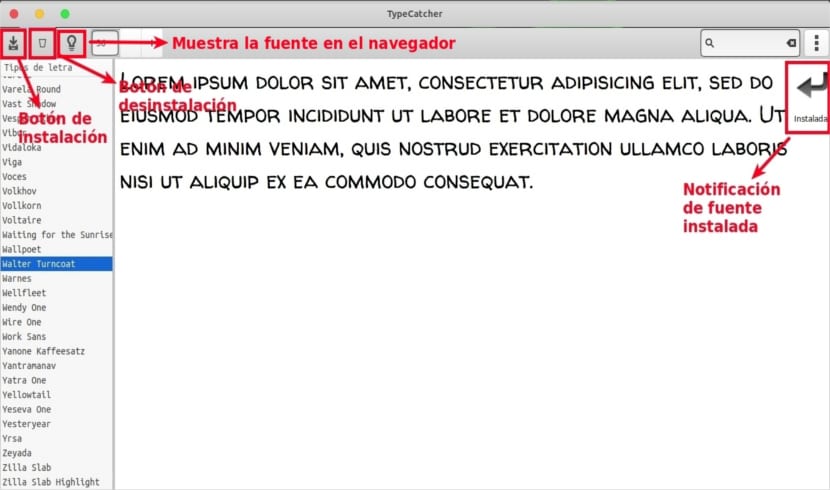
As you can see in the screenshot, all google fonts are listed on the left panel. On the left side of the top bar it contains the options to download fonts, remove installed fonts, view font information, adjust font size. And the right side of the top bar contains a search box to search for fonts by name. In addition, we will be able to search the description of the sources directly from the website using the search box.
For preview from any source, you will simply have to select one from the left panel. In addition, we can have a preview with a specific font size by adjusting the size in the upper bar.
For view source information, simply select it and click the font information icon (the icon that looks like a light bulb) in the top bar. The details of the chosen font will be displayed in our default web browser.

For install the font on your Ubuntu system, select it and click the Download Font button on the top bar. Similarly, to remove a font, select the installed font and clicking the Uninstall font button will remove it.
Uninstall TypeCatcher
We can remove the program from our system by opening a terminal (Ctrl + Alt + T) and typing in it:
sudo apt remove typecatcher
If we choose to install it through the corresponding repository, we can get rid of it by writing the following command in the same terminal:
sudo add-apt-repository -r ppa:andrewsomething/typecatcher
As far as I have tried, TypeCatcher is very easy to use, and provides us with what it promises, all google sources. This is undoubtedly a good way to always have a good handful of sources on hand for our projects. If someone needs to know more about this project, they can consult their page of GitHub.
Last updated in 2014, this is on its way to becoming abandonware
https://launchpad.net/~andrewsomething/+archive/ubuntu/typecatcher - Last Updated 7 weeks ago. Regards.