
In the next article we are going to take a look at GoTop. This is another terminal-based system monitor for Gnu / Linux and macOS. It is a system monitor that is inspired by gtop and vtop. While these two utilities have been developed using Node.js, GoTop has been written using Go.
This tool for the command line will allow us to click and move with the mouse, although they can also be used keyboard shortcuts to work. With it we will be able to see the history of the use of the CPU, of the network using color graphics, the use of the disk, the temperatures and the memory. At the same time it will show us the current values.
When on a Gnu / Linux computer we want to monitor the resources on a computer, we can use the popular top tool. This is included by default in all distributions and will show relevant information about processes, RAM memory, CPU consumption, etc. Another option to take into account, which also adds a more friendly graphical interface, which is very useful when it comes to seeing the evolution of a team's resources at a glance is htop.
The GoTop tool, from which the version 2.0.0 a few days ago, despite being a more recent alternative and I think that less known will allow us to do more or less the same as htop.
GoTop General Features
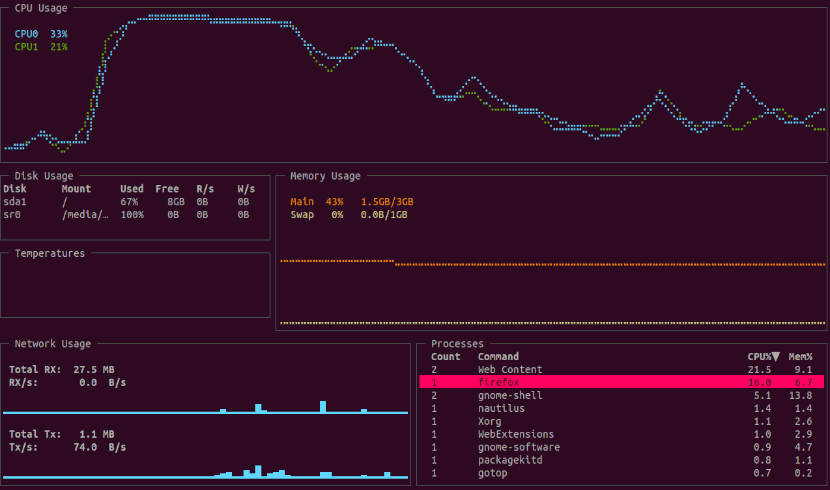
- It will allow us to use different color schemes built-in, such as default, default-dark, solarized and monokai.
- While allows to kill a process or sort the list of these by CPU or memory usage, this tool cannot filter / search for a particular process. It also does not allow changing its priority or showing a process tree, as if the top or htop utilities can do.
- Memory and CPU graphics can be scaled using the «keyh»To increase and the« l »key to decrease.
- The tool can show temperatures in degrees Fahrenheit or degrees Celsius.
- Offers the option to show only CPU, Memory and Process widgets.
- We will have the possibility of set polling rate for CPUs and memory.
- Option to display each CPU or the average CPU usage in the CPU widget.
Download and install GoTop
For download the necessary file To be able to use GoTop, just go to the releases page of the project.
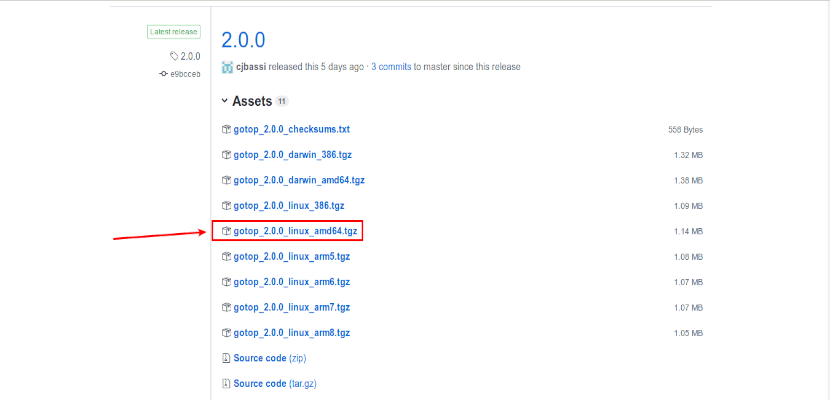
On this download page we will find different packages. To install the GoTop binary on Ubuntu, let's start by downloading the binary for operating system architecture. In most cases, it will be 64-bit, so for this example I'm going to download the file that is highlighted in the previous screenshot. At the end of the download, you will only have to extract the content and install it somewhere in your $ PATH.
At this point, always it is advisable to use / usr / local / bin so that other users can use the tool without problems. Thus, we will not have to specify the full path where we have installed the binary every time we want to run the program.
In a terminal (Ctrl + Alt + T), located in the directory where we have the fileAs a result of extracting the downloaded package, we write:

sudo install gotop /usr/local/bin/
And with this we will be able use GoTop to monitor the resources of our Ubuntu system just by typing the following command in the terminal (Ctrl + Alt + T):
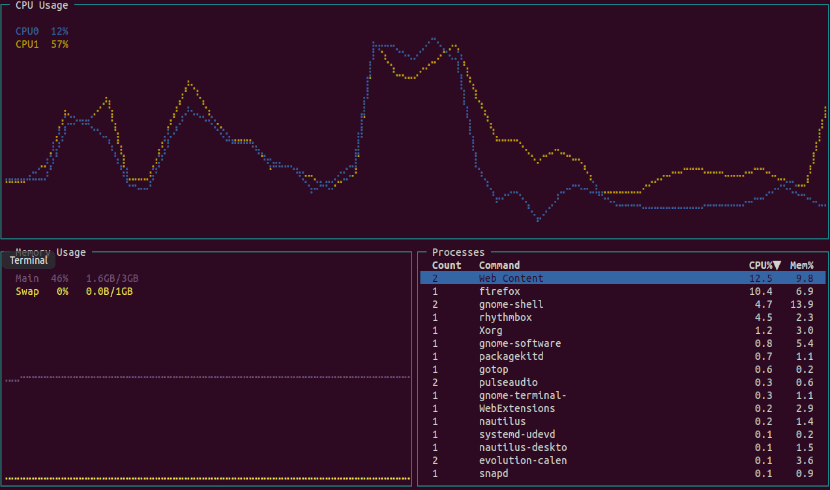
gotop
As I already mentioned lines above, with the GoTop tool we will be able to monitor different aspects of the operating system- CPU consuming processes, CPU usage, RAM usage, disk usage, temperatures, and network usage.
Help
To know how to use gotop, you just have to press "?" within TUI of the tool.
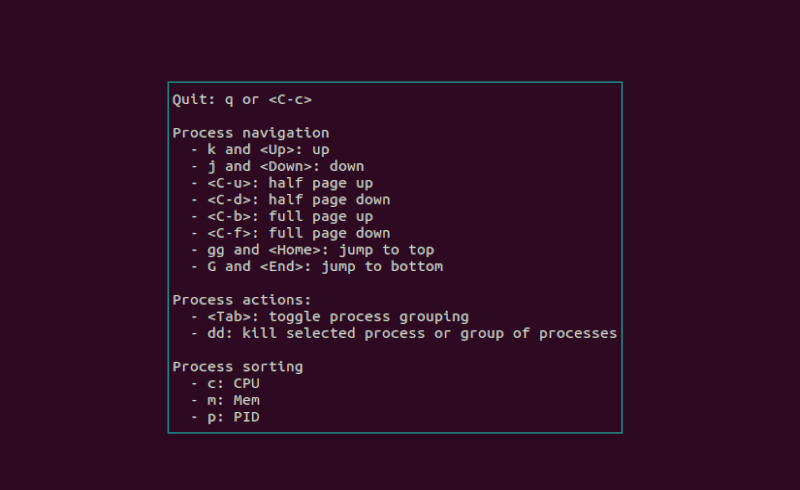
This option will display information to work with. If you want know more options, run in terminal (Ctrl + Alt + T):
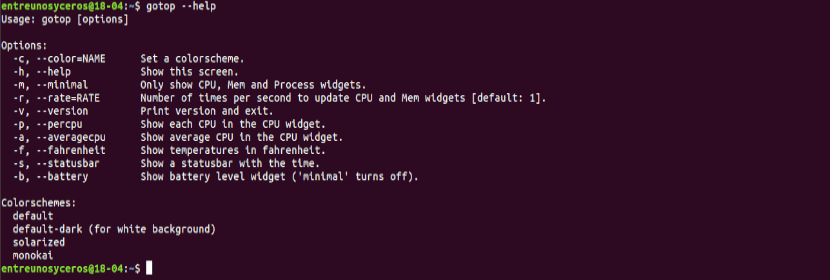
gotop --help
These are just a few of your options. They can see all available options on your page GitHub.