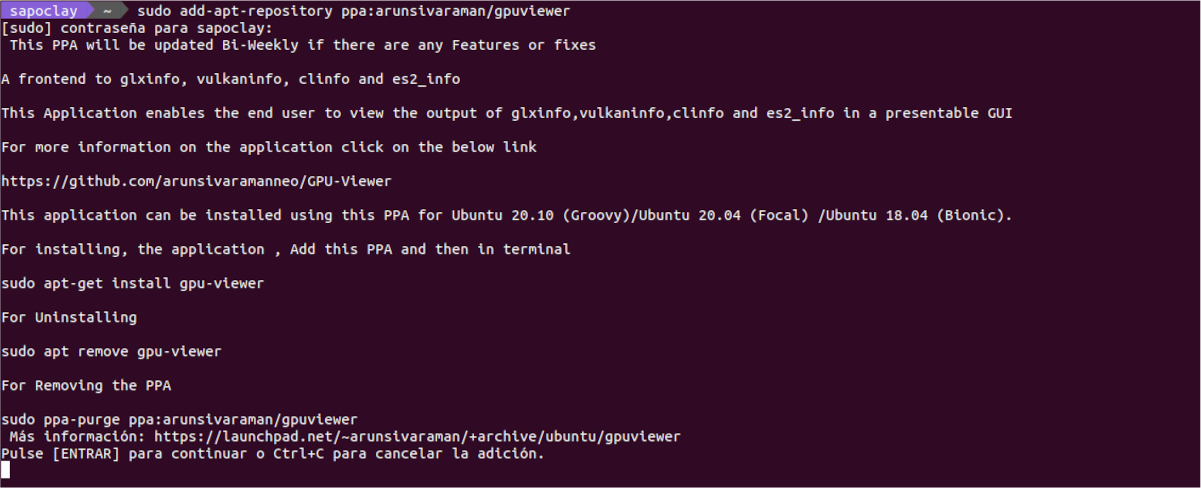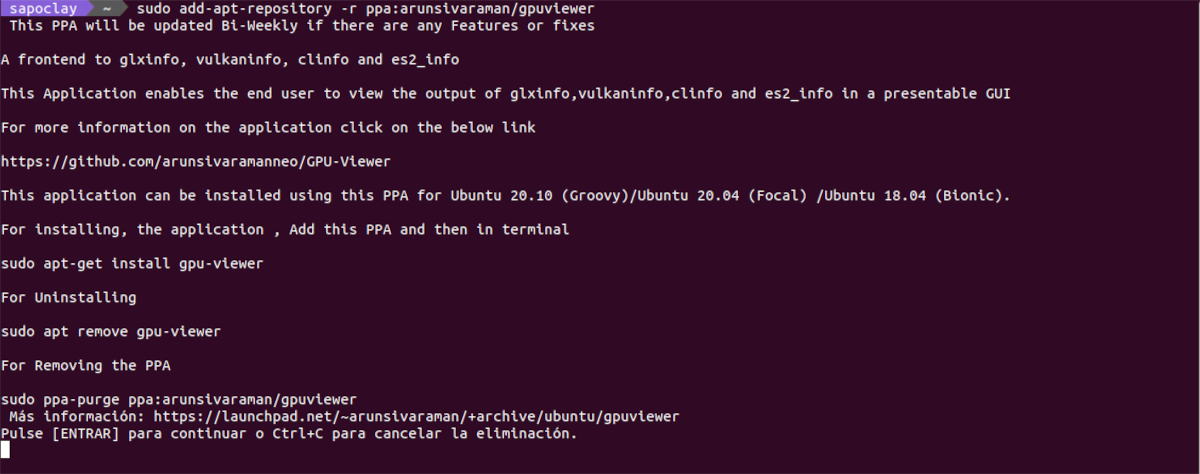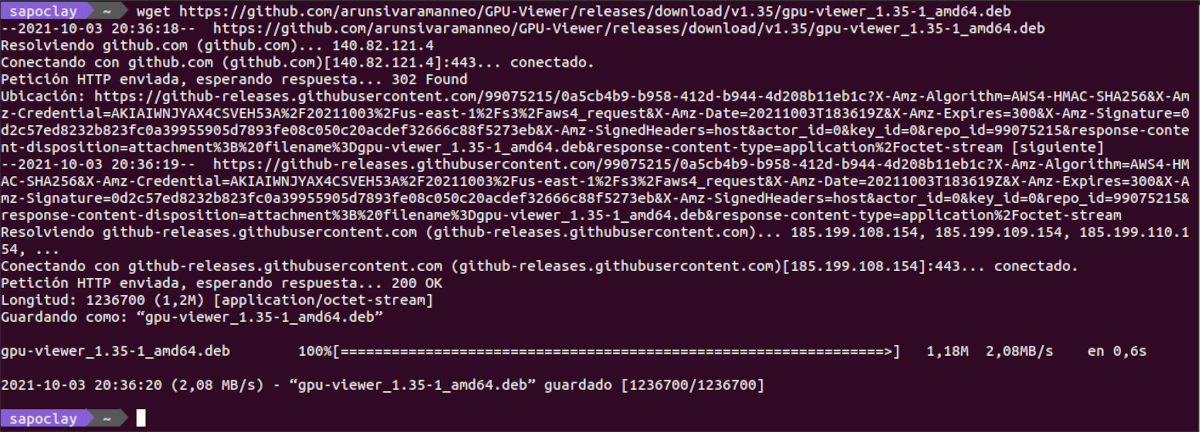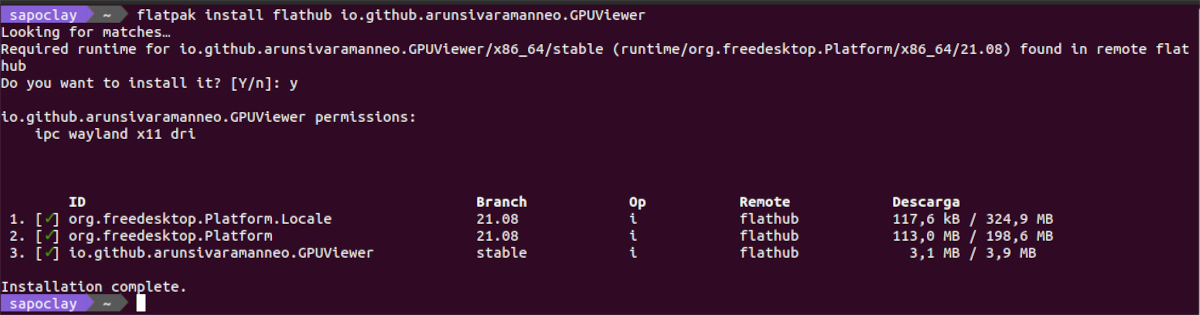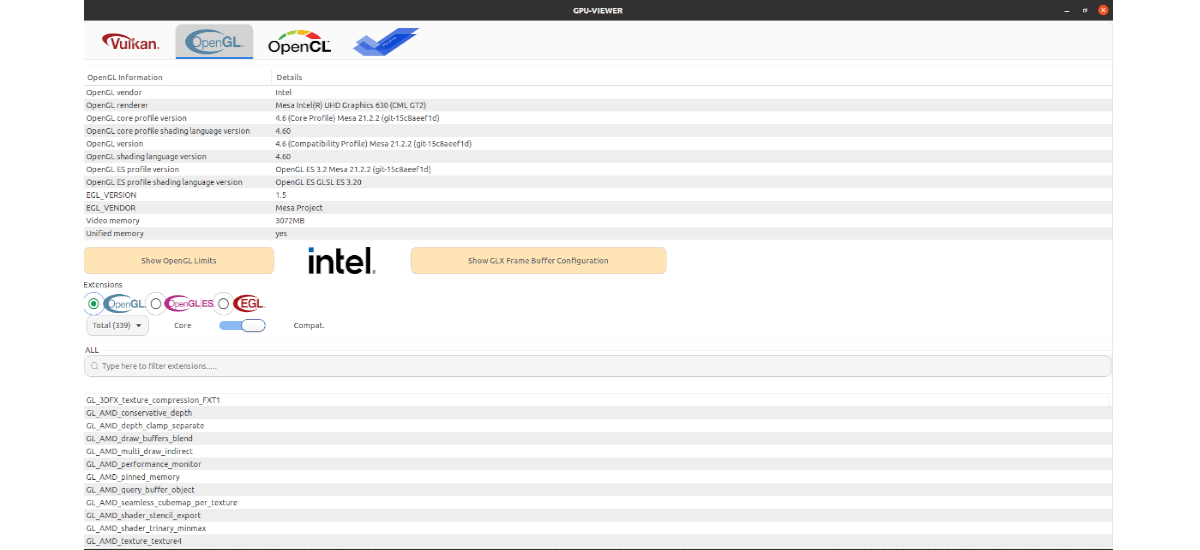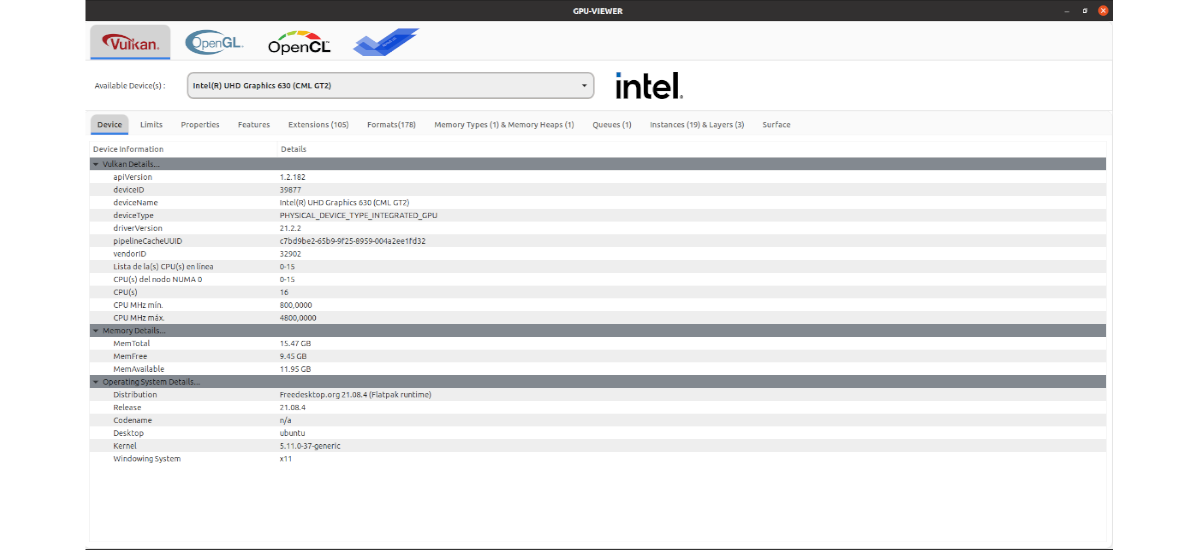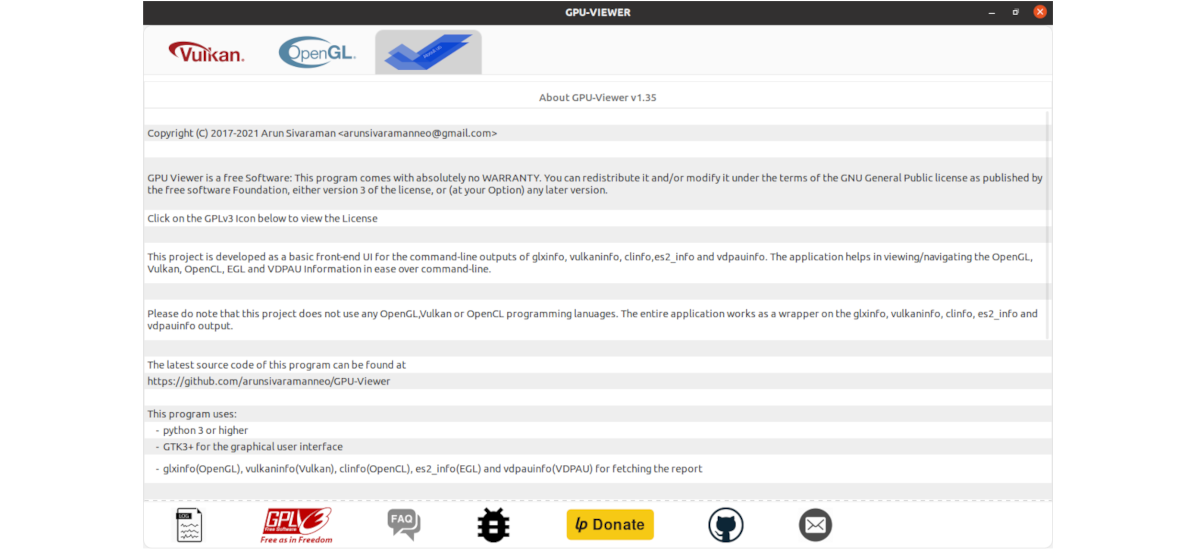
In the next article we are going to take a look at GPU-Viewer. This is a free and open source GUI application, with which we can see details about the system graphics, related to OpenGL, Vulkan and OpenCL. The program is based on glxinfo, vulkaninfo y clinic. This application is written in Python, and is released under the GNU General Public License v3.0.
Thanks to this tool, users will be able to easily view all information related to the GPU. In it we will find information related to OpenGL, OpenGL ES, OpenGL hardware limits and extensions, GLX frame buffer settings and EGL information. In addition you can also find characteristics and limits of Vulkan devices, extensions, formats, types of memory, etc ...
GPU-Viewer General Features
- This project aims capture all the important details of glxinfo, vulkaninfo and clinfo in one GUI.
- You are developing using pygobject python 3 with GTK3.
- All important details are extracted using glxinfo / vulkaninfo / clinfo with grep, CAT, AWK command combination and displayed on the front-end of the application.
- As indicated in the project repository, there is no hard OpenGL programming involved, as long as glxinfo, vulkaninfo and clinfo work, the GPU viewer will work too.
Install GPU-Viewer on Ubuntu
Via repository
GPU-Viewer is available through its PPA. We will can add repository to our team by opening a terminal (Ctrl + Alt + T) and executing the following command:
sudo add-apt-repository ppa:arunsivaraman/gpuviewer
When the available software update is finished, we can install the program typing in the same terminal:
sudo apt install gpu-viewer
After installation, all that remains is look for the launcher to start the application.
uninstall
For delete repository of the program, in a terminal (Ctrl + Alt + T) it is only necessary to write:
sudo add-apt-repository -r ppa:arunsivaraman/gpuviewer
Now we can delete the program. To do this, you just have to type in the same terminal:
sudo apt remove gpu-viewer; sudo apt autoremove
Through the DEB package
It also can download the GPU-Viewer .deb package from your releases page on GiHub. We will only have to save it on our computer. In addition, we can also download the package using wget in a terminal (Ctrl + Alt + T) as follows:
wget https://github.com/arunsivaramanneo/GPU-Viewer/releases/download/v1.35/gpu-viewer_1.35-1_amd64.deb
After downloading the package, if we go to the folder where we have the downloaded file saved, we can use the following install command:
sudo apt install ./gpu-viewer*.deb
When the installation is complete, there is only start the program using the launcher that we will find available in the system.
uninstall
For delete the program, in a terminal (Ctrl + Alt + T) we will only need to write:
sudo apt remove gpu-viewer; sudo apt autoremove
Using Flatpak
Another installation option in Ubuntu will be to use the flatpak pack available. If you use Ubuntu 20.04 and you still do not have this technology enabled on your computer, you can continue The Guide that a colleague wrote on this blog a while ago.
When you can install these types of packages on your system, you will only need to open a terminal (Ctrl + Alt + T) and run the install command:
flatpak install flathub io.github.arunsivaramanneo.GPUViewer
When finished, you can start the program by searching for the corresponding launcher on your computer, or by typing in a terminal:
flatpak run io.github.arunsivaramanneo.GPUViewer
uninstall
For remove flatpak package of this program installed on our system, we just have to open a terminal (Ctrl + Alt + T) and execute in it:
flatpak uninstall io.github.arunsivaramanneo.GPUViewer
A quick look at the program
The GPU Viewer application allows users to get an incredible amount of information about the graphics card, including Vulkan information, OpenGL information, technical specifications and much more.
To see information about our GPU it is necessary to start by starting the GPU Viewer application. Once we see the program interface, we will have to look for the OpenGL icon and click on it with the mouse.
On the program screen we will see an OpenGL reading of our GPU. This read shows your version of X.Org, the OpenGL renderer, the version of OpenGL we are using, the available video memory, and much more. In addition to OpenGL information, GPU Viewer can also display all OpenGL extensions currently in use on our computer.
If the OpenGL information is not enough, GPU Viewer can also display Vulkan information. It will only be necessary to look for the vulkan icon and click with the mouse. This will cause the GPU Viewer to display multiple tabs. These tabs are; Device, Limits, Properties, Features, Extensions, Formats, Memory Types & Memory Heaps, Queues, Instances & Layers and Surface.
Inside the tab Device, you can see a report of the specifications of our graphics card. This area shows among other data, our version of Vulkan API, free memory and the total memory available.
It can be obtained more information about this program and how it works from the page on GitHub of the project.