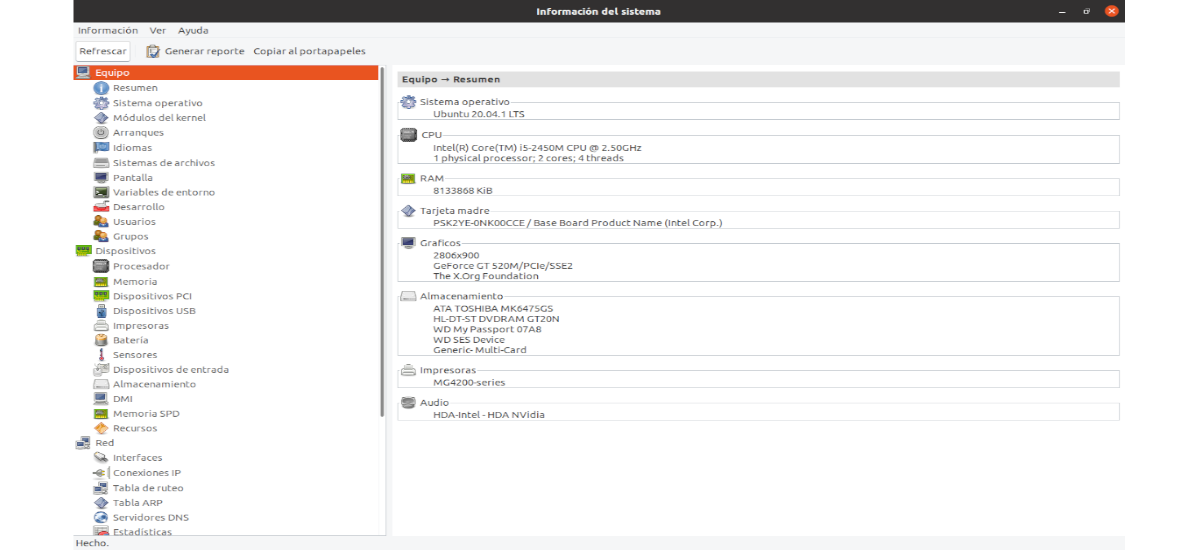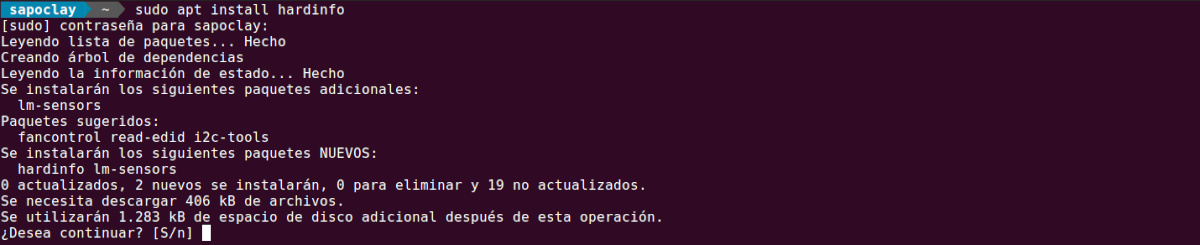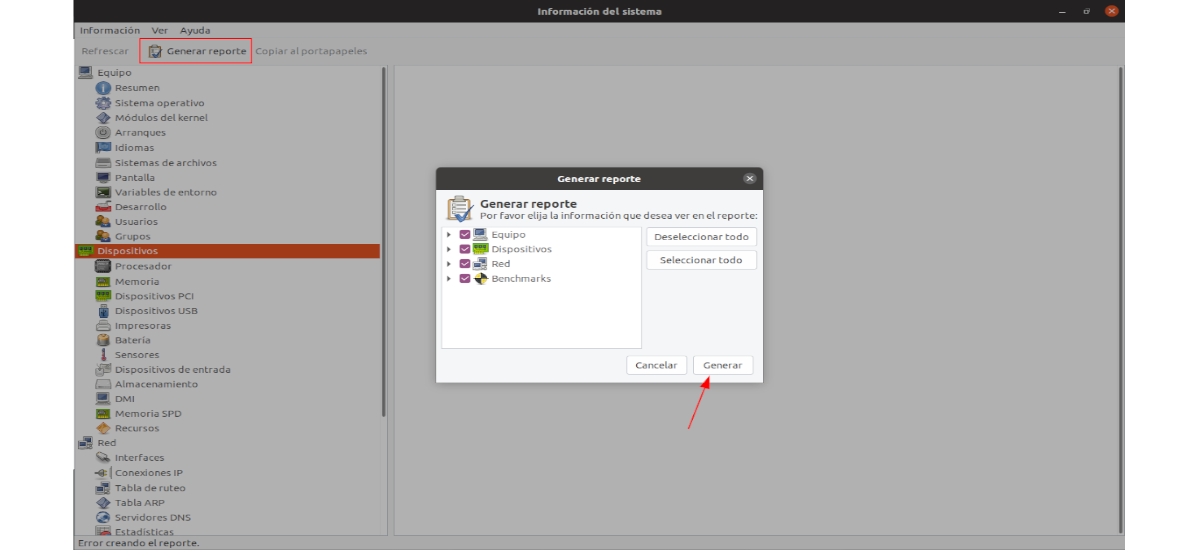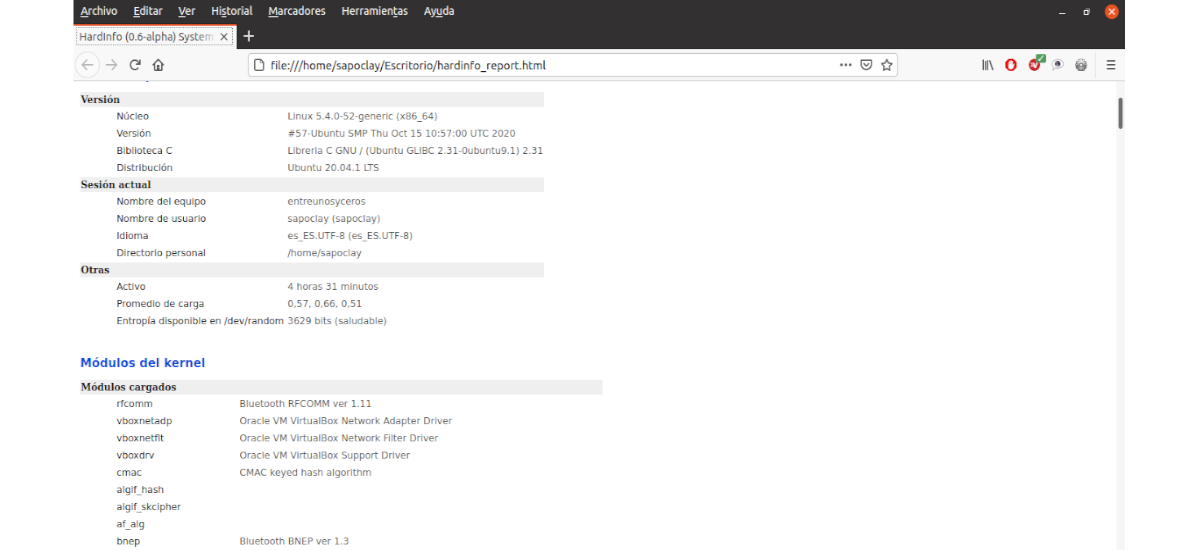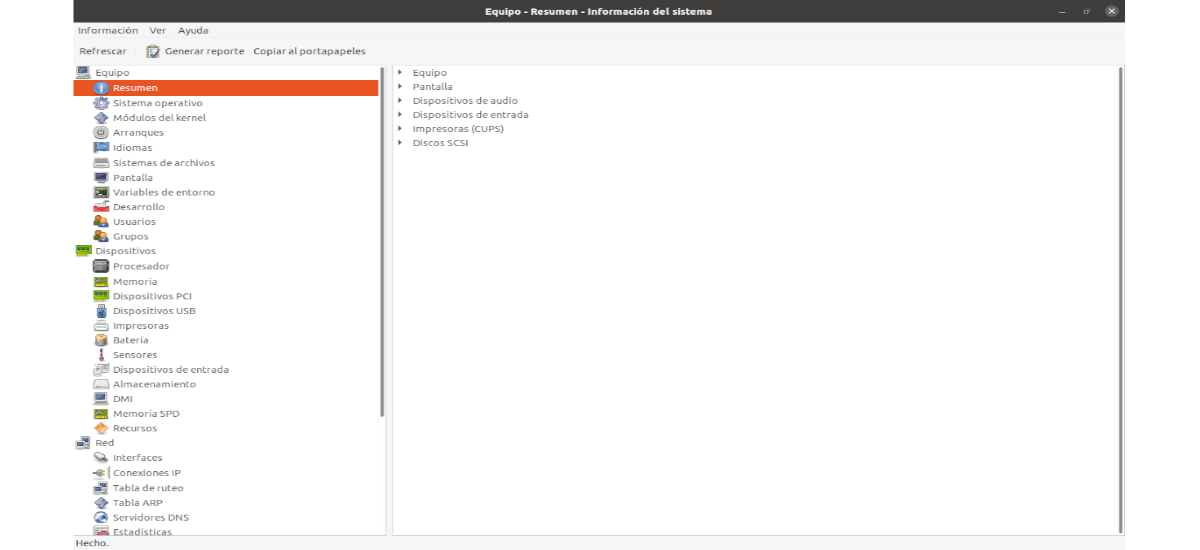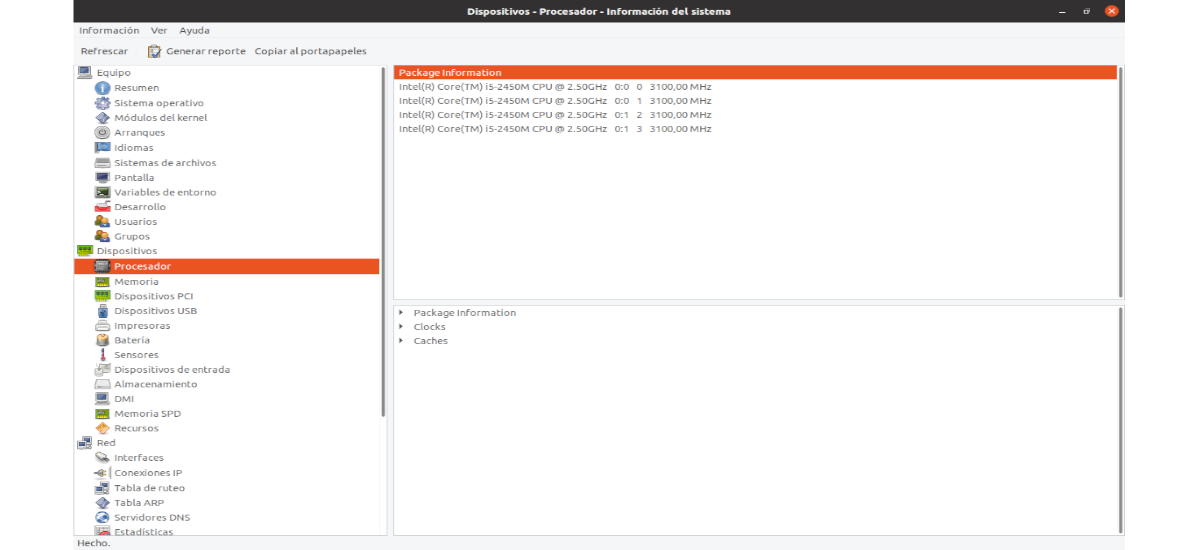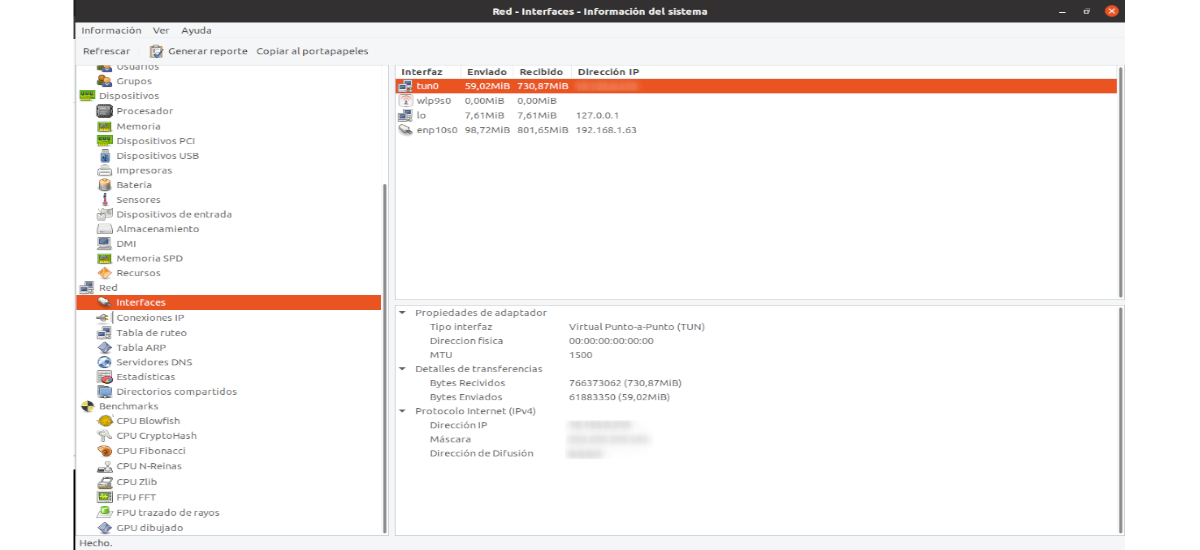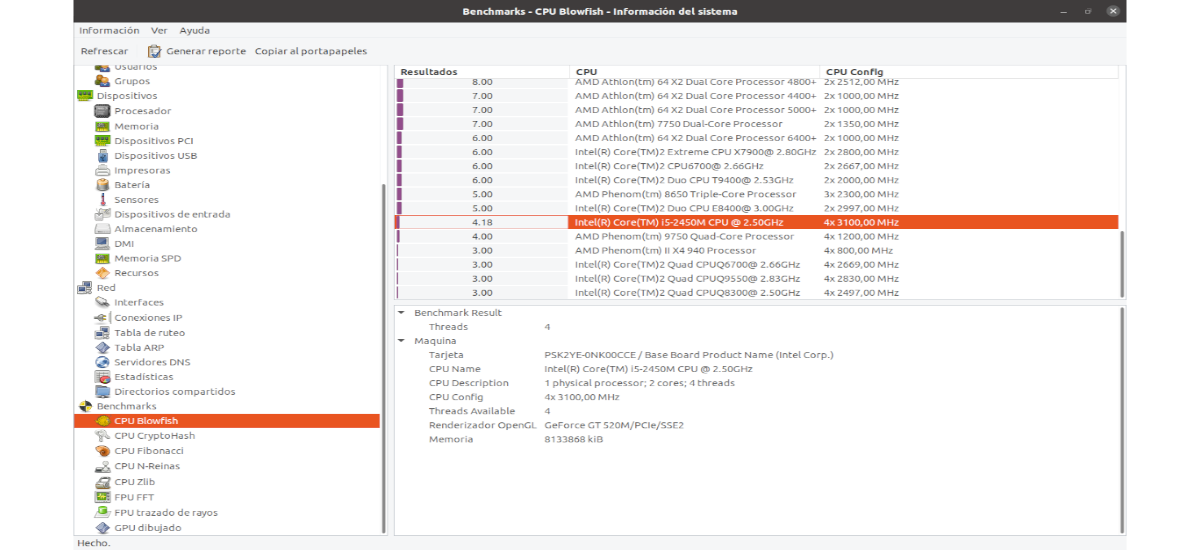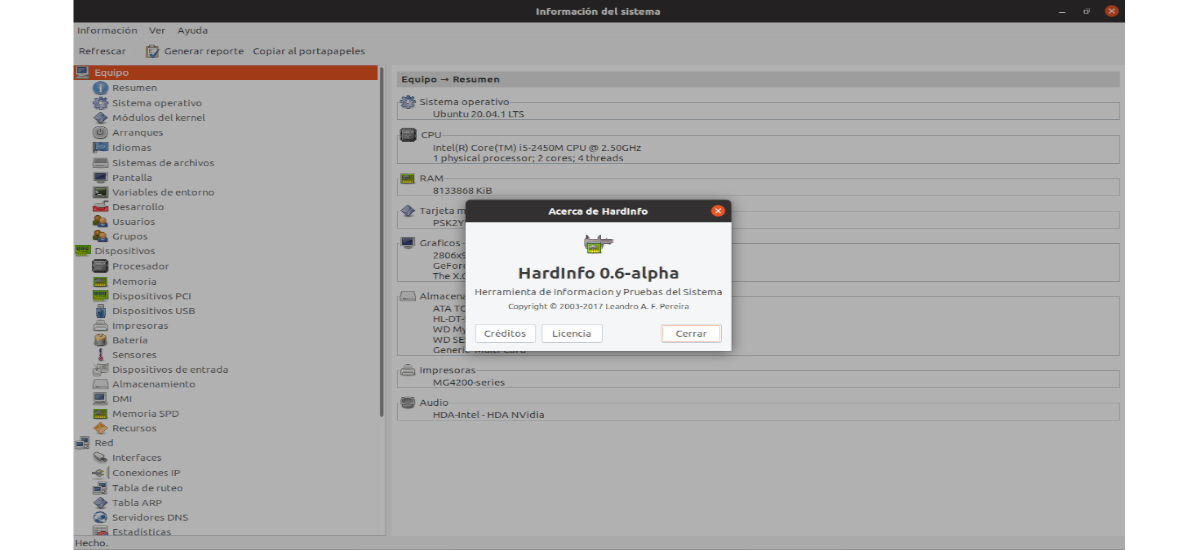
In the next article we are going to take a look at HardInfo. If you need get a detailed read on the hardware your computer mounts, this application can help you. This is a fantastic application that can tell you everything from the technical specifications of your PC, information related to the CPU, the information of the Gnu / Linux kernel module and more.
Hardinfo is a detailed application that helps you find a lot of information about your PC. Nevertheless, this application does not come pre-installed on any Gnu / Linux system, so we must install it on our computer. More information about this tool can be found in its GitHub page.
Using the HardInfo tool is as easy as installing it. All we have to do is choose on which section of those that appear on the left side of the screen we want to see the information. We will see this information on the right side of the screen.
As you can see in the previous screenshot, here we can have all the information about our team. If there is something that should appear on the right side and we do not see it, if we click on «Refresh» it should appear. This is something to do, especially in the benchmarks section. Otherwise we will see the results of the last analysis performed.
Install Hardinfo on Linux
Hardinfo installation is more or less the same for all mainstream Gnu / Linux operating systems, as the application is very popular and is available in almost all software repositories of the distributions.
To start install the Hardinfo application on your computer, open a terminal (Ctrl + Alt + T) and use the following command:
sudo apt install hardinfo
Use Hardinfo to view the hardware report
If you are interested in using Hardinfo to verify the hardware of your computer, launch the application. It can be started by searching for 'Hardinfo' in your application menu, or by pressing the Alt + F2 keys on your keyboard to open the quick launcher. Once open, you just have to write hard info in the home box.
When the Hardinfo application is open, we will have to let the application scan the hardware. This shouldn't take long. When the scan is complete, we will have to search 'Generate report'and click that button.
Once the button 'Generate report', a pop-up window will appear on the screen. By default, 'Team", "Devices", "Red'Y'Insights'. Deselect the items you don't want included in the report. Then click the 'buttonGenerate'.
When the 'button is selectedGenerate', a pop-up window will appear. In it we will be given the option to select the folder and the name to save the report generated on our computer. We can save it in html format and as a txt file.
With the report saved, a notification will appear on the screen, in which Hardinfo will ask us to open the report in our browser. Choose 'Open'to view the report.
Check equipment specifications
Hardinfo can show us the technical specifications of our PC. To do this, we will first start Hardinfo. Then we will have to search section 'Team'on the left side and click on it.
In the section 'Team', you will see a complete reading of the technical specifications of your equipment, ranging from CPU to GPU, and everything in between.
Device information
If you are interested in consulting detailed information about the devices connected to your PC, look for the section 'Devices'. After locating it, you can see the items directly below, such as'Processor", "Conference proceedings', etc..
Network information
When what you are looking for is information related to your network devices, look for the 'Network' section of the sidebar in Hardinfo. Directly below, you will see 'Interfaces", "IP connections", "Routing table'and other items related to the network.
Insights
Wants test your PC performance? Head to the sidebar in Hardinfo and search for 'Benchmarks'. Right below you will find various benchmarks, which can be placed on the computer to test its performance.
uninstall
For remove this tool from our team, we will only have to open a terminal (Ctrl + Alt + T) and execute the command:
sudo apt remove hardinfo
If this is not the type of tool you are looking for, over time this blog has been published different tools to view hardware information in Ubuntu. Among them we can find a list of terminal tools with which to consult the hardware, i nex o cpu-x. But these are just some of the possible options.