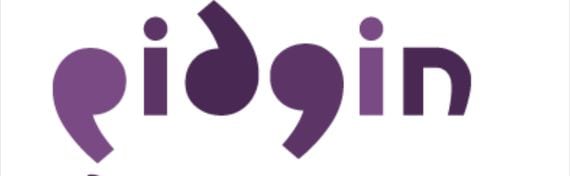
In the following basic tutorial I'm going to teach them to how to add an account in the instant messaging client Pidgin, the client that comes by default in distributions Ubuntu.
The process is extremely simple, guided and automated by the application itself, although there are always less experienced users who may not know how to configure this sensational client of IM.
The first thing we will have to do, will be, from our own Dash, open the application, for this we will write Pidgin:
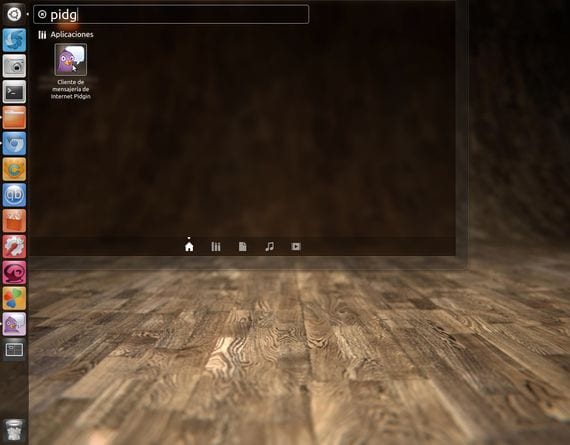
Those who do not have the desk Unity and have the desk classic gnome You will find it in the applications menu within the category Internet.
The first time we run it, this screen will appear to help us configure our account:
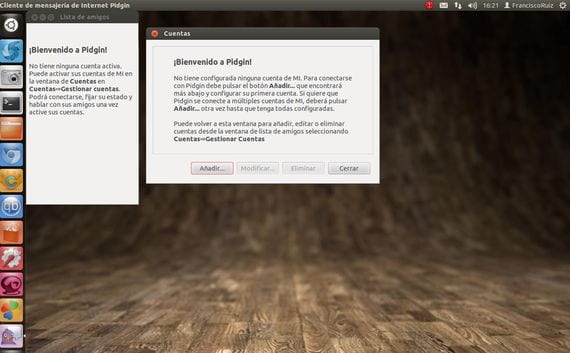
If this screen does not come out, we will go to the tab accounts and then Manage account.
Now we must click on the button Add and select the type of account that we want to synchronize with our Pidgin, in this case I'm going to use the Google Talk, for this we will select it from the drop-down menu where it says protocol:
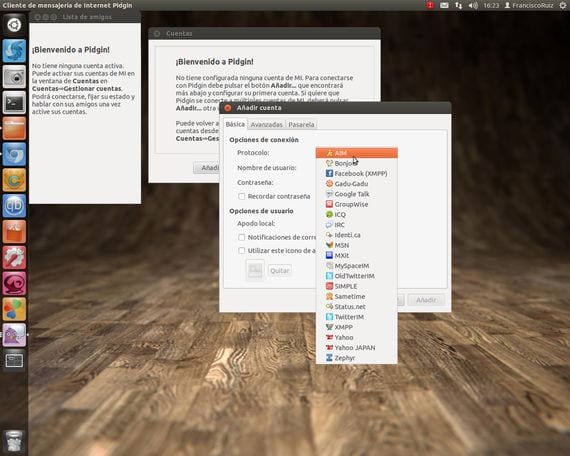
Now we just have to put our username without the @ gmail.com and password, check the box remember password and the one for new mail notifications if we want to be notified, as well as the last box if we want to select an image file for our account.
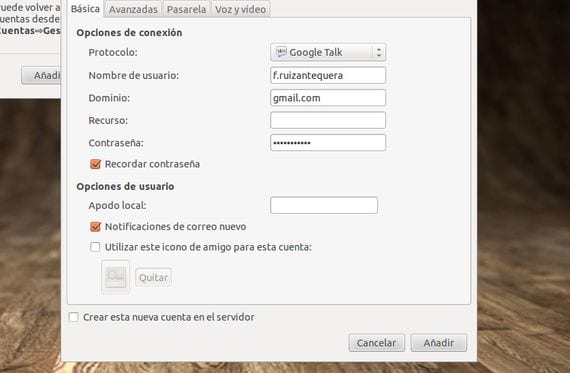
Now we will only have to click on the add button and our new account will be available to use from Ubuntu.
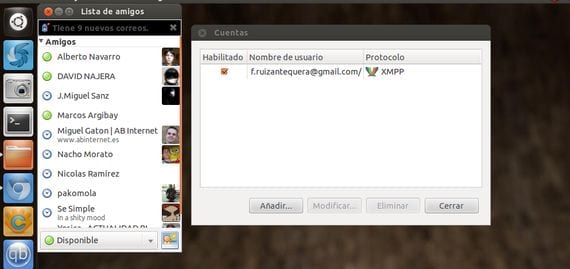
If we want to configure another type of account, the process is the same, the only thing that changing the protocol.
More information - How to optimize Ram on Linux
Lately I am having problems with Pidgin on Kubuntu 12.04.1 and OpenSuse 12.2; from a clean installation (zeroes) after installing and configuring my account and without opening anything else or a browser to say that I opened Hotmail; I get this little sign: «1 account was disabled because it was connected from another location.»
If I am the only user, I have changed the password, and connected another account to verify and I get that little sign again, and I deleted the .purple folder; What will be failing?
I just found the solution for Kubuntu 12.04.1 and it was uninstalling the 3.6.2 kernel along with Pidgin and Skype, which had also crashed like Opera and Mozilla; and replace the kernel 3.5.5 with which it had been working without problems, and when restarting, install those programs again and that's it; now I am going to verify with OpenSuse because I have not changed the kernel to that one, it is with the installation one.
Illusion of a day ... Not even using an installation of zeros ... it has been happening to me for a week when I connect with Pidgin, I just turn on my computer I get a notification: "1 account was disabled because it has connected from another location."
I already tried to uninstall it completely (purge) and delete the .purple folders from / home and root but there is no case, it gives that little message again.
I tried Kopete and Kmess and neither connects; It tells me: Can't connect to Live Messenger service.
I thought it was a problem with Suse and I switched to Kubuntu and it keeps giving the same messages. I have deleted everything but still.
I tried emesene and it tells me the same as in Pidgin: Connected from another instance.
On my netbook with Fuduntu it connects without problems, even before I could connect from my 2 computers to the same account without it telling me anything about what I get now when I only have one machine on.
Any help other than keep using other programs?
Why don't you use Empathy?
well, I'm not going man ...
I already did exactly what the tutorial said ... and nothing ... stays forever «connecting»