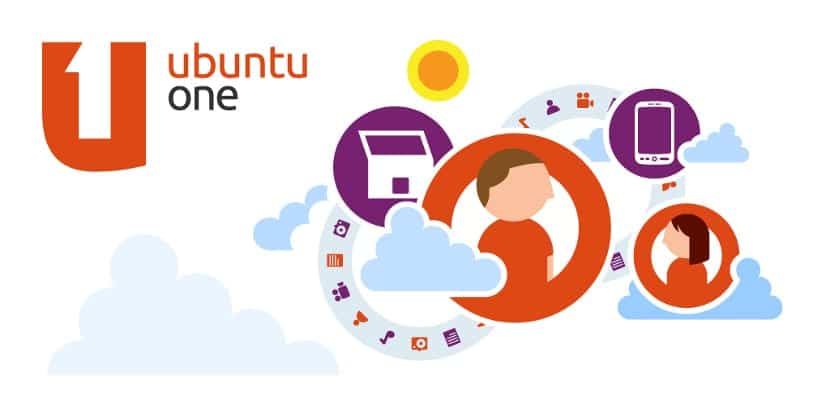
Neither Ubuntu nor Canonical currently has a powerful email service, nor does it have a large retail store, nor does it have a large smartphone or phone network market.
Therefore, it has been a long time since Ubuntu created a service called Ubuntu One. At first it was born as a virtual hard disk in the Cloud that competed with iCloud and Dropbox, but Canonical abandoned the project and left it parked there. Even so, it is interesting to know how to create an account in this Canonical service.
Why Ubuntu One?
Many of you will tell me why make an account in a dead service since Ubuntu One does not have a virtual hard disk application. Well, the reason is simple, because it currently works as an Ubuntu business account. For those of you who have tried Ubuntu Touch, you already know that the Ubuntu Touch App Store is managed with an Ubuntu One account, but it may be the case that we are waiting for our smartphone to arrive and we want to register through the computer, it may also be that we want to obtain an account to buy an application from the Ubuntu Software Center, etc ... How can you see, Ubuntu One still has many functions and it is essential to know it.
Creating an Ubuntu One account
The first step of all is to go to its official website, the address is this and you will see a page like this:

Once the web is loaded, you go to the upper right and click on the option «Sign in or create a new account»After which a login screen will appear. Don't worry, you have to mark the first option that says «I am a new Ubuntu One user»And then the traditional registration screen will appear, but not so traditional.
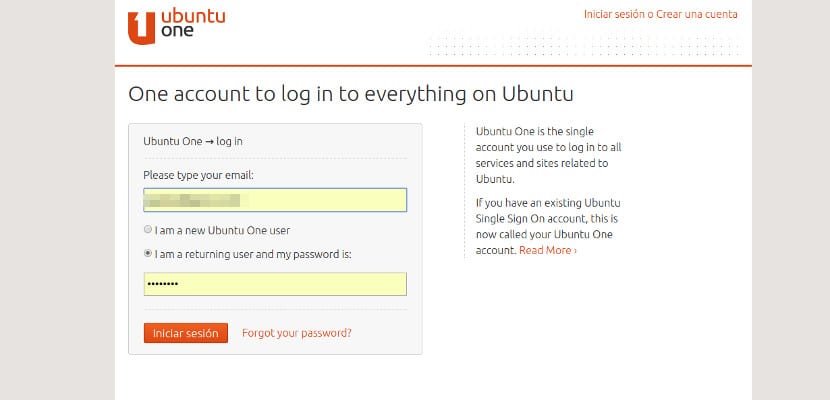
On the one hand we will only need an email address, a name and a password that we will have to repeat for security. The email will also be used to send an account verification email.
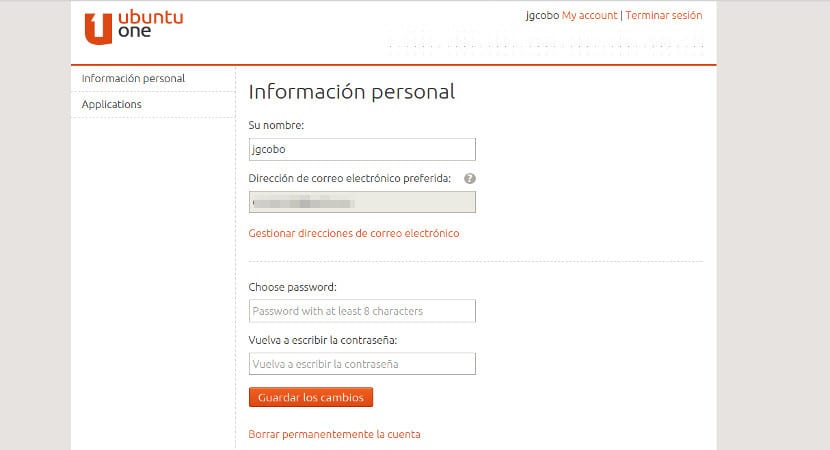
With this, the account will be created and ready to go. You will not need any more information and just do not forget to confirm the verification email. When everything is done, it would be best for you to register in the Ubuntu Software Center, this would be very simple, with the account created for Ubuntu One, you are going to File–> Synchronize computers and it will ask for the account, so the account will register the equipment and it will be synchronized with the Ubuntu Touch smartphone that we mark. As you can see, everything is a very simple and simple process, but for a newbie or non-Ubuntu user it can be complex. Now to enjoy your Ubuntu One account.
Thanks for the information.
does not accept my email. I don't know how to enter the email
Any username I put in it tells me that it is not a valid username.
:(?
It doesn't take usernames! He says they are invalid ...