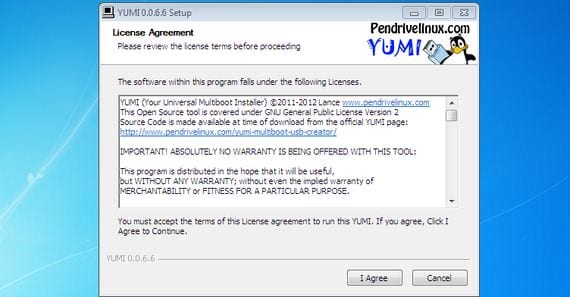
In the next tutorial, I am going to show you how to use a tool called Yumi that will help us in the function of create a bootable USB with different Linux Live distros at the same time.
This will allow us, in a single PenDrive, to carry more than one Linux Live distro to be able to run directly on any PC with USB boot option.
Yumi is a tool of open source, therefore it is totally free, it is available for Windows and it is very similar in its use to UNetbootin.
The big difference with this tool is that we can record more than one iso in the same USB memory to be able to select from a boot selector window, with which operating system to boot the system.

The first thing we should do is select drive letter to which we have connected the USB memory or the hard disk that we want to use to record the different Linux distros in format LiveOnce the corresponding drive letter has been selected, we will have to select from a list conveniently organized by distros, utilities, distros for Netbooks or even system tools, the iso to download directly from the application.
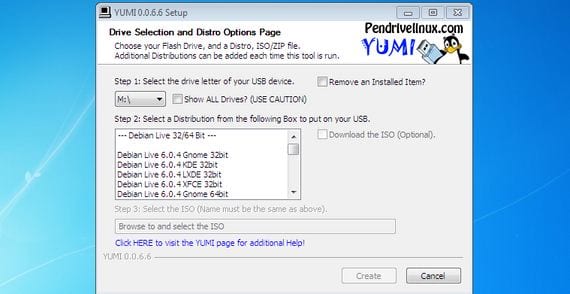
Once we have selected and downloaded the Linux Live distributions that we want to record by doing a Bootable USB, we will give the button Create, and the application will unzip and save the iso image in our Pendrive or selected hard disk, when finished, it will ask us if we want to add any more distro.
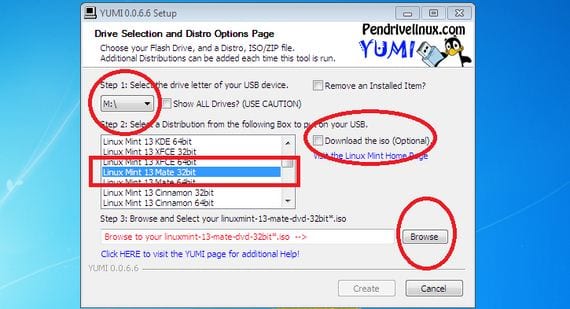
If we want to add any other distribution linux live, we would select from the list again and download the corresponding iso directly from Yumi, so on we can record as many distros linux live as we want or have space on the selected removable storage medium.
Yumi takes care of recording all distributions linux live that we want in a single storage medium, and to create a grub or boot selection system, in which the first option always by default will be to boot from the hard disk of the personal computer, so in this way if nops forget the USB in place, the computer after the relevant seconds will also boot from the hard disk.
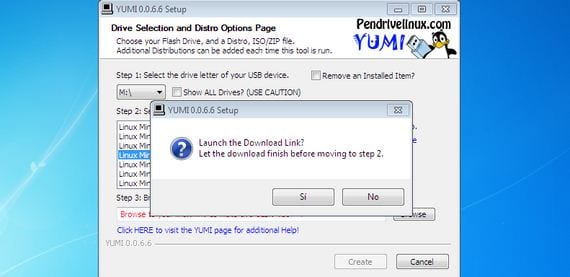
A highly recommended application, even indispensable I would say for all those users who are passionate about trying the new versions of the best distributions linux live ed today and some classics from the past.
More information - How to create Live CD from a Linux distro with Unetbootin
Download - Yumi
But does this tool come natively for linux or is it only available for windows?
At the moment it is only for Windows, although it probably works in Linuc with Wine, although I cannot assure you since I have not had the opportunity to test it
I have used the «MultiSystem» tool for a long time and with very good results .... impossible!
Too bad there is only Windows version: c
To run with Wine I guess
GREAT!!
what do you have unetbootin for
Are you the very Drupalio? Latino Forum?
For GNU / Linux there is multicd.sh and MultiSystem.
but it loads the english version. How to launch it in Spanish?
A doubt. Let's imagine that I create a pendrive with a WIndows distro, for example. After a while, can I add more distros WITHOUT DELETING ANYTHING on the pendrive I already had? Thanks