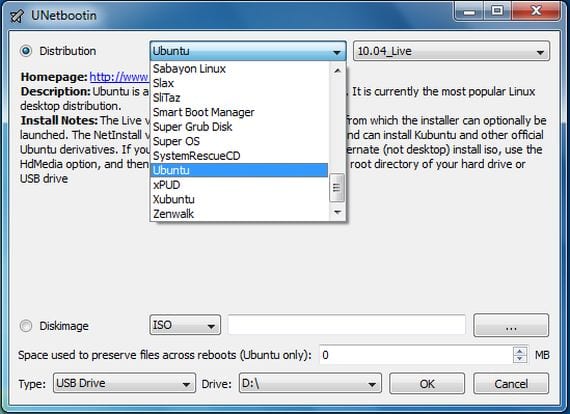
In the following tutorial I am going to teach you in a very simple way, how to download a distribution Live CD directly with UNetbootin, and also directly from him record it in a bootable usb.
the steps to follow are very easy and of a very basic level, so this tutorial is designed for any user who wants to try a Linux Live CD distro.
The first thing we should do, will download the Unetbootin from its website, once downloaded, we will select it and with the Right mouse button, we will click on properties and on the tab "Permissions" we will check the box of "Allow the file to run as a program".

Once this is done, we will close the window of We take care of your rental property in Valencia. and we will open a new terminal to install p7zip-full:
- sudo apt-get install p7zip-full
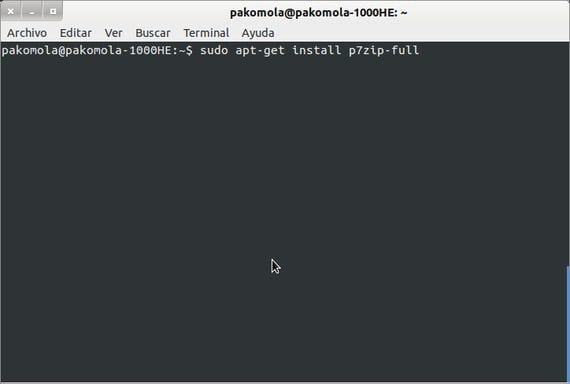
This file decompression program is necessary for you to UNetbootin run properly in our ubuntu 12 04.
Once this is done we can close the terminal and run UNetbootin clicking twice on it.
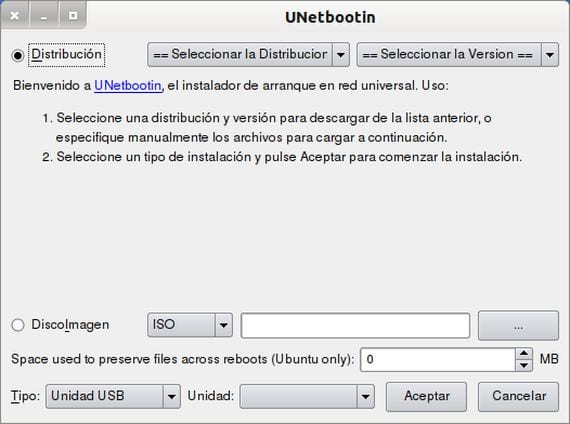
Downloading the Linux distro from Unetbootin and installing it directly
This program gives us the option of download us directly from him a lot of Linux distros different, for this we just have to click on the option to download Linux distro and select the desired one from the wide list that is shown:
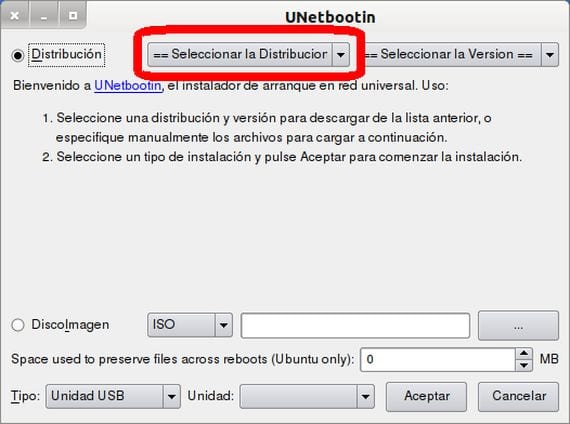
Once the desired distribution has been selected, the program will take care of download it from your website and install it directly on the usb inserted, once the process is finished it will tell us if we want to restart the system to boot directly from the usb and test or install the distro downloaded and installed in the Pen Drive.
Recording a previously downloaded image
If what we want is burn an ISO image that we have previously downloaded, all we have to do is select the option below, look for the image to be recorded and select the destination USB.
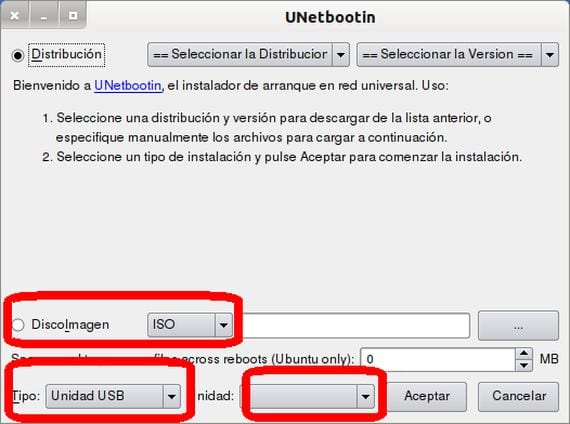
Giving the button to accept breasts will record the image on the usb and at the end of the process, in the same way as before, it will ask us if we want to restart the system to test or directly install the image just recorded.
More information - How to connect to Android via FTP
Download - UNetbootin
Thanks for sharing your knowledge. Only two points, the first is that it is "Unetbootin" (no final G) and the second is that this guide is for creating a LiveUSB, not a LiveCD. Greetings and forward to the blog.
Friend, you talk about installing more than one OS on the pendrive, but you don't show how to do it, in my case I am struggling because I put the windows 8 and the mint kde 13, but it is always the mint that shows me and I do not know how to give the win 8… could you help me?
To record multiple distros on a Pen Drive you will need the Yumi program.
If you search the blog you will find an entire post dedicated to it.
How to install several distros in a single Pendrive I think I remember that the post is called
very good tutorial friend! (Y)
UFFF, bad, bad, but bad