
On Tuesday, taking advantage of Canonical's announcement that Ubuntu 19.04 Disco Dingo is also available to install on Windows 10 as a Hyper-V virtual machine, we publish an article in which we taught you how to do it. We received some comment that it did not make sense, since it is better to have it as native (something I agree on), but if the option exists, it is because many users will find it useful. Another comment we have received is how to do the opposite, that is, a Windows 10 virtual machine in Ubuntu.
The process to create a Windows 10 virtual machine in Ubuntu is simple, in my opinion much easier than the method of doing it with Hyper-V. The only thing necessary will be to have a Windows 10 DVD or ISO image from where we will perform the installation. That and Oracle's famous virtual machine virtualization software, which is none other than Virtualbox. Here we explain the steps to follow to run Windows 10 within Ubuntu.
Windows 10 virtual machine in Virtualbox
Before you tell me that Windows is not as cool as Ubuntu and the like, repeat that I agree. But there are users who need Windows programs and do not want to change them, like some people I know. For these people I recommend using a dual boot or, more securely, a virtual machine. I have managed to convince one, which for me is already a lot. The process of creating the Windows 10 virtual machine in Virtualbox is:
- We get a Windows 10 DVD. An ISO image of it will also be worth it.
- We install Virtualbox. We can do it from the software center or with the command sudo apt install virtualbox.
- Next, we launch Virtualbox.
- We click on «New».
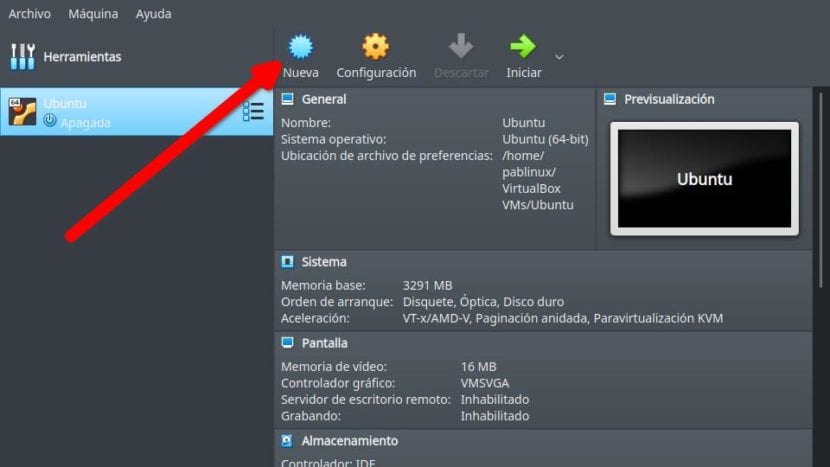
- We tell you:
- A name. "Windows 10" would be fine.
- The folder where it will be saved. It is worth leaving it as is.
- The guy: Microsoft Windows.
- Version: we choose Windows 10.
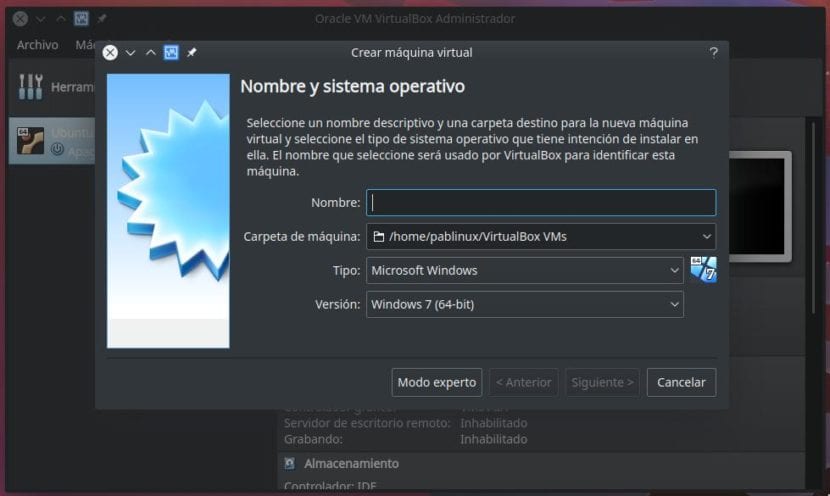
- In the next step we configure the RAM that we will assign to the Windows 10 virtual machine. By default it is usually 1GB, which will not be enough to run Windows 10. In green it is marked which will make our PC not suffer. Orange is marked which would make our equipment fair and in red it is marked which would make the main system malfunction. If we have 4GB, we can leave you 2GB (2048MB). If we have 8GB, we can put more.
- We click next.
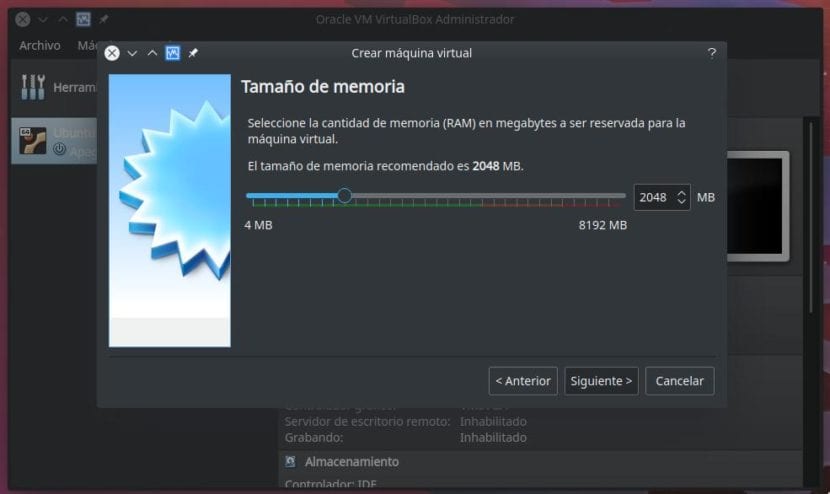
- In the next step we will start to create the virtual machine, or rather what its storage will be like:
- we click on «Create».
- We choose the type. I have always left it by default (VDI).
- In the next step we can choose to assign a size to it or make it dynamic, which will vary depending on the use of the hard disk. This depends on each one. If you want to control its size, you have to assign it a space (Fixed size).
- Finally, we click Create.
Configure the virtual machine
- If you thought that everything was done, you were wrong. The next thing to do is, with the machine selected, go to «Configuration».
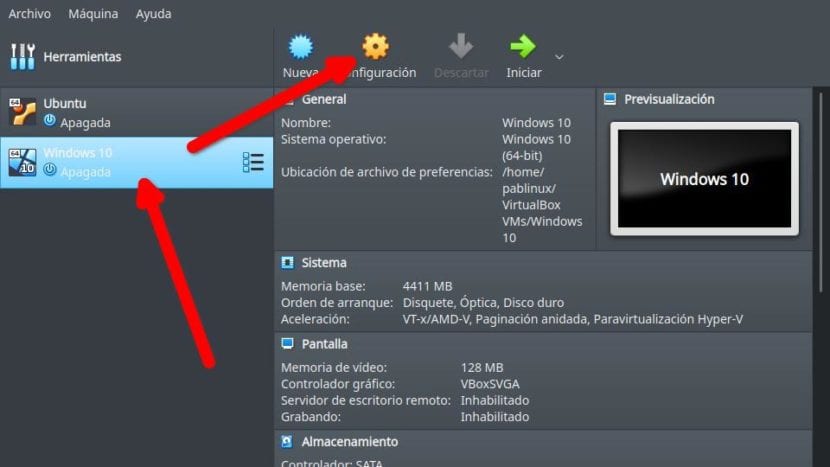
- In this section you have to go to Storage / Empty / CD icon. From here we will choose our ISO or we will check that it detects our CD reader with our Windows 10 and we will click OK.
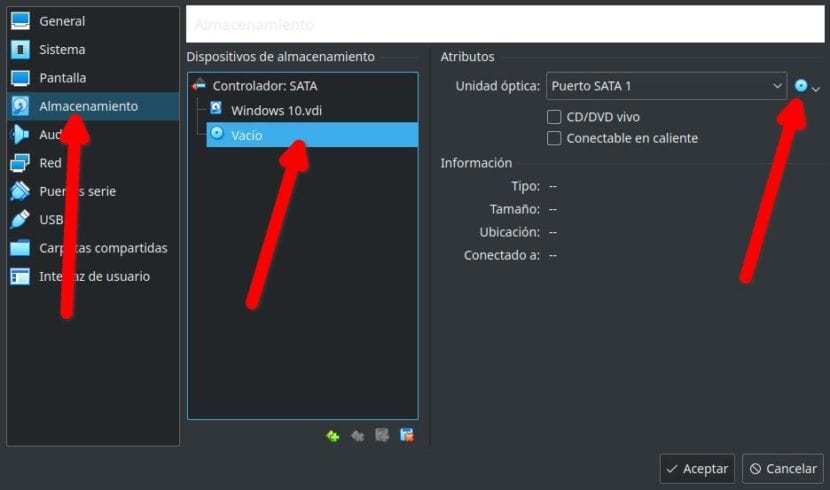
- Finally, we click on start to start the virtual machine.
- The steps to follow from here are the same as we would follow if we were installing the operating system on a local hard drive natively:
- We choose the installation language and the keyboard.
- We click on Install (my ISO is in English, so it says "Install Now").
- We mark the box indicating that we accept the terms and continue.
- We choose the second option. The first is to update.
- We choose the hard drive and click next. The installation will begin and we will just have to wait.
- If the next time it starts it does not do it as in a real installation and it returns to the installation program, we turn off the virtual machine, go to configuration and delete the ISO or remove the DVD.
And that would be all. There is likely a hardware compatibility issue, something that would result in Cortana not hearing well. It is best to update the operating system as soon as you install it, since it has already been several versions that Windows also detects the hardware of our computer and installs the necessary drivers. It is also worth it install the "Extension Pack" from Virtualbox, which will add support for USB ports. You can download it from this link.
I have an older computer that I have left with Windows for the tests that I may need to do and to be sure that I can use all the programs that exist (I also have a Mac), but using Virtualbox will always be a good idea for those who only have a computer and also don't want to dual boot. Are you one of them?

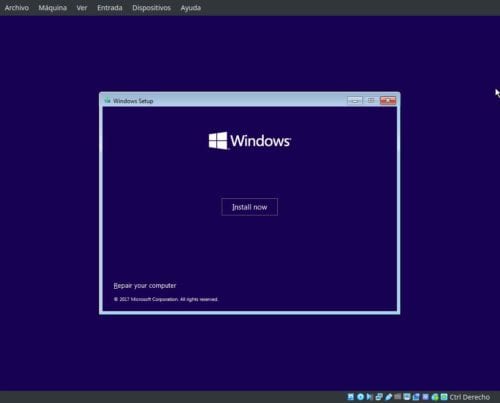
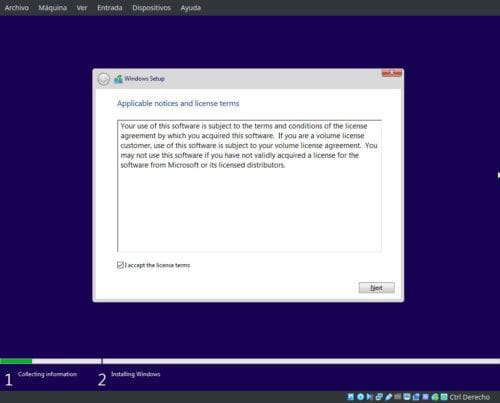
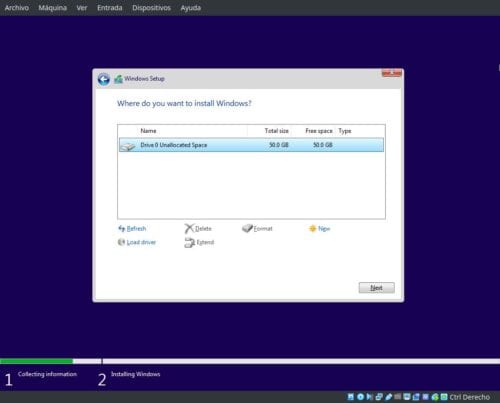
Thanks for the article!
Could it be possible that they did this same article with Wmware on Ubuntu as well?
Thank you... you always learn something with Ubunlog!!! 😉
Hi, thanks for the information. I installed windows 10 in a virtual machine, I have ubuntu 19.10 but I cannot share folders nor do I see the USB sticks
Ami did not let me I have ubuntu 18.04.1
I can't install the virtual box
1_me download an ISO image of windows 10 because my notebook does not have for cd / dvd
2_ I ask you how I have to do
Hello ! Hey a question if let's say I install windows 10 on ubuntu virtualbox. To use windows 10 as an example install photoshop games. Will it go well?
Well what I need would be a good ram memory and video card to be able to emulate windows as if it were my real computer? only it is virtualized in ubuntu. The only thing that I do this is because when I need to turn on my pc and look for something I use ubuntu and when I want to use photoshop and other programs from the adobe suite I use the virtual machine.
Great this article, I've been looking for something like this for a long time, the truth is I use Linux Zorin is an Ubuntu distribution, but sometimes it is necessary to the horrible windows and with this explanation I will be able to have the windows in my favorite linux.
Hello, I am trying to put Windows 10 in a virtual machine in Ubuntu 22.04, but when I go to choose the operating system, it only appears in 32 bits, not 64,
hello.
I get to the last step, but it stays all the time in "preparing" in the windows installation, and it never ends...
hello I need to install virtual box in ubuntu and I can't. if someone can help me