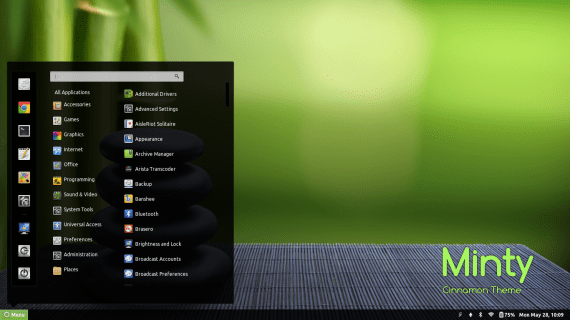
It's hitting harder every time the cinnamon desk, the desktop developed by Linux Mint for your distribution and for any Gnu / Linux distribution. The "luck" having Cinnamon compared to other older desktops such as Gnome or KDE is that they do not start from scratch but from the needs that older desktops do not provide, so it has many qualities that others do not have. One thing that I have seen in Cinnamon that was not in Gnome at the time is the collection of official extensions for Cinnamon. At the time, for the Gnome case, there were a few applications that worked in Gnome but there was no directory of extensions, themes or applets from where the Gnome user could safely download.
Where to find extensions for Cinnamon
Google o Duck Duck Go are always a good resource, but a reliable way to get extensions or themes for Cinnamon is by your website. On the official Cinnamon page we can find how to install the desktop in the various distributions, from something as complicated as Gentoo even the most popular such as Debian or Ubuntu. In the main menu of the website we go to extensions and there we will find a list with the main extensions for Cinnamon. Remember that they are not the only ones, but these have been tried and tested with Cinnamon, so they have a certain «quality seal«.
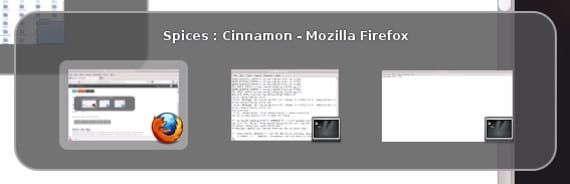
We're going to "extensions»And we find the entire list ordered by a popularity ranking. As an example we are going to install Win7 Alt-Tab 2.1, an application that allows us to navigate between windows or between desktops using two keys on our keyboard, without a mouse or touch screen. The first thing we do is download the extension, for which we have to press the button «Download»Within the extension file.
Once we have the extension in our team, we unzip it into
~ / .local / share / cinnamon / extensions /
Now we have to restart our Cinnamon desktop for the extension to take effect, so we either restart the system or press «ALT + F2 ″,» r »,» Enter », which restarts the desktop and we will have the new extension working.
Conclusion
The good thing about this system, as it happens in other desktops, is that Cinnamon allows us to configure the desktop to our liking without having to be a computer guru and adjust it to our needs, which may or may not change, depending on time and time. our circumstances. It is also good to know this as many may not like the minty color of Linux Mint, well, here you have many alternatives to change the look, you just have to take a look.
More information - Install Cinnamon 1.6 on Ubuntu 12.04,