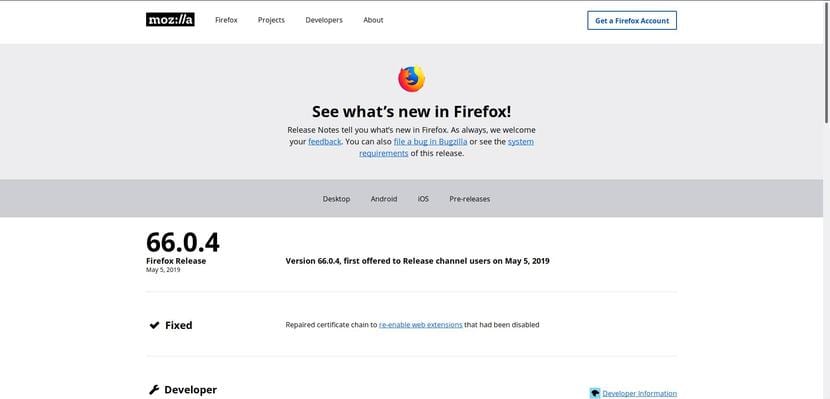
A few hours ago the corrective version of Firefox was released, as our colleague reported here on the blog (you can see the article in this link). This corrective version gets to fix the problem with plugins.
Though by default browser developers offer binaries directly For its implementation in the system by the user, not everyone finds it possible to install the new versions of the browser in this way.
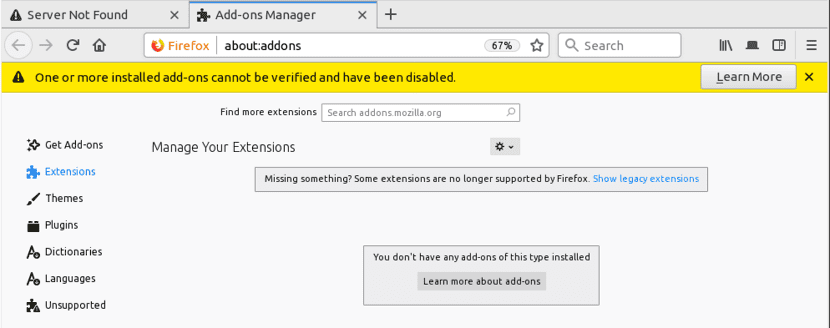
In addition, many of you need to update your browser as soon as possible in order to continue using your extensions and use them in the browser.
So that in addition to using the binaries to update to this new version From Firefox 66.06.4 we can also make use of a browser's PPA in which this new version is already available.
Installing Firefox 66.06.4 from PPA (recommended)
There is a repository by the people of Mozilla in which stable browser packages are offered, where Ubuntu users and derivatives can use them to always have the most recent stable versions quickly and safely.
This repository they can add it to their system by opening a terminal (Ctrl + Alt + T) and in it we are going to execute the following command:
sudo add-apt-repository ppa:ubuntu-mozilla-security/ppa -y
Added the repo, now we are going to refresh the packages and the list of repositories with:
sudo apt update
Finally, they can update the browser (if they have it installed) with:
sudo apt upgrade
Or for those who want to install it, they do this with:
sudo apt install firefox
Installation from Ubuntu repositories (only for regular updates)
Usually the latest version of Firefox is available as a security update on all supported Ubuntu versions, after a few hours of the announcement by Mozilla.
But if the system update commands have been executed and the new version did not appear, we can force the update of it.
The easiest way to do this is by going to "Programs and Updates." When the screen appears, go to the "Updates" tab and we must see if the "recommended update repository" item is enabled. If it is not, they should simply mark the item.
Done this now we look in the application menu "program updater" and click.
Or from the terminal, just type the following commands:
sudo apt update sudo apt upgrade
Install from Snap (takes a few days to update)
Si You do not require the accessories and you like this channel of installation. You can wait a few days for the browser to update to this new stable version.
The only requirement to be able to install by this means is to have Snap support on your system. For Ubuntu 18.04 LTS, Ubuntu 18.10 and Ubuntu 19.04 this support is added natively.
The installation as soon as it is available can be done from a terminal by executing the following command in it:
sudo snap install firefox
Installation from binaries (direct packages from Firefox)
Finally, as mentioned at the beginning, the people of Mozilla offer the browser in binary packages (in order to avoid entering into the creation of packages for each distribution) which it is a general way of being able to have the browser on any Linux distribution.
These packages we can get them directly from the official website of the browser. The link is this.
Here you will only have to download the appropriate package for your system architecture.
Done the download unzip the package with:
tar xjf firefox-66.0.4.tar.bz2
After enter the resulting folder with:
cd firefox
Here they can choose whether to run the browser from this directory or change it to / opt.
To execute it, just type in the terminal:
firefox
For the case of moving to / opt, If they already had a previous version of Firefox installed, remove it with the following command:
sudo rm -r /opt/firefox
Now move the Firefox directory (which was created in your downloads folder during extraction) to / opt:
sudo mv ~/Descargas/firefox /opt/firefox
Then we make a backup copy of the old Firefox launcher:
sudo mv /usr/bin/firefox /usr/bin/firefox-old
Now we create a symbolic link that points to the new version of Firefox:
sudo ln -s /opt/firefox/firefox /usr/bin/firefox
And ready.