In the next tutorial supported with a couple of videos, I'm going to teach you install Heimdall flashing tool, a tool that will help us flash a good number of terminals of the family Samsung galaxy.
If one of the things that kept you back, when installing Ubuntu, was not having an alternative tool to odin for Windows to flash your terminal Samsung, now you have no excuse to experience all the benefits of this sensational free and free operating system, and finally go to Ubuntu.
As you can see in the video on the header, the installation of heimdall is as simple as download a couple of files and install them through the terminal of our Ubuntu.
Required files
We must download directly from Heimdall's official website the file heimdall_1.3.1_i386.deb and heimdall-frontend_1.3.1_i386.deb.
These two files that I leave you, they are of a lower version to those that you can see in the installation video, this is due to the multiple crashes and crashes of the page of Heimdall, so I have chosen to add the ones that I have saved in my page 4Shared.
Anyway try to enter the official page of Heimdall and download the files that I have marked in the video.
Remember that if you do it with the files downloaded from my 4Shared, you must take it into account when enter the name in the command for installation.
Installation method
To install them we will open a new terminal and first we will navigate to the folder where we have downloaded the two files, in this case the folder Downloads:
cd Downloads
And we list the content with the command ls.

Now simply with the command sudo dpkg -i plus the name of the file to install we will install the files one by one:
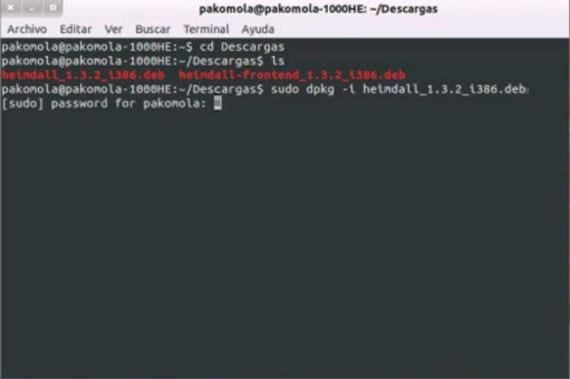
Now we will have Heimdall installed in our Ubuntu, and to execute it we will only have to type in the terminal heimdall-frontend.
Below I attach a video that will help you see how to insert firmware files in this flashing program alternative to odin.
In the first part of the video you will see the installation for Windows, but in the second, which is what we care about, I explain how this program works and how to place files correctly.
More information - Getting into the terminal: basic commands
My phone does not detect me, how do I install the drivers from Ubuntu?
for 64bits architecture ???
Excuse me and how do I install a stock rom? which comes only with a .zip file and that's it. I have my S2 Brick.
I'm from Elementary OS Luna (32bits based on ubuntu 12.04) and it works perfectly. Very useful, and the S2 I have recognized me directly. Thanks a lot!
there is a special method for motorolas put the xt907
there is almun method for motorola
Good!. I re served the article. I always stop by here when I want to solve something on my computer (Ubuntu fascinates me but I'm not an expert, or anything, heheh). Thanks and greetings from Argentina 🙂