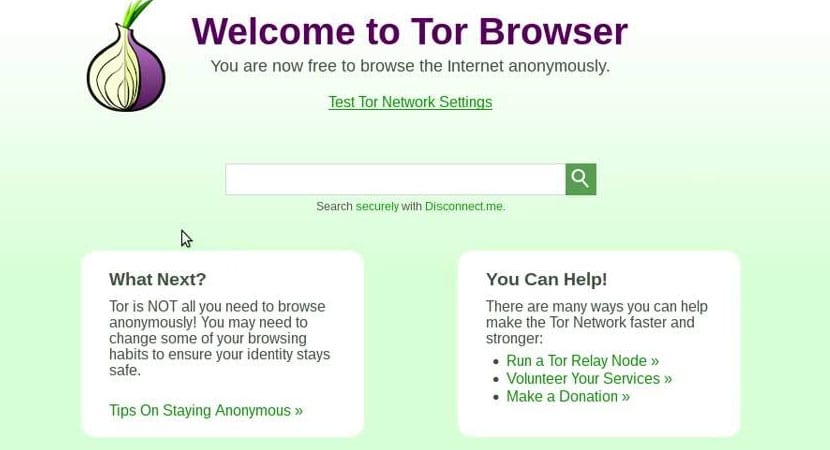
Tor Browser
For those concerned about the security of their data on the network or those who like browse anonymously for those marketing issues there is a browser focuses on these details that many users demand of current browsers.
Tor is esenbrowser independent web and multiplatform, it is based on Firefox and has been updated in its seventh version, more stable and with more improvements in the aspects of security and user privacy.
Tor is based on an objective, which is the creation of a communications network in which the identity and data of the users is protected, which does not reveal their identity, that is, their IP address and that also, maintains the integrity and secrecy of information that travels for it.
Install Tor Browser on Ubuntu 17.04
Given the brief explanation about the Tor project, we proceed to explain the installation of this browser on our system.
First we will have to open the terminal and execute the following commands, which depending on what type of architecture they handle, will be the one indicated for the installation:
For 32-bit systems.
First we will have to do the installation package download that Tor offers us directly and unzip the file when the download is complete.
wget https://dist.torproject.org/torbrowser/7.0/tor-browser-linux32-7.0_es-ES.tar.xz tar -xvf tor-browser-linux32-7.0_es-ES.tar.xz
Then we place ourselves inside the folder that we unzipped and we run the browser.
cd tor-browser_en-ES/ ./start-tor-browser.desktop
For 64-bit systems.
For systems with 64-bit architecture, the same process applies, only we download the package indicated for this architecture.
wget https://dist.torproject.org/torbrowser/7.0/tor-browser-linux64-7.0_es-ES.tar.xz tar -xvf tor-browser-linux64-7.0_es-ES.tar.xz cd tor-browser_en-ES/ ./start-tor-browser.desktop
When executing this command, the graphical environment of the browser will open, as well as the start of our browser which shows us that we have changed our Public IP for another.

Tor Control Panel
In case of wanting change our supposed Public IP address, we will have to press on the "Use a new identity" button and ready!
Y for stop service, we press "Stop Tor".
Now, we can create a direct access to the system and thus avoid needing the terminal to open Tor.
If what you are looking for is a lightweight browserIn the link that we have just left you will find some of the ones that consume the least resources.