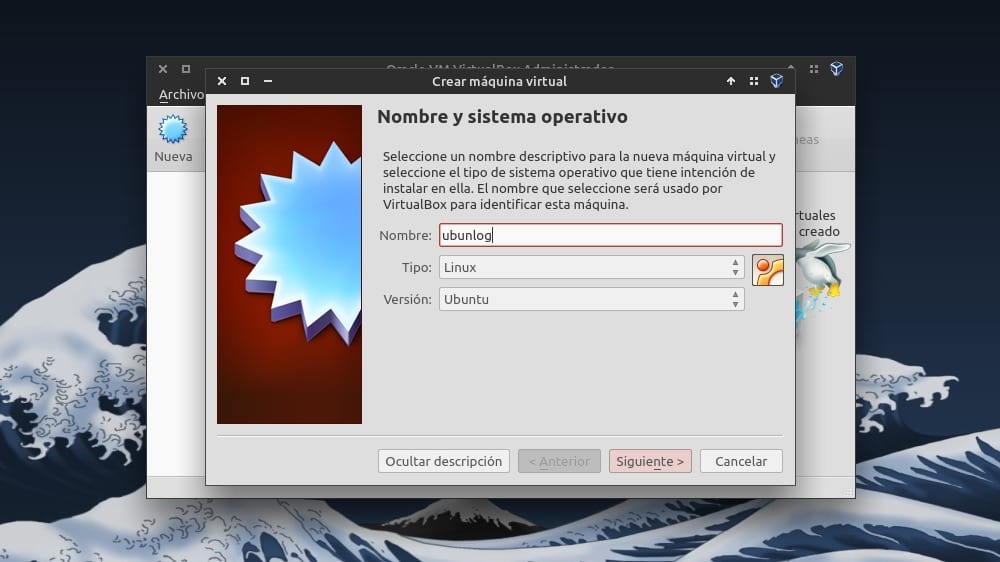
At the end of last month the developers of VirtualBox released version 4.3.4 of the popular virtualization software.
This is a maintenance update that corrects a large number of errors present in previous versions of the application, which is why it is recommended that users update their installations. Do it in Ubuntu it's pretty straightforward.
To install VirtualBox 4.3.4 en Ubuntu 13.10 and previous versions, simply remove any previous version of the software and then add the official repository of it to our software sources. For this purpose you have to open a console and run:
sudo nano /etc/apt/sources.list.d/virtualbox.list
In the document that opens we paste one of the following repositories, depending on the version of Ubuntu that we have installed.
Ubuntu 13.10:
deb http://download.virtualbox.org/virtualbox/debian saucy contrib
Ubuntu 13.04:
deb http://download.virtualbox.org/virtualbox/debian raring contrib
Ubuntu 12.10:
deb http://download.virtualbox.org/virtualbox/debian quantal contrib
Ubuntu 12.04:
deb http://download.virtualbox.org/virtualbox/debian precise contrib
We save the changes (Ctrl + A) and then we exit the edit mode (Ctrl + X). Once this is done, you have to import the public key:
sudo wget -q http://download.virtualbox.org/virtualbox/debian/oracle_vbox.asc -O- | sudo apt-key add -
And that's it, just need to refresh the local information and install / update:
sudo apt-get update && sudo apt-get install virtualbox-4.3
If you want to take a look at the changes present in VirtualBox 4.3.4 you can visit the official wiki of the program.
More information - More about Ubuntu 13.10 at Ubunlog, More about VirtualBox at Ubunlog
I had the virtualbox with win 7 and while loading a program it gave an error and now I get the following poster and I cannot start the virtualbox:
Failed to create VirtualBox COM object.
The application will be closed.
Start tag expected, '<' not found.
Location: '/home/pellon/.VirtualBox/VirtualBox.xml', line 1 (0), column 1.
/home/vbox/vbox-4.3.6/src/VBox/Main/src-server/VirtualBoxImpl.cpp[531] (nsresult VirtualBox :: init ()).
Result Code: NS_ERROR_FAILURE (0x80004005)
Component: VirtualBox
Interfaz: IVirtualBox {fafa4e17-1ee2-4905-a10e-fe7c18bf5554}
I have uninstalled the program but when it starts, it tells me the same thing. If you have a solution I would be grateful.
Hello .. thank you very much .. I really liked how you explain the steps. It is exactly what has to be done .. neither more nor less 😀
How do I install it on Ubuntu 14.04 ?, I still can't find how to do it, thanks