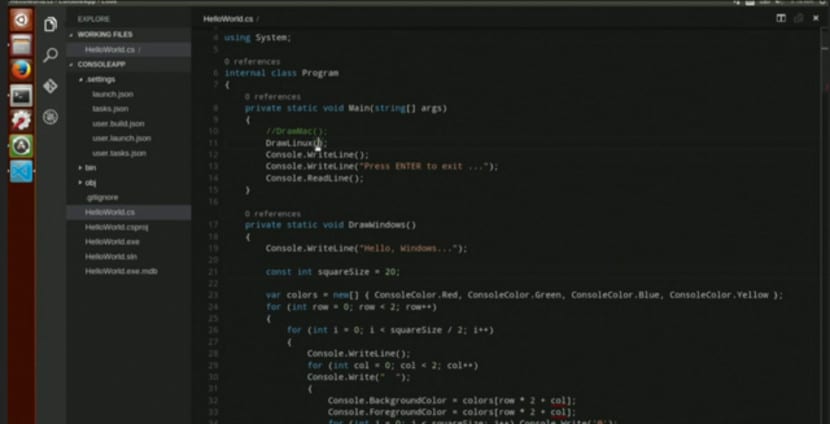
The Microsoft code editor was officially introduced months ago. An editor that was not only available for Windows but also for other operating systems such as Ubuntu. The latter did attract attention since no one thought that Microsoft would release an Open Source version of its famous code editor.
Visual Studio Code is a lightweight editor that has become a powerful tool for the developer and designer who needs to code in many languages. Nevertheless, Visual Studio Code has no deb file or rpm file to be able to install in Ubuntu so we will have to use other options.
Currently there are two options to install Visual Studio Code in our Ubuntu. The first option of them is based on doing it through Ubuntu Make. In this post We will tell you how to install Ubuntu Make. Once installed, in the terminal we have to write the following:
umake web visual-studio-code
This is the simplest method but it is also the least personal there is. In the case of wanting to use the official sources, first we have to download them here. Once downloaded, we unzip them in our Home. Once unzipped we create a symbolic link to the user folder, we do that by typing in the terminal:
sudo ln -s /ruta/donde/descomprimimos/VisualStudio /usr/local/bin/code
Now we have to write the shortcut on the desktop or in the application menu, for this we open the terminal and write the following:
sudo gedit /usr/share/applications/MSVS.desktop
And we paste in the file the following:
#!/usr/bin/env xdg-open [Desktop Entry] Version=1.0 Type=Application Terminal=false Exec=/opt/msvs/Code Name=MSVS Icon=/opt/msvs/flurry_ios_visual_studio_2012_replacement_icon_by_flakshack-d5nnelp.png Categories=Development
We save it, thus having a direct access to Visual Studio Code.
Conclusion on Visual Studio Code
Visual Studio Code is a very simple editor with a great future. It is a great tool if you only want a code editor, as light as Gedit, but if we want to compile or debug, it is best to opt for other options such as Netbeans or Eclipse.
The truth is that anyone who thinks that it is like Windows Visual Studio is going to be disappointed
And how is it similar to the sublime?
but the one that is for ubuntu is simpler
Yes, you are right Misael, but everyone notice that we say "Editor", Visual Studio (the one on Windows) is an IDE, while Visual Studio Code is an editor. Nothing to see, unfortunately.
A small note, it does allow debugging directly from the editor itself; in fact this is how they "sell" it on their page: "Build and debug modern web and cloud applications."
On the other hand, I suppose that they will end up adding extensions to integrate compilation systems; although considering that it seems that they are only directing it to web development and that it supports systems like Gulp and Grunt as standard, I don't think they give much importance to this.
Greetings.
PS: I am not usually very "fussy" with Anglicisms, but debugging makes me sick. Joaquín, would it be possible to debug the text and eliminate this "debugging"? 😉
Jose Mario Monterroso placeholder image