
The latest versions of Ubuntu are not only compatible with other file formats but also allow us a series of characteristics that are innate in our system and that make we can work better with those hard drives or those file formats.
This small tutorial makes us learn how our Ubuntu automates the hard drive we want to start or simply say that it does not mount. It is something practical and we don't need to touch the terminal for it, that is, it is for newbies.
Mounting Hard Drives is a simple process with Ubuntu
To start we have to go to Dash and look for the "Disks" application. Once the application has been opened, we look on the left side the drive or hard disk We want it to be mounted at startup or simply not to load when Ubuntu starts.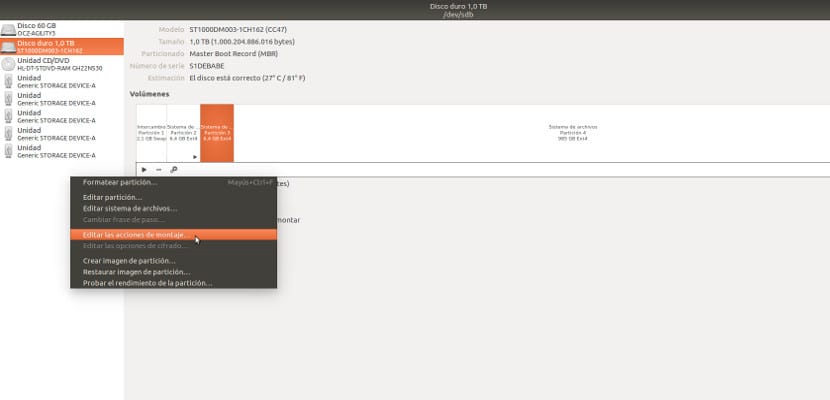
Once we have marked it, in the bar on the right side we press the wheels and we go "Edit mount actions ...»When we press this option, a screen like the following one will appear
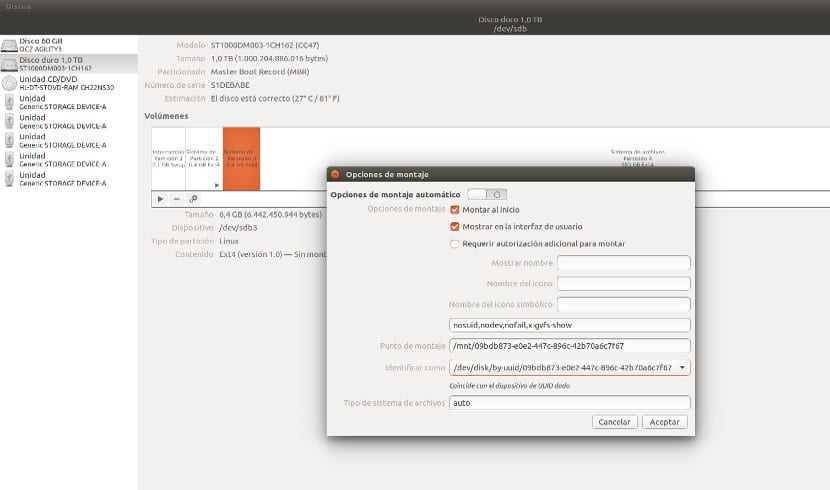
On this screen we have to choose the options we want, such as that the partition or hard drive is mounted when Ubuntu starts or simply that it does not mount. We can also name the hard drive and have Ubuntu call it with this name, we will achieve this by registering the field «Show name«; Another thing we can do is show the partition in the interface or simply not show it in the interface.
After having marked the options that we want, we have to go to the accept button so that the configuration is maintained. Then we close the Disks program and that's it. When we start Ubuntu with the next session, these configurations will already be working and Ubuntu will have to mount hard drives that we have marked.
I personally think it is a simple and fast method to configure the partitions and the mounts of the hard drives, however it is not something that you have to use regularly, although it is always good to have it at hand, don't you think?
This Ubuntu tool has always given me trouble mounting disks at startup, that's why I do it by hand in the fstab.
However, I have not tried it in a long time and they may have fixed a problem.
It will be necessary to prove it.
Hello, I use elemantary OS and that application I do not have it does not appear in the appcenter, is there any way to install it by terminal?
all the best
My disks do not load at startup, despite having the necessary check marks for the system to do so.
It happened to all ubuntu since 2015. I don't know why it happens or how to fix it.
Excellent! it worked great for me. Thanks a lot!
Thank you very much I tested them in Ubuntu 18.04 Lts and it works very well
I'm testing it, sharing another hard drive, over the Internet by Samba.
Well, I have found "Disks" and I get a list of disks. I choose the one that interests me, but I don't get any "little wheels" anywhere, nor do I find a way to make something like "ride" or something similar.
Made on Ubuntu 20.04.2 LTS, 64 bit, GNOME V.3.36.8.
Now let's see how it works on a recurring basis. By the way, if you have the commands to mount from terminal maybe it would be worth putting them, in my case I am not an expert in the use of terminal 😛
Greetings.
Morning
Please tell me how to locate the DASH in Ubuntu 20.04
Thank you