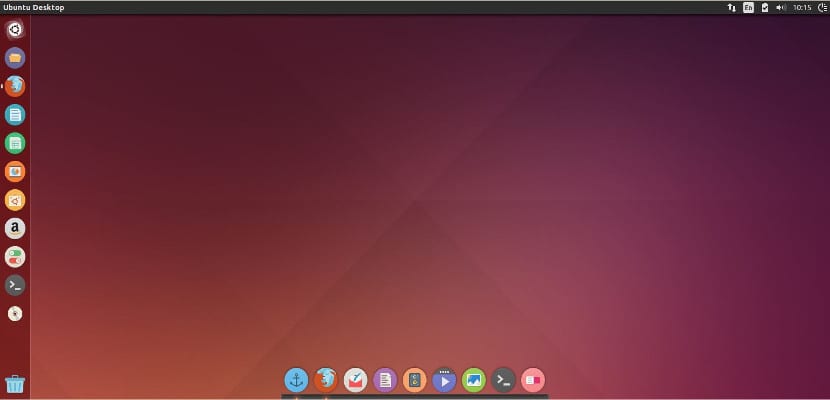
El dual boot or dual boot is the most common way in which we usually have a Linux installation. It's usually as easy as getting there, resizing the system partition and installing, and there is usually no problem of any kind afterwards.
However, sometimes this is not the case, and there may be time lags between Ubuntu and Windows as the most recurrent "problem". It's not really that serious of a problem either, as it can be fixed quite quickly and easily, and since recently some of you has had this problem, we have seen fit to provide a solution.
Solution for Linux
Before proceeding, it is worth noting that the biggest advantage of having the hardware as UTC is you don't need to change the clock from hardware when you move through time zones or with the winter and summer times to save energy, since UTC has no mismatches for these times or by switching between time zones.
sudo sed -i 's/UTC=yes/UTC=no/' /etc/default/rcS
Then restart the computer and that's it.
Solution for Windows
This fixed It is valid for Windows Vista SP2, Windows 7, Server 2008 R2 and Windows 8 / 8.1, and what we are going to do is change the clock hardware Windows by UTC instead of local time. In order to do this, we need a Windows registry file that we can download here and double click on it.
Then to disable Windows time service (which still stores time in local time no matter we applied the registry setting we talked about a few moments ago), we need to open the Windows command line with administrator permissions and paste this line inside:
sc config w32time start= disabled
We reboot and ready.
You see that it does not have much difficulty. We hope you find it useful and help you correct the error if it happens to you.
A lot of thanks for this post!!
regards
Great, I've been looking for an affordable solution for a long time. Thanks a lot.
it has not worked for me in kubuntu. I still keep showing up an hour in advance 🙁
how to do the command line sc config w32time start = disabled
Open the start menu and type "cmd." An application called "command prompt" will appear. Enter it, copy the line that we put above and that's it.
Hi… I come from Opensuse, I followed the prompts for Windows 7 and I still have this problem. I really like Opensuse and I don't want to uninstall it, has someone found a solution? Thanks in advance
Hello,
I have followed your steps to the letter (I do not have much idea about these things), but when I try to do the command line in windows I get this error and I do not know how to solve it. Could you help me please? Thanks a lot.
Microsoft Windows [Version 10.0.15063]
(c) 2017 Microsoft Corporation. All rights reserved.
C: \ Users \ Laura> sc config w32time start = disabled
[SC] OpenService ERROR 5:
Access denied.
Good.
Run the CMD as administrator and it will work for you.
A greeting.
Good.
Open the CMD as administrator and it should work for you.
A greeting.
The good if brief, twice good, it had happened to me before and I did not remember how to solve it. On this last occasion he had tried entering services, windows time, which he had read on some page. Tried various solutions and nothing. Now I have solved it in two minutes thanks to this tutorial. Thank you very much for sharing your wisdom.
This tutorial I misconfigure the time in windows: '(