
In a matter of hours a new version of Ubuntu will be released, the famous Ubuntu Bionic Beaver or also known as Ubuntu 18.04. This version will be an LTS version which means that many users will be able to upgrade their operating system to a Long Support version; other users will update their operating system in two years and still others will have a new opportunity to update their operating system to a recent version and with the latest versions of the most popular Free Software programs and tools.
Next we are going to tell you what to do to upgrade to Ubuntu 18.04 from various situations. Various situations in which Ubuntu users will find themselves: from the user who has not updated the version for years to the user who has the controversial Ubuntu 17.10 through to users who only use Ubuntu LTS on their computers.
Upgrade from Ubuntu 16.04 to Ubuntu 18.04
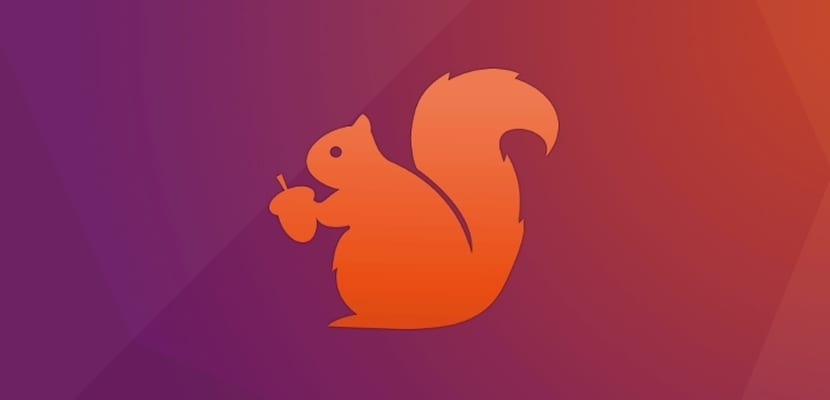
If we have the latest version of Ubuntu LTS, this is Ubuntu 16.04.4, we just have to execute a command to start the process. This is because in the Ubuntu LTS configuration the order to update from Ubuntu LTS to Ubuntu LTS is by default, leaving aside the versions that are not Long Support. Thus, we open the terminal and write the following:
sudo do-release-upgrade -d
After that, the update wizard will start that will be present whenever we change the version and that will help us update our version of Ubuntu.
Upgrade from Ubuntu 17.10 to Ubuntu 18.04

If we have Ubuntu 17.10, the situation is similar to the previous context, but just in case, we will go to Software and Updates and in the second tab we will indicate that it warns with Long Support or LTS updates. We apply the changes and open the terminal. Normally you should skip the update wizard in this step, but for some users this will not happen or it will take time to happen, so we have to open the terminal and execute this command:
sudo do-release-upgrade -d
After which the update wizard to Ubuntu 18.04 will open again, which will guide us through the process.
Going from an old Ubuntu to Ubuntu 18.04

Upgrading from an old version of Ubuntu to Ubuntu Bionic Beaver is more troublesome or rather more difficult to perform. First we have to go to the official Ubuntu page and see if our computer meets the Hardware requirements. From one version to another of Ubuntu, the distribution does not usually change its minimum specifications but from Ubuntu 5.04 to Ubuntu 17.10, the hardware requirements have changed considerably and our computer may not have enough power for Ubuntu 18.04 to work properly. If we meet the requirements we have to open the terminal and write the following:
sudo apt-get update && sudo apt-get dist-upgrade sudo update-manager -d
This will start the update wizard, but for the next version, so once we have finished the update we have to update the system again by performing the previous commands. We have to do this as many times as there are versions between our version of Ubuntu and Ubuntu 18.04. If the connection and processor are fast, this process will only take about an hour.
From Ubuntu Trusty Tahr to Ubuntu Bionic Beaver

Upgrading from Ubuntu Trusty Tahr to Ubuntu Bionic Beaver is possible and highly recommended. The process is similar to upgrading from Ubuntu 16.04 as all three versions are Ubuntu LTS versions. But in this case we have to look at the hardware compatibility. If Ubuntu 14.04 was working fairly, it is best to upgrade to a lightweight official flavor like Lubuntu 18.04. If Ubuntu works quite well, then we have to follow the previous steps, for this we open the terminal and write the following:
sudo do-release-upgrade -d
After finishing the Ubuntu update, we have to look at the version to which our operating system has been updated and repeat the previous process until we reach Ubuntu 18.04, the latest version. The good thing about these versions is that we only have to do it twice because between Ubuntu Trusty Tahr and Ubuntu Bionic Beaver there is only one version of Ubuntu LTS more.
Upgrading Debian / Fedora / OpenSUSE to Ubuntu 18.04

Many users will be surprised with this subtitle but the truth is that for several versions Ubuntu allows a semi update of any Gnu / Linux distribution to Ubuntu or rather it has facilitated the change of distributions. To do this, we only have to download the Ubuntu 18.04 iso image. Once we have it we start it and begin the installation process but in the type of installation we select the option "Replace (distribution name) by Ubuntu". This will keep our Home data safe but the important files from the distribution will be replaced by the Ubuntu 18.04 files.
This process is quite messy and dangerous so it is not very popular and the results obtained are worse than if we erase the hard drive and install Ubuntu again. But it is one more option that exists to update our computer to Ubuntu 18.04
How to update any official Ubuntu flavor to the new version
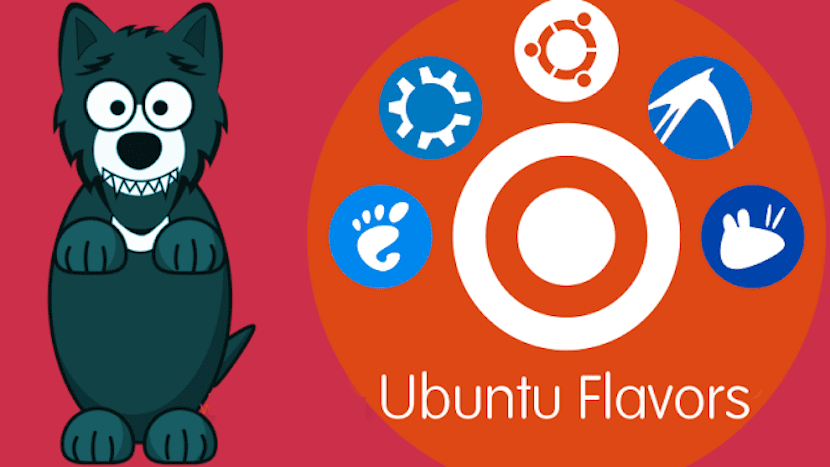
The development of the official flavors is different from the main version of Ubuntu which makes many users slow to receive Ubuntu 18.04. Any of the previous commands and forms are used to update our official flavor but there is also a second option that go through updating to Ubuntu 18.04 and after that change the desktop. Thus, we have to open the terminal and write the following:
sudo apt-get install kubuntu-desktop //Para tener Kubuntu sudo apt-get install lubuntu-desktop // Para tener Lubuntu sudo apt-get install xubuntu-desktop // Para tener Xubuntu sudo apt-get install mate-desktop // Para tener Ubuntu MATE sudo apt-get install budgie-desktop //Para tener Ubuntu Budgie
This will make our Ubuntu change desktop and also some configurations that have the official flavors and that the main version of Ubuntu does not have. Eye! In the official light flavors, the heavy Ubuntu Gnome programs are not removed but remain on the computer as just another program.
So now what?
Ubuntu's update system has improved a lot in recent years. Gone are those years where updates like Ubuntu 6.06 could erase all the data on our computer, that's history. We have given you the instructions to update to Ubuntu 18.04 and now you just have to wait for the new version of Ubuntu to be released to apply the relevant updates. If we still do not trust the new version much, something logical after the controversial Ubuntu 17.10, it is advisable to wait at least two weeks to find out the possible bugs that the version contains, although personally I do not think there is any error or problem.
On my PC I have a partition with Ubuntu and another with Windows. My question is, if updating Ubuntu can affect the Windows partition? Thanks
Hello good. There is no problem in that regard. That is, having Ubuntu, any update does not erase the Windows part, nor any partition. Thank you very much for reading us.
no friend there is no problem since it is updated and a new grub is generated keeping your ubuntu and windows10
Finally!
And have you fixed the volatility with Nvidia drivers?
Christian Campodonico
Hi, I have a problem. When I was updating from 16.04 to 18.04, I did it as suggested in this post, the terminal was closed by accident, and when I try again it tells me that the new version was already installed, but it did not finish configuring well, how do I solved? Thanks
Regards,
I have Ubuntu "standard" (no special flavor) 17.10 updated to the latest.
As much as I try the various solutions, it always ends up telling me that "the system is up to date" and doesn't offer me the jump to 18.04.
As I say, I have tried sudo do-release-upgrade -de even with sudo apt dist-upgrade (which is recommended for versions prior to 17.10). Before doing this, from the update manager I have selected, as you indicate, to check for new LTS versions. I have also tried to change the server from which updates are downloaded from the local one (Spain) to the main one. It doesn't go that way either.
I insist: all I have done has been to faithfully follow the steps that you indicate on the page, always getting the message that the system is already updated.
Do you have any idea why this can happen? Do you know of any more cases?
Thank you very much.
Pep.
try leaving a space in -d
I have upgraded from Ubuntu 16.04 to 18.04 with the terminal and everything went fine. Regarding the previous one and despite the change to the Gnome desktop, the visual aspect remains the same. What I have noticed is that it takes almost twice as long from when I turn on the computer until it is ready for use. With the programs no problem, they open the same as before, without any delay (my computer has 4 gigabytes of RAM)
sudo do-release-upgrade -d
Your option to "Upgrade Debian / Fedora / OpenSUSE to Ubuntu 18.04" is not what you mean.
It gives you the option when it sees that you have another distro installed and what it does is remove that distro and put Ubuntu in its place.
And yes, you can replace any distro with another without losing the files, as long as you have a partition dedicated to personal data.
If you are going to replace a distro, it is always advisable to format the home partition, this so that the old configuration files do not get into trouble with the new ones.
Dear update yesterday and I carried out all its process without incident, it asked me to restart when I did it, the equipment was loading and it freezes that neither allows me to use the mouse or anything nor can I enter since it does not even reach the user selection screen I have a processor 32-bit with 3gb ram 2.4ghz quad core
I have been trying to upgrade from Ubuntu 16.04 to Ubuntu 18.04, but it always appears that there is an error calculating the upgrade and the goal is not met.
Good morning,
When updating to the new version of ubuntu 18.04 some games (supertux2) do not work for me, nor can I uninstall them.
Some help?
Thanks in advance
i have ubntu 17.10 install kazam and i can't open it
she doesn't love me what do I do?
I had Ubuntu KiLYN (good as it is written literally in Chinese, I really liked it a lot but by mistake (with the wuin that I have on the same HDD I deleted it when reinstalling windows so I had to reinstall Ubuntu as well, the most current version I have On CD it is 15.04 and I have tried for weeks to update it to finish, by usb to burn another dvd and there is no way to update it, can you give me a tip that if it works for me? I have also gone to buy another more current DVD, but they don't sell them (this OS is not my commercial one).
I think my computer doesn't have a bootable USB so I can't install it from the USB I did with Ubuntu 18… I don't know why I can't burn a DVD with another version of Ubuntu…
I no longer know what to invent to modernize myself and this version that I have does not work well (suddenly it locks and I have to restart.
Thank you