
Well, we already have it here. Ubuntu 19.04 Disco Dingo has been officially released and can now be installed on practically any computer. Now is when some doubts invade them: what do I do? Do I install from scratch? Do I update? Can I upgrade from the version I am using? I am in favor of carrying out installations from scratch, but in this article we will teach you how to upgrade to Ubuntu 19.04 using the best and safest methods.
The first thing we have to say is that Ubuntu 19.04 Disco Dingo it's a normal launch, that is, of those that are supported for 9 months and that I would say is worth updating with each release, which coincides with six months. Users who are on Ubuntu 18.04 should stay on that version, or that is my opinion when I think that if they are not using Ubuntu 18.10 it is because they prefer the LTS versions. In any case, in this post we will also tell you what you can do if you are on that version and want to use the one that was released today.
How to upgrade from Ubuntu 18.10 to Ubuntu 19.04
Logically, we all know that when updating an operating system we are going to install a different one. Although it should not, this could cause compatibility problems if we have previously installed extra drivers. It is recommended to uninstall them Before upgrading to a new version of Ubuntu, check if everything works as it should and if not, reinstall them.
Ubuntu 19.04 it should show up as Ubuntu 18.10 update from Software Update. The installation process is very similar to when we update any other APT package, with the difference that it will show us that there is a new version of Ubuntu in a special window. If the update does not appear, we can try to write the command:
sudo apt dist-upgrade
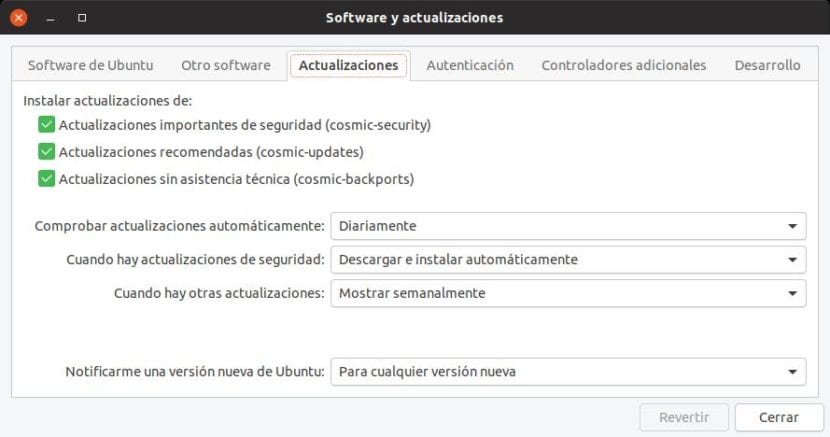
This will be possible as long as you have not touched the option of Software and updates / Updates / Notify me of a new version of Ubuntu, which in Ubuntu 18.10 is set to "For any new version".
Other more direct command and specially designed for it is the following, as long as the launch day has arrived:
sudo do-release-upgrade -c
Today is launch day, but just as we tweet Yesterday, we can also try to update before a release, something that is not recommended. To do this, we have to change the C command to the previous command and put a D in it, more specifically "-d" without the quotes.
How to upgrade from Ubuntu 18.04
Ubuntu 18.04 is an LTS version, which is different from Disco Dingo. If we are in this version we are going to find a problem: first we have to update to Ubuntu 18.10 and then to Ubuntu 19.04. Taking into account that you have to upload two versions and all the problems that we can find, not to mention wasted time, it is recommended to download the Ubuntu 19.04 ISO, create a Live USB and, in the installation process, choose the option "Update". If the "Update" option does not appear, the version will have to be uploaded twice.
The same is also valid for previous versions, although perhaps for older versions it is best to back up all important files and install from scratch. Installing from scratch is the only way to ensure that we will carry zero issues from past installs, which is why it's my pick every six months (on the laptop I write from, the Lenovo, I do it more often).
There is another way to upload from Ubuntu 18.04 to Disco Dingo explained here. There are a lot of changes to do and personally I prefer to do it by updating from USB, but it's another option.
Recommended method for future installations
As we explained, for example, in this post, I think the best option to update or reinstall a version of Linux starts at a point in the past. What I want to say is it's worth creating separate partitions for different purposes, such as the following:
- Root partition (/): the root partition installs the operating system. Depending on our needs, the partition for the root can be small enough to host the system. In my Acer I use as root the SSD part of my hard drive, which is 128GB. I have used it all simply because the rest is all 1TB.
- Partition for the personal folder (/ home): This is where all our information and settings are stored. When reinstalling an operating system or updating it, if we do not format it, we will have all the same configuration again, which includes configuration of Firefox or other software such as Kodi if we have it installed. If a software was not installed by default, when it is installed it will recover the configuration.
- Swap or swap area partition: it is not necessary to create it, but it can be of help especially if we usually suspend the computer or carry out heavy tasks. How much? Well, it is the million dollar question. Nobody agrees. There are different theories: one of them says that it has to be the same as the RAM, another that half or a little less ... I have left 3GB in a PC with 8GB and 2 in a PC with 4GB of RAM. Make no mistake thinking that the more the better. If you use a lot of this memory instead of RAM, performance will suffer badly.
- / Boot partition ?: I don't think it is necessary. In fact, this partition is created when installing an operating system and playing with these types of partitions can be dangerous.
After creating at least the root and / home partitions, when updating we have to choose the option «More», install the system in which we had as root (/) and the personal folder in which we had configured as / home. We can mark them to be formatted, which would be a scratch install, or not to format one or both. If you want not to lose personal data or configuration, you do not have to format / home.
Either way, THE PARTY HAS STARTED!
I have been testing the different flavors of the new ubuntu 19.04 on a hp dc5700 desktop pc, on that computer I have a couple of speakers connected, which with all the distros that I have installed make a sound (it is like a TAC TAC) prior to the start screen, said sound is momentary, then the operation is normal, the fact is that with version 19.04 such sound does not stop, since it starts from the installation usb, then during the installation, and later during the session, this me It has happened with ubuntu, ubuntu budgie and at this moment with lubuntu, I wanted to change the kernel for an older one but it marks errors, has it happened to someone else?