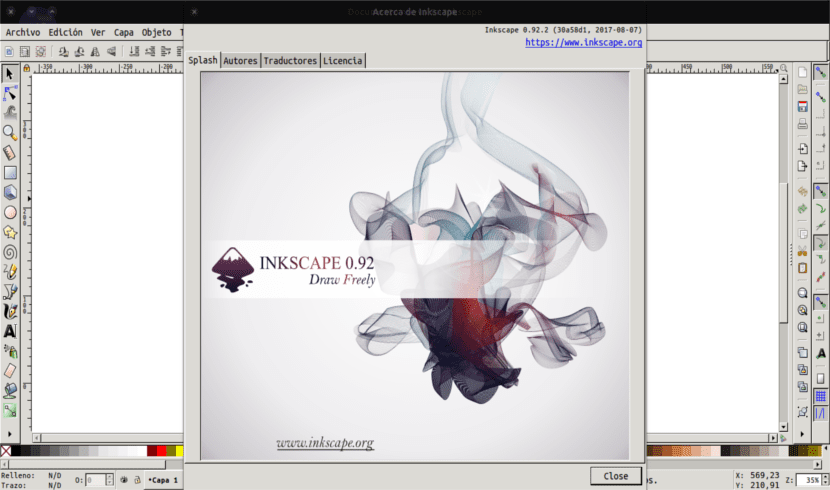
In the next article we are going to take a look at Inkscape. A colleague already spoke about this application a few years ago in this post. This is a free vector graphics editor. With this application we will be able to create and edit diagrams, lines, graphics, logos, and complex illustrations. The main format used by the program is Scalable Vector Graphics (SVG).
Inkscape aims to provide users with a free open source tool for the production of graphics in scalable vector format (SVG) that fully complies with the necessary standards. Inkscape's main motivation is to provide the Open Source community with a fully W3C-compliant drawing tool.
This application is developed mainly for GNU / Linux, but it is a tool multi platform and it works perfectly also on Windows, Mac OS X, and other Unix-derived systems.
Inkscape 0.92 General Features
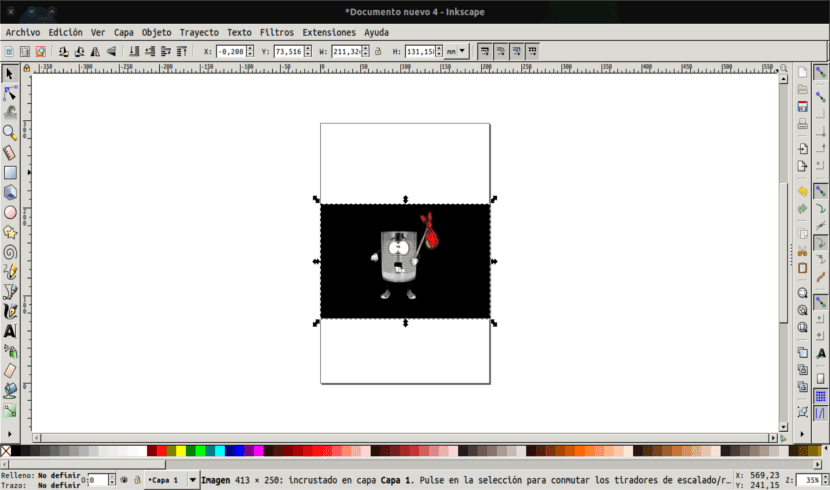
This is an application available in many languages, including complex writing systems (such as right-to-left writing systems such as Arabic, Hebrew ...).
The latest version 0.92 was released on August 07, 2017. This version provides the user with more stability, a lot of fixes, and the contribution is now easier because Inkscape development has moved to GitLab.
This application has a lightweight core with powerful functions. Added to this have been extensions and the establishment of a friendly, open and community-oriented development.
Inkscape is an open source drawing tool with Illustrator, Freehand and CorelDraw capabilities which uses the W3C standard of the vector graphics format (SVG).
Some supported SVG features include Basic Shapes, Paths, Text, Markers, Clones, Alpha Blend, Gradients, and Groupings. In addition, Inkscape supports Meta-data, node editing, layers, complex path operations, and SVG editing. It also imports various formats such as EPS, Postscript, JPEG, PNG, BMP and TIFF and export to PNG, as well as multiple vector formats.
The latest version of this program will give us greater stability, allowing us a better import / export of file formats such as PDF, PDF + LaTeX, Visio Stencil, WMF / EMF (Windows Meta file) and XML.
In case you want to know more in depth the characteristics of this application, you can know them in their website. There too you can make use of the tutorials that the creators of this application make available to users.
Install Inkscape 0.92 on Ubuntu
Installing this program in Ubuntu is not very difficult. We have different options to install the application. The first one will be from Software application provided by Ubuntu. Once in the application, we only have to search and select the application to install.
The other option we have to get hold of this program is to install it from PPA. For Ubuntu users who want to install it, here is a PPA to install the latest Inkscape 0.92. To do this we go to the terminal (Ctrl + Alt + T) and write the following commands in it:
sudo add-apt-repository ppa:inkscape.dev/stable-daily && sudo apt update && sudo apt install inkscape
I can confirm that this PPA works on Ubuntu 17.10 "Artful Aardvark" and it also provides version 0.92 for Ubuntu 17.04, 16.10, 16.04 LTS. In previous versions I have not been able to test it, but I understand that it works too.
If we are not convinced by any of the installation methods that you have already read in this article, you can still install it using its snap pack. From the terminal (Ctrl + Alt + T) we write the following:
sudo snap install inkscape
Uninstall Inkscape
If we have installed the program from the Ubuntu Software application, we can uninstall it from the same application. In case we have installed this application from PPA, we will have to open a terminal. With the following commands we are going to get rid of the repository and the software:
sudo add-apt-repository -r ppa:inkscape.dev/stable-daily && sudo apt remove inkscape
If, on the other hand, we have chosen to use the snap package to uninstall it, we will have to write the following command in the terminal (Ctrl + Alt + T):
sudo snap remove inkscape
The truth worked for me! Now I can draw, well since my dream is to be a graphic designer because I can already try!
That worked well for me, thanks I always say that the ubuntu community is legal