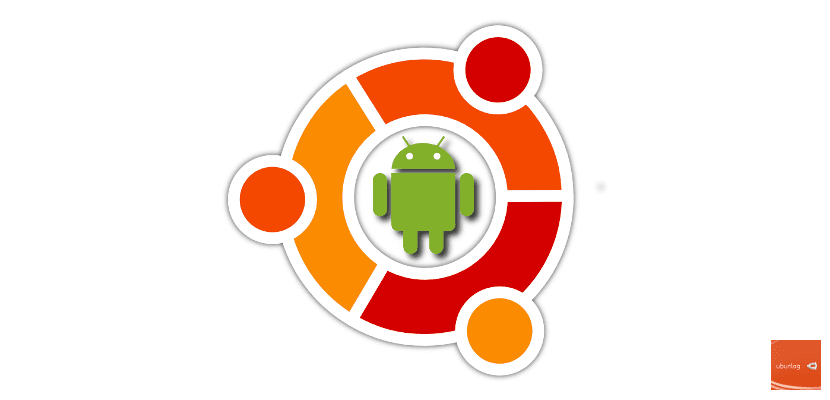
There are many developers who use Ubuntu on their computer and also create apps for Android. Such is the success of this combination that there are many scripts and programs that provide us with this combination. From IDE's to code editors through scripts and programs that install everything you need to develop Android apps.
However, over time, a developer learns more about the environment and often prefers to install these components manually. Today we are going to teach you how to install ADB and Fastboot on Ubuntu 17.10, two Android components that not only help to develop apps but also to communicate the smartphone with Ubuntu.
ADB installation
ADB is a software that turns our computer into an android device server that manages and manages effectively. This is useful not only for passing software between devices but also for performing other functions on the device such as being root, installing capable of customization, and even add a custom kernel. To install it, we just have to open the terminal of our Ubuntu 17.10 and write:
<span data-mce-type="bookmark" style="display: inline-block; width: 0px; overflow: hidden; line-height: 0;" class="mce_SELRES_start"></span>sudo apt-get install android-tools-adb android-tools-fastboot
This will install us everything you need to have ADB in Ubuntu. But it won't be enough. ADB is a server or service on our machine, so for it to work we have to load or start it. This is done with the following command:
sudo adb start-server
And if we want to finish with it, we just have to write the following:
sudo adb kill-server
Fastboot access
The fastboot is a communication channel or mode within this server. When installing ADB we have installed Fastboot but its operation is different. For start a smartphone in fastboot mode, we just have to write the following:
<span data-mce-type="bookmark" style="display: inline-block; width: 0px; overflow: hidden; line-height: 0;" class="mce_SELRES_start"></span>fastboot seguido_del_comando
With Fastboot you can do the following to your Android smartphone:
- boot into recovery: fastboot boot recovery.img
- unlock bootloader: fastboot oem unlock
- flash a kernel: fastboot flash boot boot.img
- flash a recovery: fastboot flash recovery recovery.img
- flash a ROM: fastboot flash (rom name) .zip
- check that your mobile is connected: fastboot devices
- lock the bootloader: fastboot oem lock
And with this we will have enough so that our Ubuntu 17.10 can connect effectively with any Android mobile and be able to develop apps or other types of software for our smartphone Easy don't you think?
The first statement gives me a syntax error (apparently there is a missing or extra '>'
With this post you gave me an idea to repair my phone. Thank you very much !!!