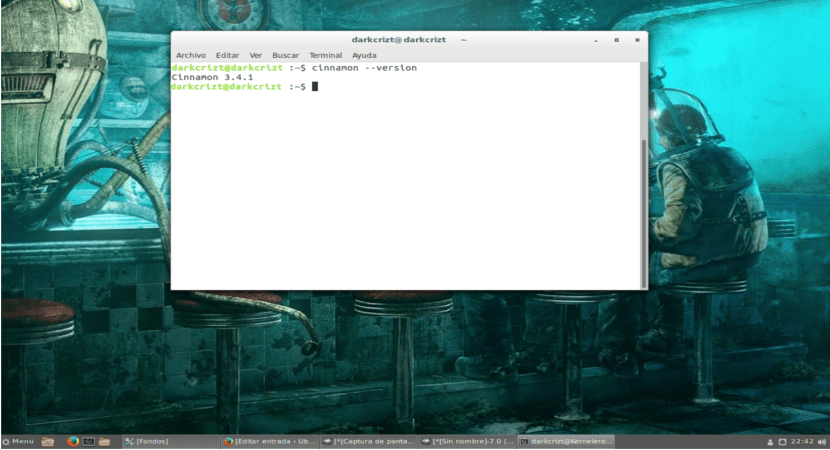
Cinnamon on Ubuntu
To start with for those who do not know Cinnamon yet I will tell you that, is a desktop environment for GNU / Linux systems, created by the Linux Mint developers as a fork of Gnome Shell, starting from the idea of being able to offer a more traditional environment.
Now that you know, Cinnamon is a desktop environment that starts from Gnome Shell but that tries to include the best of Gnome Shell in the same desktop in an interface similar to Gnome 2, but without neglecting elegance and simplicity. In addition, the desktop environment is currently in version 3.4, so it has a series of improvements.
Cinnamon 3.4 Features and Improvements
Cinnamon provides the following features, including among the most prominent:
- A mobile panel with main menu, launchers, a list of windows and the system tray.
- To be able to personalize the desktop with themes.
- It also offers us the possibility of applying desktop effects.
- Applets.
- The plugins will now be individually separated by processes.
- Separate processes for Nemo and desktop management.
- Faster logout.
- Support for lightdm-settings y manage-systemd-units en SystemSettings.
- More configuration options were added for the screen saver.
- Desktop effects, including animations and transition effects.
- And many more.
How to install Cinnamon on Ubuntu 17.04
The installation of the desktop environment is simple, we only require the command line to do it.
Note: It is extremely important that if you have an application installed that is native to Linux Mint, delete it as well as the system repository to avoid any problems or have broken dependencies. Having said the warning, we proceed to the installation.
We will open a terminal, we add the repository to always have the most current.
sudo add-apt-repository ppa:embrosyn/cinnamon
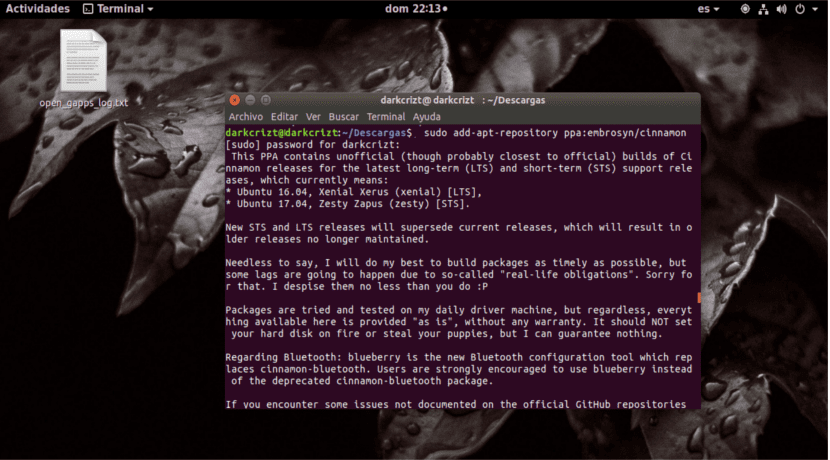
Adding cinnamon ppa
We refresh the repositories and proceed to install with:
sudo apt-get update sudo apt-get install cinnamon
Once installed in our system, it is necessary to close the current user session or restart the computer, although we recommend that you restart to have everything in order. Finally, we will only have to choose the Cinnamon desktop on the login screen.
It only remains to customize the desktop to your liking and enjoy the wide variety of themes and applets that it offers us.
thank you mister