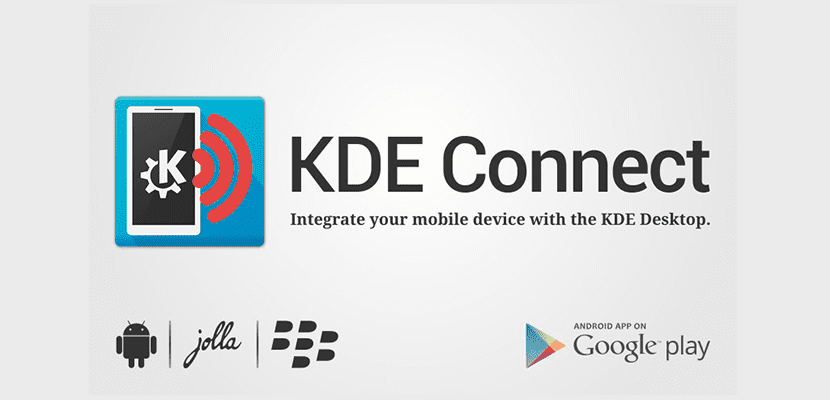
During the last year we have known various programs that allow us to connect our Ubuntu with our mobile. This is very interesting for those who do not want to be with their mobile all the time and want to work or work with Ubuntu.
Among this group of tools stands out KDE Connect, a program for KDE that offers many options to users and that allows almost to have the mobile within Ubuntu. However, for those who do not have KDE, KDE Connect suffers because it does not integrate well with the desktop. This can be solved by KDE Connect Indicator integration, an interesting plugin for KDE Connect.
KDE Connect Indicator not only adapt KDE Connect to other desktops like Unity but add extra functionalities such as being able to see the terminal battery or simply use the mobile as a computer touch mouse, something interesting in some cases.
Needless to say, KDE Connect Indicator too offers basic functions such as being able to reply to notifications from the desktop or to be able to send messages and files between the computer and the Android mobile.
KDE Connect Indicator offers more functions than KDE Connect for the user
Unfortunately this indicator or plugin needs libraries and files from the KDE desktop, so we will have to do an extra installation if you have Unity or another type of desktop based on GTK libraries.
In order to install KDE Connect Indicator we need to use the terminal since we have to go to external repositories. In this case we open the terminal and write the following:
sudo add-apt-repository ppa:varlesh-l/indicator-kdeconnect sudo apt update sudo apt install kdeconnect indicator-kdeconnect
This will start the installation of KDE Connect Indicator as well as KDE Connect if we don't really have it installed on Ubuntu. Once we have installed the program, we have to install the mobile app and then pair the mobile with our computer, a simple task thanks to the assistant that KDE Connect has. Once connected, KDE Connect will make use of the KDE Connect Indicator when necessary.
Good!
Thank you very much comrade, I just tried it on Linux Mint "Sonya", on a virtual one indeed and it works immediately.
Thanks greetings!
Sir chaox
Help me I got the message of cannot Connect KDE Dbus service