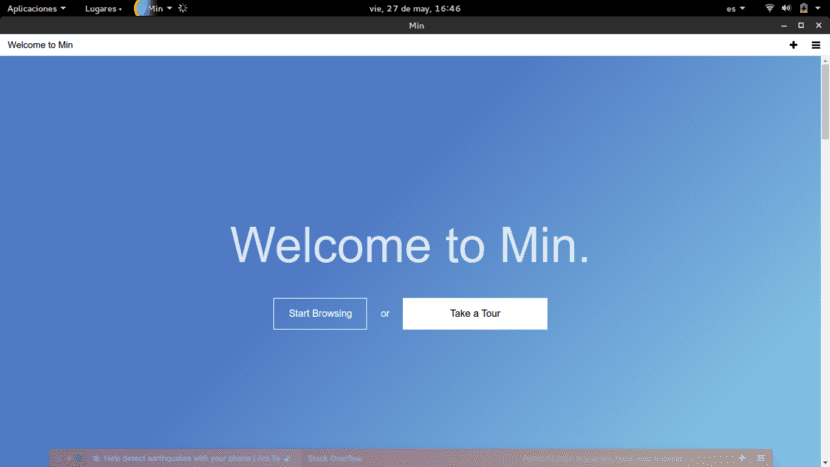
The amount of information that we have today on the Internet is immense. It may seem trivial, something obvious that everyone already knows, but the truth is that 20 years ago being able to access such a large amount of information was unthinkable.
Although from another point of view, with so much information available, many times something is not done difficult to find more specific information. We have a problem whose solution we want to find on the internet, but there are so many posts that talk about the subject that we don't really know what to do with so much information. So in this article we show you what is min, an intelligent browser with which you can seek immediate information. We tell you how to install it in Ubuntu.
Min's catchphrase is "Min, the smart browser", so maybe this already sums it up. And it is that with Min's search bar, we can find immediate answers to our questions, obtaining information from DuckDuckGo, which means that we have access to Wikipedia information, a calculator and many more interesting sites that can provide us with the specific information we need. Here you can see an example in which we have asked Min "What is GNU":
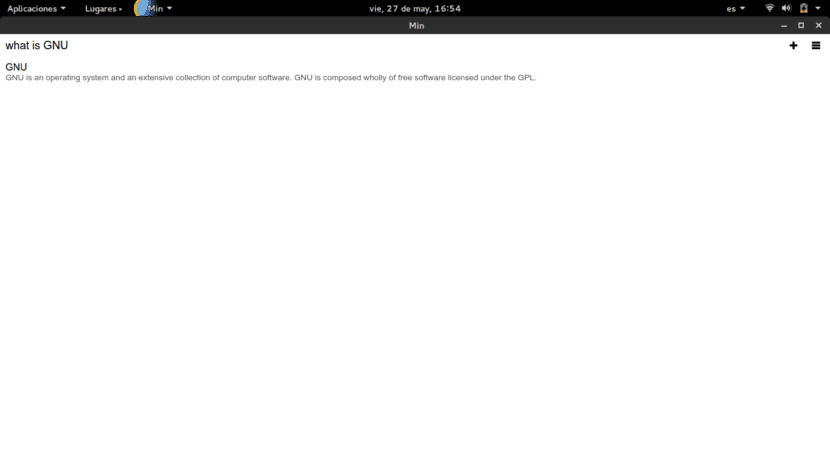
Eyelashes in Min
Min uses a tab system that can be very useful, making it possible for you to see a list of all your tabs, including those you haven't visited in a long time. As you can see in the following image, we can start a new Task or tab by clicking on the «New Task» button.
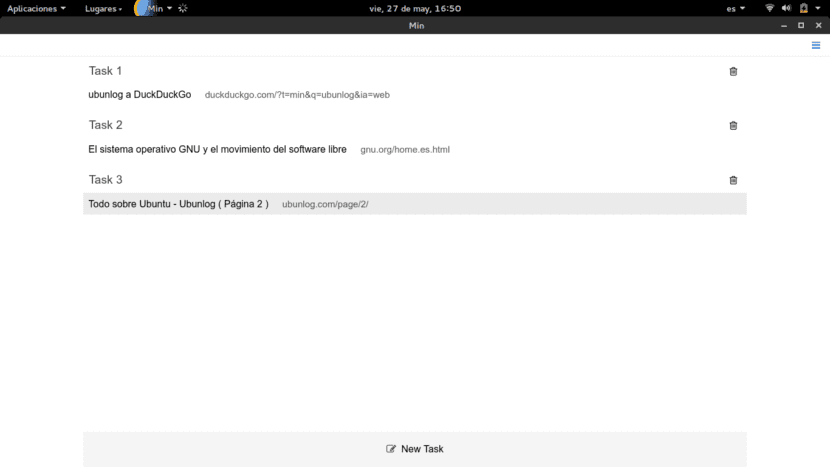
Advertising or not?
Another of the most practical features of Min is that we can block or unblock Min's own advertising. So whether or not advertising bothers us, Min has a solution for us.
Installing Min on Ubuntu
Installing Min is a breeze. Just go to its official website , and click on the top or bottom button all the way (it's the same) called DownloadMin. How will you see, a file will be downloaded to you .deb, so it will be enough that once downloaded, we double click on the file .deb and the Software Center will automatically open, ready to proceed with the installation.

Easy right? We hope that if you need a browser to find specific information quickly, this article has been helpful. If you have any problem, leave it in the comments section. Until next time 😉
I'm going to download it to see how it works. I want something other than chrome