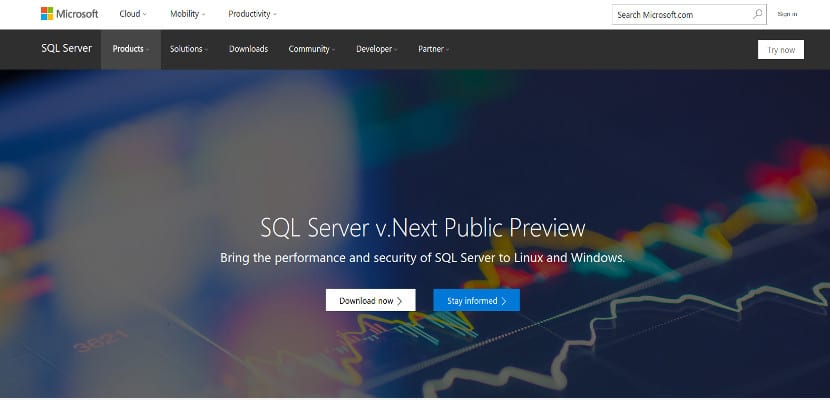
The arrival of Microsoft's SQL Server has made many users impatient and want to try the new Microsoft for Ubuntu but do not forget that it is still in development and not for use in production equipment.
In any case there is the possibility of installing SQL Server in our Ubuntu without having to do strange things, we only need to have Ubuntu on our computer and an Internet connection to install Microsoft's SQL Server.
SQL Server installation
Microsoft servers are still proprietary, so in this case to install SQL Server we have first to have credentials to download the files, so we open a terminal in Ubuntu and do the following:
sudo su
To enter with team administrator permissions.
curl https://packages.microsoft.com/keys/microsoft.asc | apt-key add -
With this we request a credential to be able to download files from the Microsoft repository. Now we write the following:
curl https://packages.microsoft.com/config/ubuntu/16.04/mssql-server.list & /etc/apt/sources.list.d/mssql-server.list
And with this we will add the Microsoft repository to our sources.list so Ubuntu will always update this software.
exit sudo apt-get update sudo apt-get install -y mssql-server
SQL Server Configuration
This will begin the SQL Server installation. But now we have to configure it. For this we will use a script that Microsoft has created for this purpose. So we write the following:
sudo /opt/mssql/bin/sqlservr-setup
Once we're done, we just have to run the service so that SQL Server starts the Ubuntu session, although whenever we start Ubuntu it will start automatically, so we write the following to start the server:
systemctl status mssql-server
Conclusion
As you can see, the installation process is simple, a simple process that we can all use, but remember that SQL Server is still under developmentIt is a preview version and can cause problems, so we recommend that it be done in a virtual machine and if you can with a few services, better, as it can cause critical failures. Do not forget it.
You guys are swinging a lot lately.
Can it be installed on 16.04 32bit?
Have any of you managed to get phpmyadmin to work on Ubuntu 16.04 with apache2, php7.0 and mysql-server ???
Yes, installing LAMPP or with XAMPP
I know it does not have much to do but I need a suggestion
I have xampp, and install the phpmyadmin and the postgres pgadmin, when I write localhost / phpmyadmin fine it opens the sql bd handler, however when I write localhost / phppgadmin (this would be the one from postgres) it does not open it me following
error 404
localhost
Apache / 2.4.23 (Unix) OpenSSL / 1.0.2j PHP / 5.6.24 mod_perl / 2.0.8-dev Perl / v5.16.3
Any suggestions on what to correct?
It is not helpful to repeat the MS tutorial pages (https://docs.microsoft.com/en-us/sql/linux/sql-server-linux-setup-ubuntu#install-sql-server) leaving the same gaps that they leave
I know you can stop the service with
systemctl stop mssql-server
but how do i configure it to be manual
is that it does not start when the system boots?
Hi, I want to install it on Ubuntu 17.04, but I am getting error stating that it cannot find the MS repository.
Hello, already installed, how can I make sql queries and connect? I already look for information from the sqlcommand but I get the following error:
"/ Opt / mssql-tools / bin / sqlcmd: error while loading shared libraries: libodbc.so.2: cannot open shared object file: No such file or directory"
Regards,
Lujan