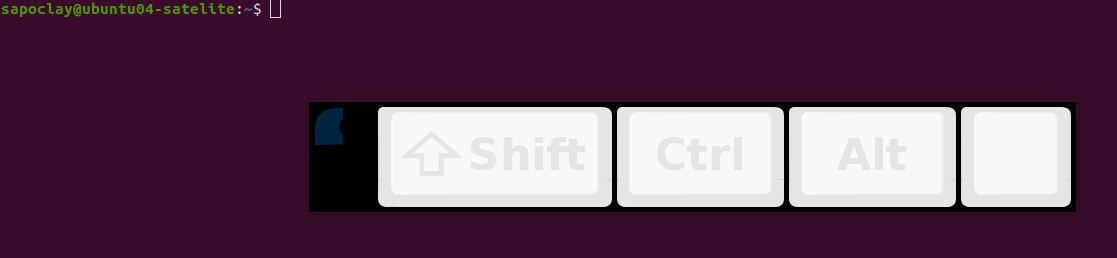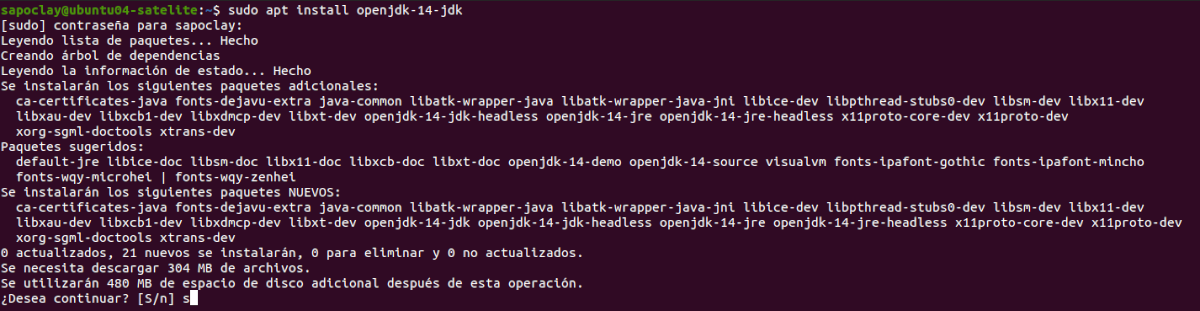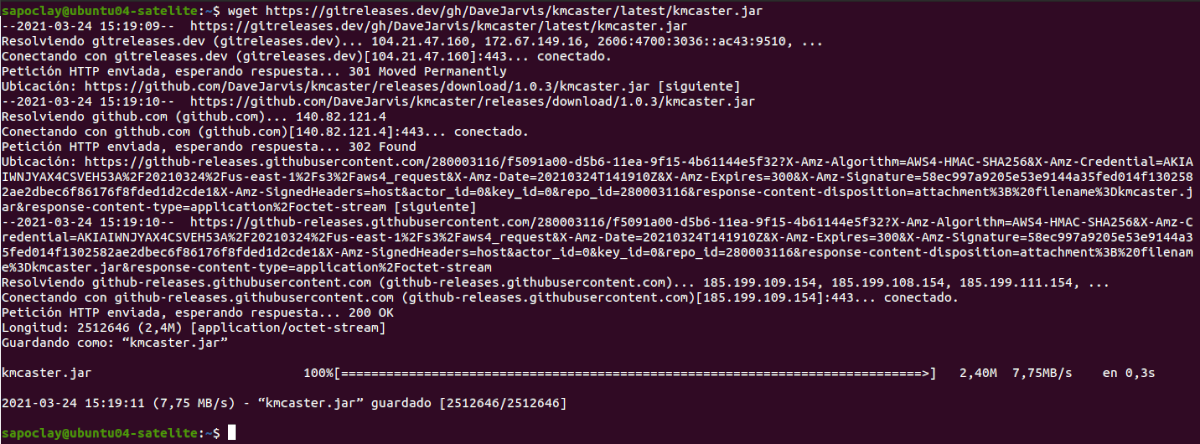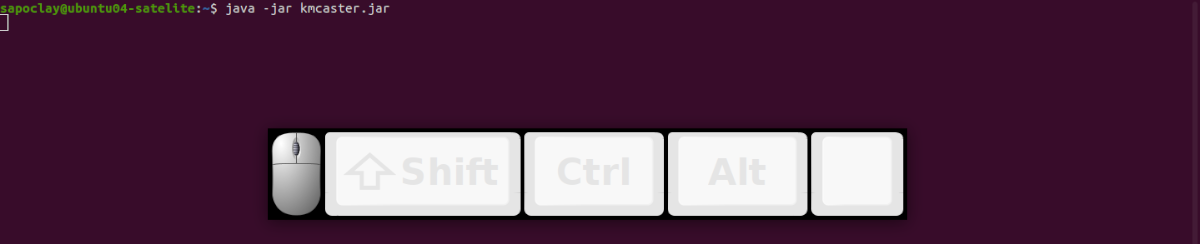In the next article we are going to take a look at KmCaster. It is free and open source software for Gnu / Linux, macOS, and Windows. This is a program with which keyboard and mouse events will be displayed on the Desktop. This is a function that some users may find useful when making a screencast or recording it to create educational or other videos. This tool is based on Java and is released under the MIT license.
As I said, this software shows all the clicks of the left, right and wheel mouse, in addition to all the keystrokes we make with the keyboard. Works with emulation software similar to Sikuli, and It will allow us to easily change the position of the application on our desktop, to be able to work more comfortably.
This program displays keyboard and mouse events for screencast purposes. Some similar apps are ScreenKey o QkeysOnScreen. Although there is already software that seeks the same purposes, according to the creator of KmCaster none meets the following criteria:
- Have a custom screen size.
- Very easy to position on the screen.
- Show unique events.
- Show all mouse clicks.
- Show displacement.
- Precise states of the modifier key.
- Work with emulation software.
Install KmCaster on Ubuntu 20.04
If you want to see mouse / keyboard events on the screen, next we are going to see how to install the KmCaster input event viewer in Ubuntu using its flatpak package. If you prefer not to use flatpak packages, you will also be able to download the application's .jar package.
As flatpak package
As I said, KmCaster is available as a package flatpack. Thanks to this package, users we will not need the correct Java version, which is required in our system for it to work. The package that we are going to install comes with everything necessary for the application to work correctly.
If you still do not have this technology enabled on your Ubuntu 20.04 system, you can continue The Guide about it that a colleague wrote on this blog a while ago.
When you already have the possibility to install flatpak applications on your system, you will only have to open a terminal (Ctrl + Alt + T) and run the following installation command on it:
flatpak install flathub io.github.davejarvis.kmcaster
After the installation of KmCaster, you can now run it with the following flatpak command.
flatpak run io.github.davejarvis.kmcaster
You can also start the program Going to the Applications menu and looking there for the program launcher.
Use as .jar package
If you prefer to use this program as a .jar package, OpenJDK 14.0.1 or higher is required. We can achieve this by opening a terminal (Ctrl + Alt + T) and executing the following command in it:
sudo apt install openjdk-14-jdk
After the installation of the requirements, we can download the necessary .jar file. We can do this either by using the Web navigator or by opening the terminal (Ctrl + Alt + T) and executing wget as follows:
wget https://gitreleases.dev/gh/DaveJarvis/kmcaster/latest/kmcaster.jar
Since we already have java installed, we can run the program with the command:
java -jar kmcaster.jar
For see the configuration options available for KmCaster, we just need to write this other command in the terminal:
java -jar kmcaster.jar -h
For exit application you will have to click on the application and press the key combination Alt + F4. More information on the installation and use of this program can be obtained from the project GitHub page.
uninstall
If you chose to install KmCaster with its corresponding flatpak package, you can uninstall this input event viewer opening a terminal (Ctrl + Alt + T) and executing the command in it:
flatpak uninstall io.github.davejarvis.kmcaster
KmCaster is an application that will allow us see mouse events and keystrokes on the screen, and that it works correctly. Provides Java-based On-Screen Display (OSD). For more information about this software, users can go to the project GitHub page.