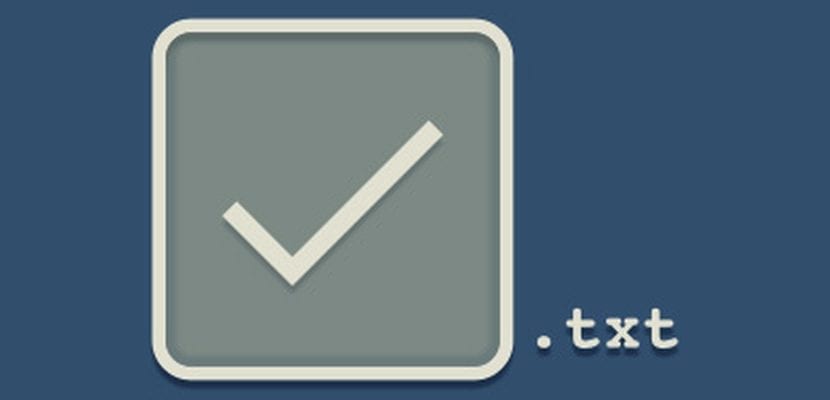
The management of typical task lists created by All.txt receive a great help from the hand of a small application that works as indicator of that.
Applets are small programs that are placed on the system's taskbar for management or as a means of providing information to the user. In this news we talk about Todo.txt indicator, an application that will help you to make those little lists that we all handle in our day to day.
If you are users who usually use the Todo.txt tool for the preparation of to-do lists, the following applet can help you in creating them. Although there are numerous applications in the form of web clients, widgets like desktop notes or even more complex programs, this indicator is very light and perfectly executes its work.
As sometimes there is no greater simplicity than a flat file, we suggest you create a todo.txt file and try the following application where the rules are straightforward and very simple.
Operation
The All Indicator makes it easy to keep track of tasks that are pending or not. If you do not see a complete text editor necessary to carry out a simple list, try clicking on the indicator of tasks to be carried out and be surprised by its simplicity. Those tasks that you finish will be marked with an X and a less accentuated color to know its status.
The "Edit all.txt" option directly launch the editor that is configured by default in the system (such as Gedit) with the options available for the program:
- (A), (B), (C), etc. denote the priority of the task to be performed.
- @text indicates context or device.
- +text indicates the related project, task, or person.
Let's try a flat file todo.txt as an example:
(A) Feed the cats 🙂 (B) Work on mockups for + sam (A) Write about all indicator Work on @theproject (B) Queue socials for friday
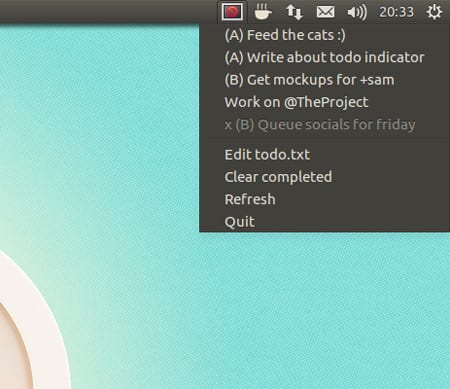
As you can see, the application reorders the tasks according to priorities and marks the tasks with a different appearance to denote their status.
Installation and use
To install the indicator applet visit the following link and download the zip file. Unzip the file in your directory home and from the terminal console and enter the following command:
$ python setup.py install
To later run the program on your file all.txt type:
./todo_indicator.py ~/todo.txt
To use a filter on the list itself, for example through the "feed" field, we would type:
./todo_indicator.py -f feed ~/todo.txt
Source: OMGUbuntu!