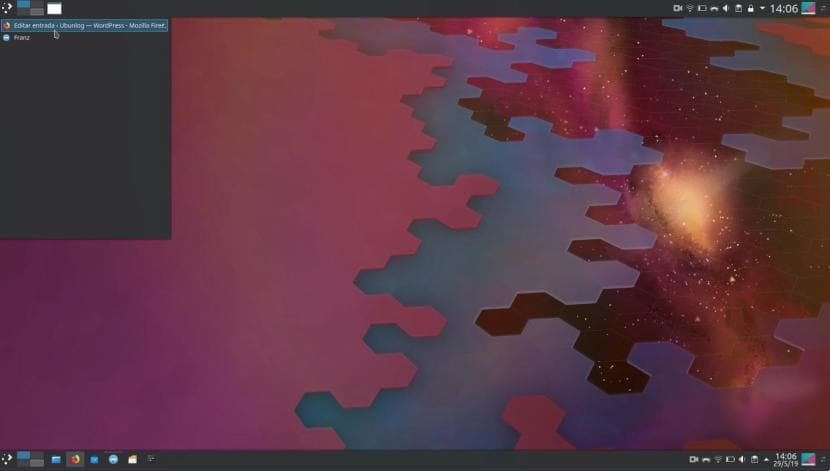
Kubuntu is so customizable that it is unlikely that we will know and memorize all the options it offers us. In that sense, it is very reminiscent of Ubuntu before moving to Unity or the current Ubuntu MATE, but with a much more careful image. In fact, I would say that it is easier to configure. What we are going to talk to you about today is the different Kubuntu panels or Kubuntu Dashboard, more specifically in the central part where the open applications are displayed.
How can we do with the Application Launcher (here you have them), which has the symbol of Kubuntu, Plasma or another depending on the chosen theme, the Task manager It is available in three different options: Task Manager, Task Manager with Icon Only, and Window List. To access them we just have to right click on the bottom bar (where there are open apps) and choose "Alternatives", select one and click "Change". Each has its own functions.
Kubuntu Panel has alternatives for all tastes
- Task manager: is what comes by default. It is the closest thing to what was in Windows XP or Ubuntu MATE, for example, where a small banner of the app is shown that can change color if we have it selected or not and when performing some tasks. If we have many open, they will pile up.
- Task manager only icons: is what I'm using right now. This section will become something similar to a Dock, that is, when we open an app, its icon will be displayed with an indicator at the top indicating that it is open. We can also anchor them so that they are always accessible. The differences with a real Dock are that we cannot center the apps, that on the right is the Tray and on the left is the Application Launcher.
- Window List: here we only see one icon. When we click on it, a panel is displayed in which we see the open applications.
If you are wondering, yes you can get to have a Dock in Kubuntu without having to install anything. To do this, it is enough to create a panel, center it and add the Task Manager with only icons. The bad thing, of course, is that we would have to put the Tray and the Application Launcher elsewhere.