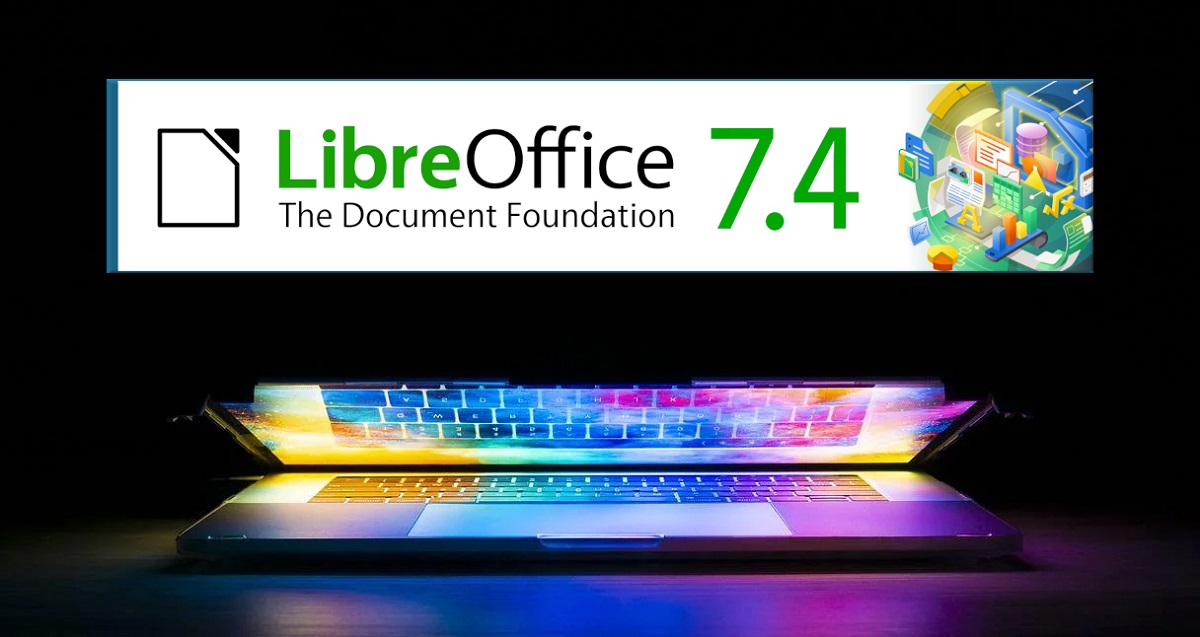
Recently LibreOffice 7 release was announced.4, a version that offers many improvements and above all that boasts better interoperability for users who share documents through MS Office.
In this new version of LibreOffice 7.4 147 collaborators participated with 72% of the code written by 52 developers employed by three companies that are part of the TDF Advisory Council, made up of Collabora, Red Hat, Allotropia and other organizations, while the remaining 28% is from 95 individual volunteers.
In addition, another 528 volunteers provided localizations in 158 different languages. LibreOffice 7.4 is released in 120 different language versions.
LibreOffice 7.4 offers greater support for documents in ODF format, even in terms of robustness and security. In other aspects, plus interoperability with MS Office, it also has filters for a large number of documents in legacy formats, return to its original property and control to users.
Beyond this even greater interoperability with Microsoft Office, we also have several enhancements to both the office suite and individual applications. At the suite level, we now have support for WebP images and EMZ/WMZ image formats.
Other enhancements are also available, such aso a new search field for the extension manager, help pages for the ScriptForge script library and other performance and compatibility improvements.
At the application level of the suite, it is now possible in the text editor toe Writer view removing and inserting footnotes in the footnote area. Also in the same app, modified lists now show the original numbers in the change tracker. Finally, as another major improvement to Writer, we have the addition of new optional hyphenation parameters to adjust text flow at the paragraph level.
En Calc highlights that a new option has been added Sheet ▸ Navigate ▸ Go to Menu to simplify access to sheets in large spreadsheets with a large number of sheets, as well as an added view ▸ Hidden row/column indicator settings to show the special browser for hidden columns and rows and to simplify access to the classification elements
also stood outto improved performance and especially optimized by having a large number of data columns. The performance of the COUNTIF, SUMIFS, and VLOOKUP functions has been improved, especially when working with messy data, and the loading speed of large CSV files has been increased.
Of the other changes that stand out:
- For the DOCX format, the import of text blocks with tables and images in grouped figures has been implemented
- In PPTX, for the main shapes (ellipse, triangle, trapezoid, parallelepiped, rhombus, pentagon, hexagon and heptagon) anchor point support has been implemented
- Improved export and import of RTF documents
- Options for converting documents to PDF format from the command line have been expanded
- When exporting to HTML, there is no longer an option for the text code page. Text is now always UTF-8
- Improved support for importing EMF and WMF format files
- Rewrote filter for importing images in TIFF format
Finally if you are interested in knowing more about it About this new released version, you can check the details in the following link
How to install LibreOffice 7.4 on Ubuntu and derivatives?
For those who are interested in being able to obtain this new update now, we can do the following. First we must uninstall the previous version of LibreOffice (if we have it), This is in order to avoid later problems, for this we must open a terminal (you can do it with the key combination Ctrl + Alt + T) and execute the following:
sudo apt-get remove --purge libreoffice* sudo apt-get clean sudo apt-get autoremove
To download the new LibreOffice package, we are going to run the following command in a terminal:
wget http://download.documentfoundation.org/libreoffice/stable/7.4.0/deb/x86_64/LibreOffice_7.4.0_Linux_x86-64_deb.tar.gz
Done the download now we can extract the content of the downloaded file with:
tar xvfz LibreOffice_7.4.0_Linux_x86-64_deb.tar.gz
We enter the created directory:
cd LibreOffice_7.4.0_Linux_x86-64_deb/DEBS/
And finally we install the packages that are inside this directory with the following command:
sudo dpkg -i *.deb
Now We proceed to download the Spanish translation package with:
cd .. cd .. wget http://download.documentfoundation.org/libreoffice/stable/7.4.0/deb/x86_64/LibreOffice_7.4.0_Linux_x86-64_deb_langpack_es.tar.gz
And we proceed to unzip and install the resulting packages:
tar xvfz LibreOffice_7.4.0_Linux_x86-64_deb_langpack_es.tar.gz cd LibreOffice_7.4.0_Linux_x86-64_deb_langpack_es/DEBS/ sudo dpkg -i *.deb
Finally, In case of having a problem with the dependencies, we can execute the following command:
sudo apt-get -f install
How to install LibreOffice using SNAP?
We also have the option to install from snapThe only drawback of installing by this method is that the current version has not been updated in Snap, so for those who prefer this installation method, they will have to wait a few days for the new version to be available.
The command to install is:
sudo snap install libreoffice --channel=stable