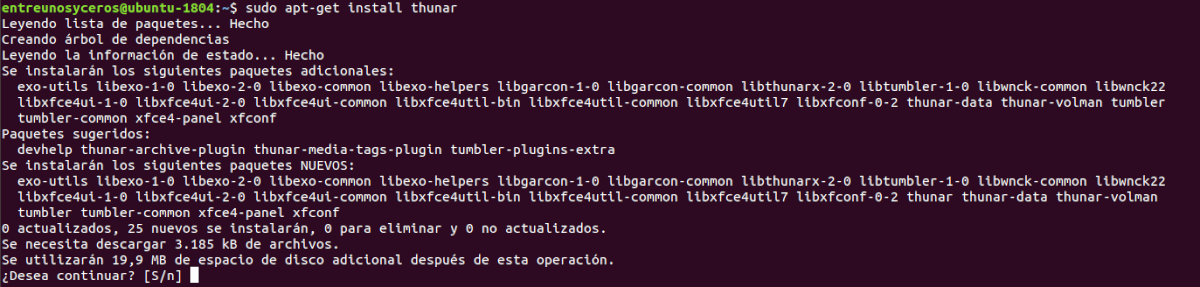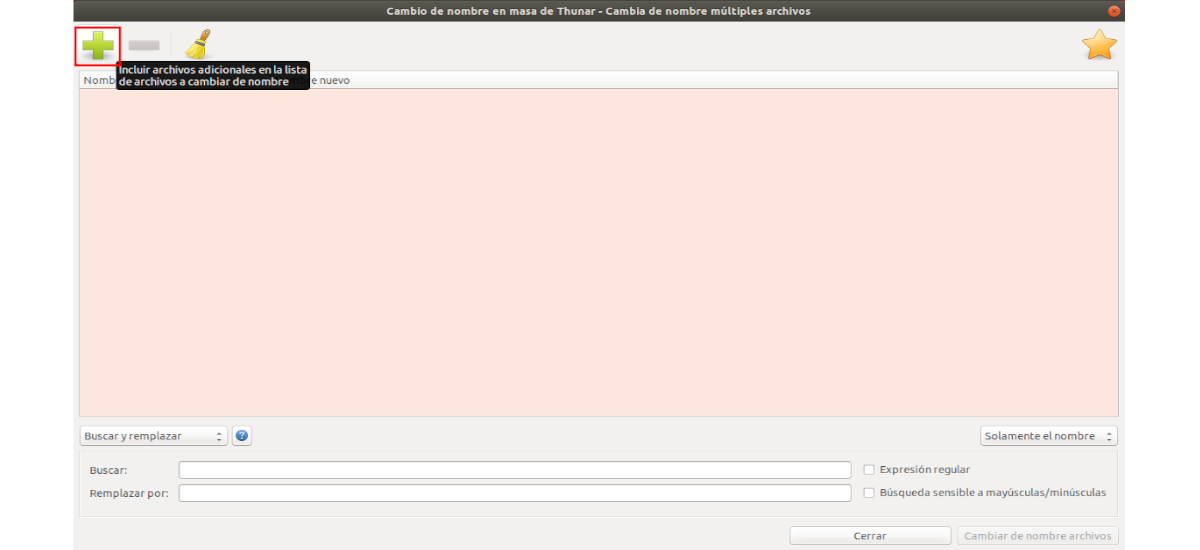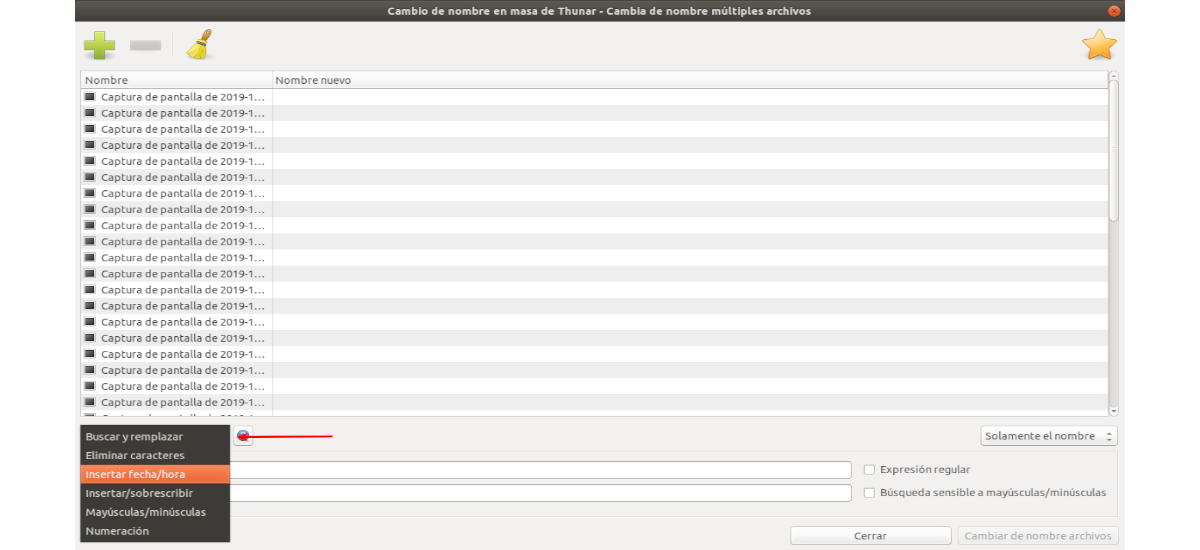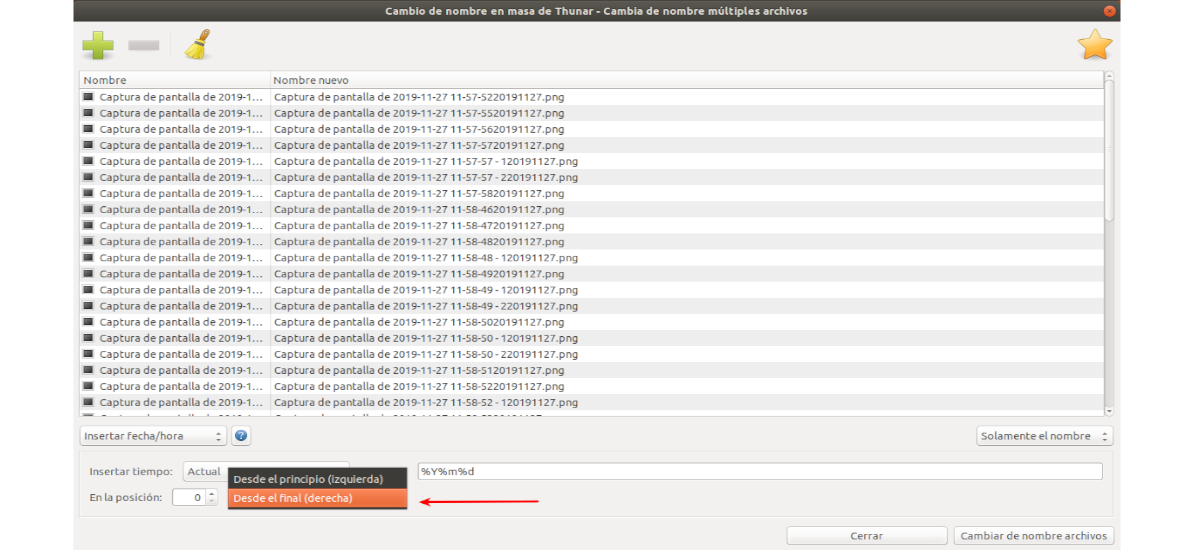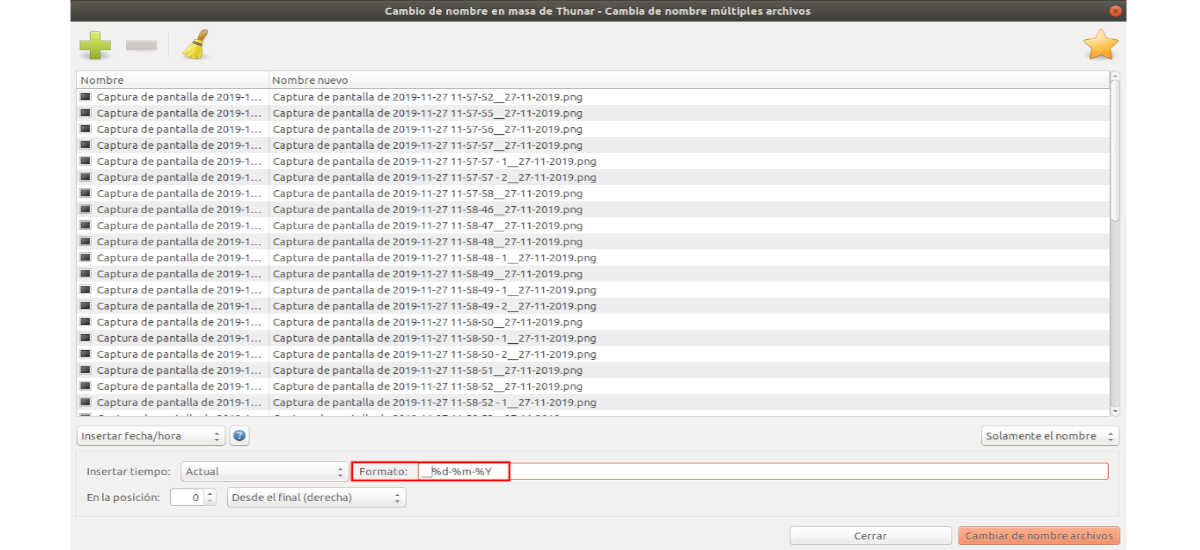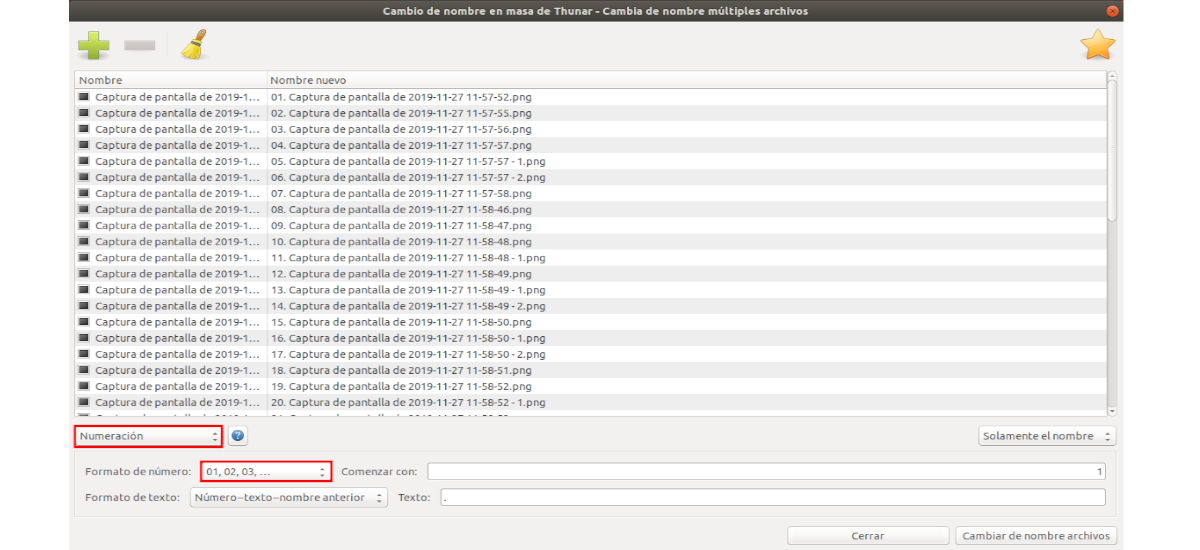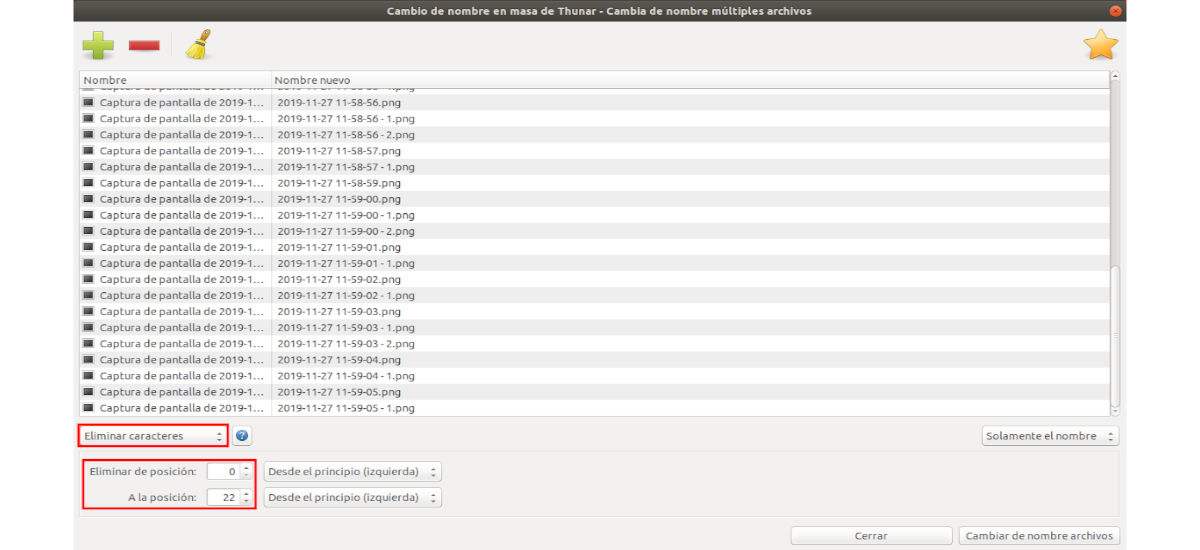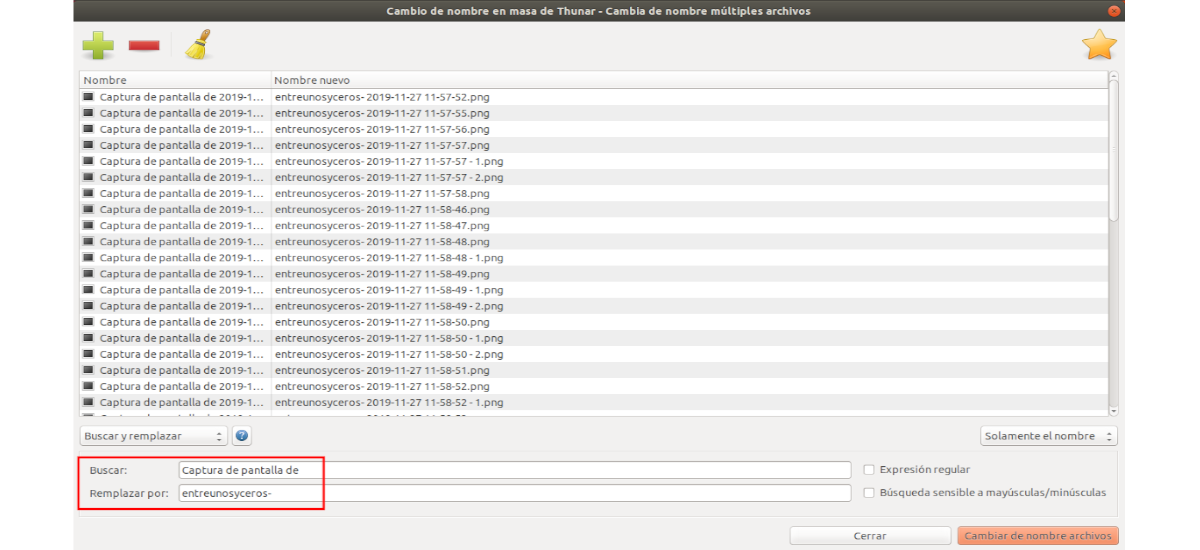In the next article we will take a look at how you can perform a mass name change with Thunar. This is a file manager for the Xfce desktop environment. It is easy to use and provides all the essential tools a user needs to manage their files. Among its many features is a file renaming tool that we can use on different desktops.
Thunar Bulk Rename specializes, as its name suggests, in rename filegroups. It will allow users to do it in different ways. We can replace parts of a filename and add numbers or dates. In other words, it is a great help for those who work with large sets of files and need to modify their names.
Thunar installation
This file manager can be easily found in the Ubuntu software option. If you prefer to use the terminal (Ctrl + Alt + T) you can install with command:
sudo apt-get install thunar
The tool for the mass name change, is part of Thunar and cannot be installed separately.
Mass name change with Thunar
Select files for bulk renaming
In the program interface, you will have to click the button with the '+' sign to select the files that we are interested in modifying. This action can be repeated as many times as we want and thus be able to select files from different folders.
Types of name change
Selected the files, you can see the drop-down menu at the bottom left of the list. This is where you can choose between different types of name changes. These allow actions such as modifying part of the file names or adding a date.
Depending on what is chosen in this menu, the rest of the available options will change accordingly.
Element positioning
Although each type of name change can come with different parameters, they share a few options with each other. One of them is the way it is specified 'the location' of anything added to the file names.
This is defined by the options'From the …'(beginning / end) and'In position'(+/-). The default values'At position: 0'Y'From the beginning (left)'specify that, in the case of a date, it will be placed in front of the existing filename. If the second option were changed to 'From the end (right)', the date would be placed at the end of each file name. 'In position'we will be able to move the new element using a number.
Time and date
Field 'Format'does not have to contain only specific codes that the application recognizes (for example, '% d% m% Y' for day-month-year). Here we can write what we want and it will be included in the file names.
Easy numbering
Thunar's bulk renaming allows adding numbering to the selected set of files. What's more provides different options and parameters to achieve it. It allows to choose between different types of numbering, either to keep the existing name, changing everything with the new numbers or specifying the digits to be included (for example, 1-2-3 or 01-02-03) and adding custom text next to it.
Remove characters
Another useful feature is the one that allows the removal of characters. If 'Remove characters', they can set a range of characters to remove from file names existing. 'Remove from position'sets the starting point and'To position'at the end of that range.
The preview in the list New name it serves to make sure that the results are what you want. This is important as it is easy to remove all file names, leaving you with a bunch of unrecognizable files.
String replacement
Equally useful is the ability to replace a character set, accessible through 'Search and Replace'. In 'Search: 'the character string that we want to replace is set, and in'Replace with:'we will write the string that we want to be displayed.
These are just the basics of what can be done with Thunar's mass renaming utility.