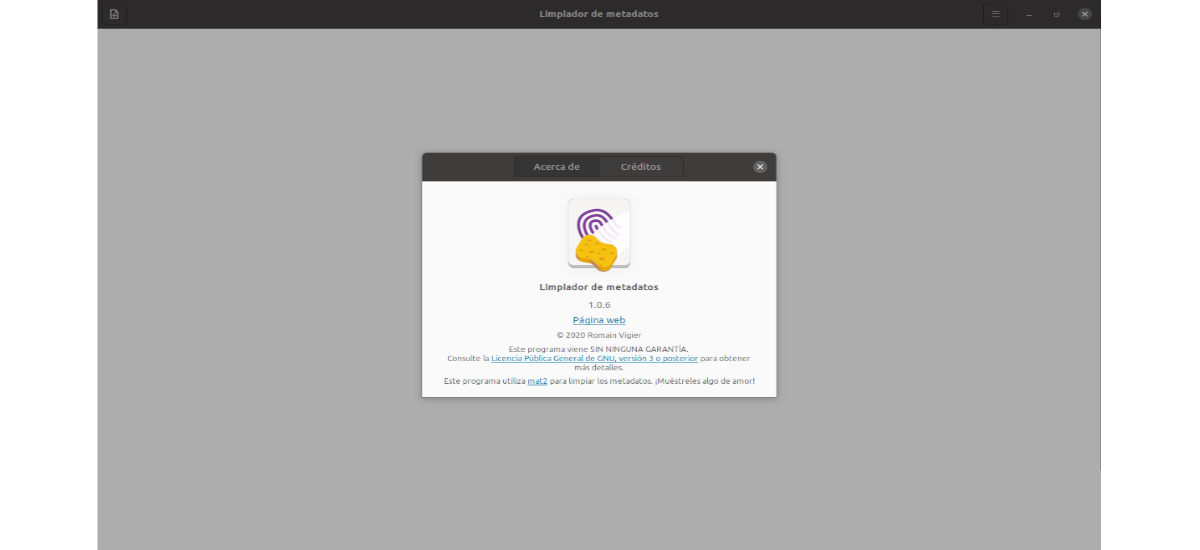
In the next article we are going to take a look at a program called Metadata Cleaner. This application it will allow users to remove all the metadata that can be found in the files that we may want to share. This is why this tool is intended for those who are concerned about their privacy, and do not like the idea that image or video files are circulating that may contain confidential information. Under the hood of the program, we can find that it is based on mat2 to analyze and remove metadata.
The metadata within a file can tell a lot about the user. Cameras or mobile phones record data about when a photo was taken and which camera was used to do it. Office applications automatically add author and company information to documents and spreadsheets, and this is information that you might not find pleasant to share. This tool will allow users to see the metadata of our files and get rid of them, as much as possible.
Install Metadata Cleaner on Ubuntu
The developers of this software prefer to use Flatpak as a distribution method in Gnu / Linux. This is because Flatpak allows this program to work on any Gnu / Linux operating system that supports this technology, without additional work for developers.
As I said, this program for Ubuntu can be installed through its corresponding Flatpak package. If you use Ubuntu 20.04, and you still do not have this technology enabled on your system, you can continue The Guide that a colleague wrote on this blog a while ago to fix it.
When you can install Flatpak packages, and you have the Flathub application store configured and ready to use, it only remains to open a terminal (Ctrl + Alt + T) and run the following install command:
flatpak install flathub fr.romainvigier.MetadataCleaner
After the installation is finished, it is possible open the Metadata Cleaner looking for your launcher in the applications menu. You can also start running the following command:
flatpak run fr.romainvigier.MetadataCleaner
uninstall
For remove this application from our system, it is only necessary to open a terminal (Ctrl + Alt + T) and execute the command:
flatpak uninstall fr.romainvigier.MetadataCleaner
A quick look at the Metadata Cleaner
Once the application is running on our computer, we will only need to do the following to clean the metadata of our files:
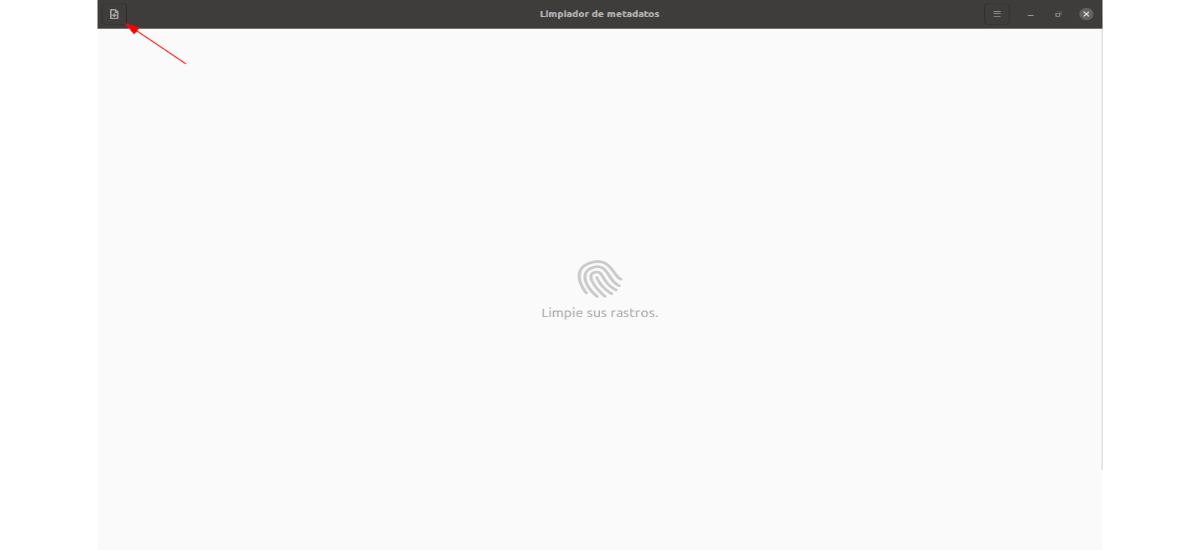
In the user interface of the Metadata Cleaner application, we will have to look for the button "Add files", which is located in the upper left corner of the application and click there. When you click this button, a file browser window will appear on the screen.
Using this file explorer you can find the images, video files, documents, etc., for which you need to clear the metadata. You can add all the files you want, without having to run the program file by file.
After adding all the files that we want to clean in the application, We will see the list of files followed by fingerprint icons. If you click these icons, you can see the metadata to confirm that we are interested in removing them.
When we are sure that we want to remove the metadata from the files, we will only have to press the button that says “Clean", located at the bottom right of the screen. This will start the cleaning process.
When the program ends, we will see the message «And that's it!" In the bottom left. Then we will have to look for the button "Save". When we click, the changes to the files will be saved, and we will have successfully cleaned the metadata of our files.
This tool warns that there is no reliable way to detect each and every possible metadata for complex file formats. Although the program will do its best to remove all metadata found in the files.
For more information about this program, users can check the repository in Gitlab of the project.
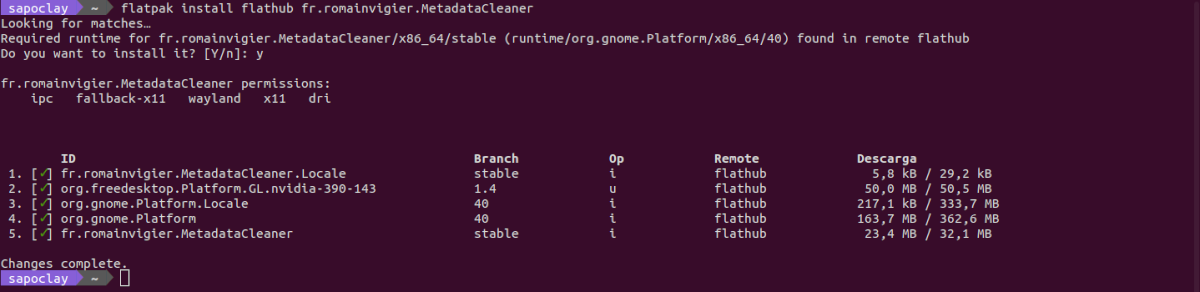


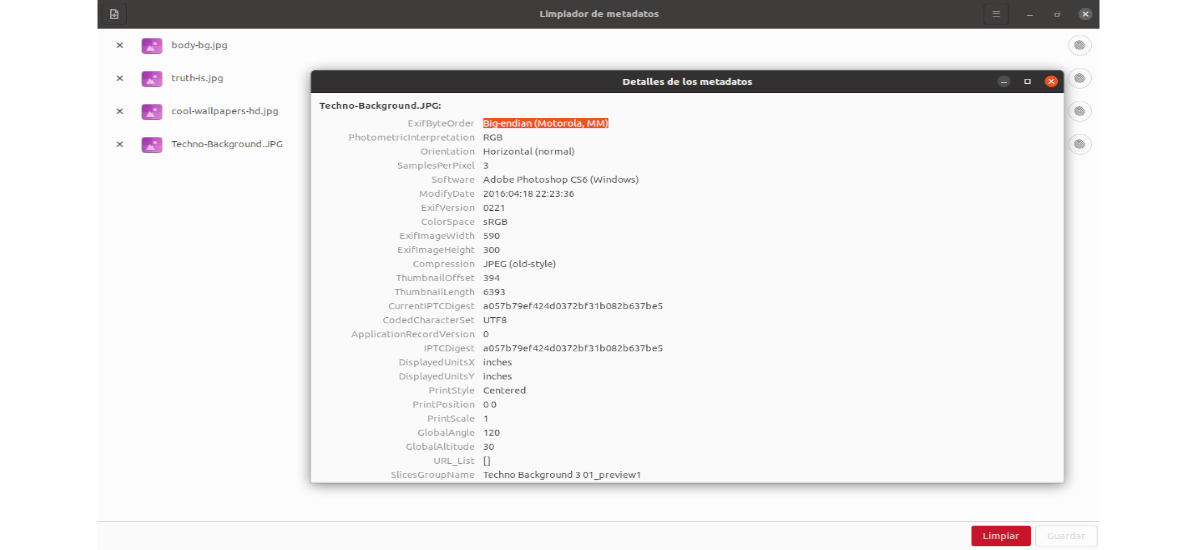
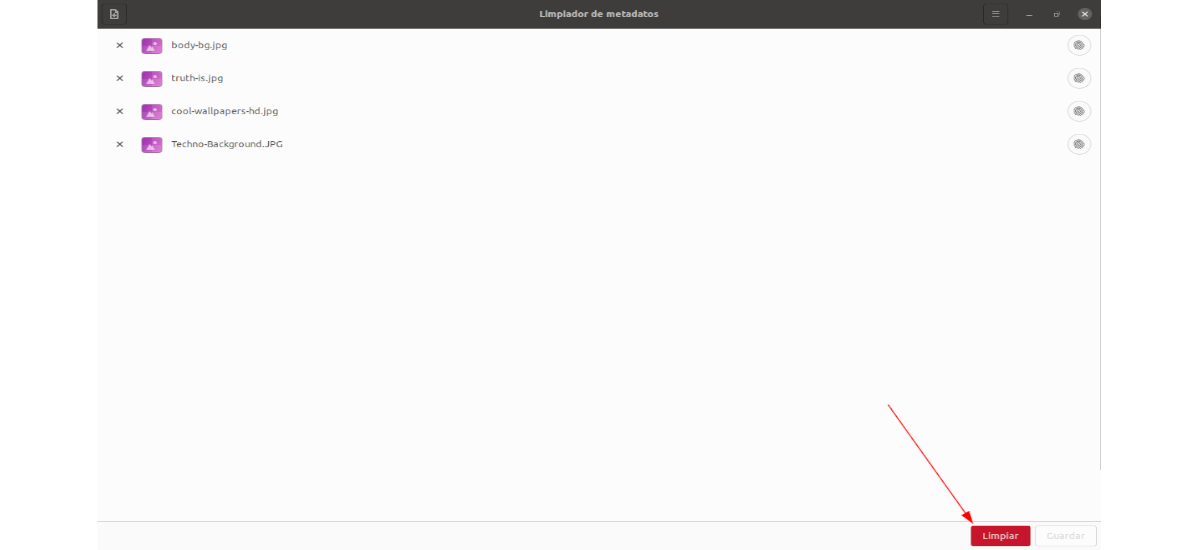
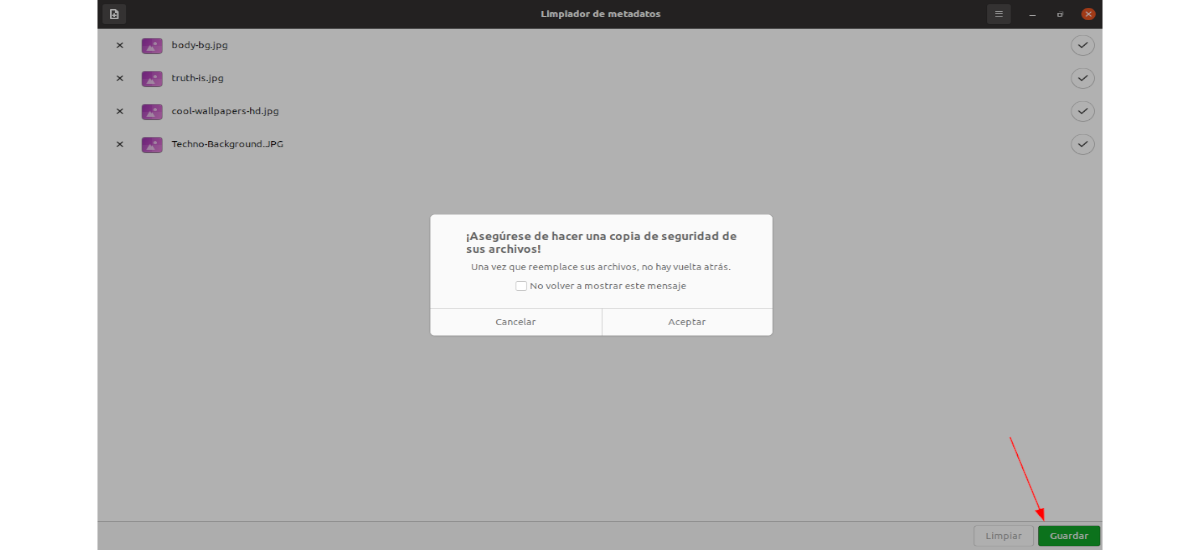
And what are the complex file formats?