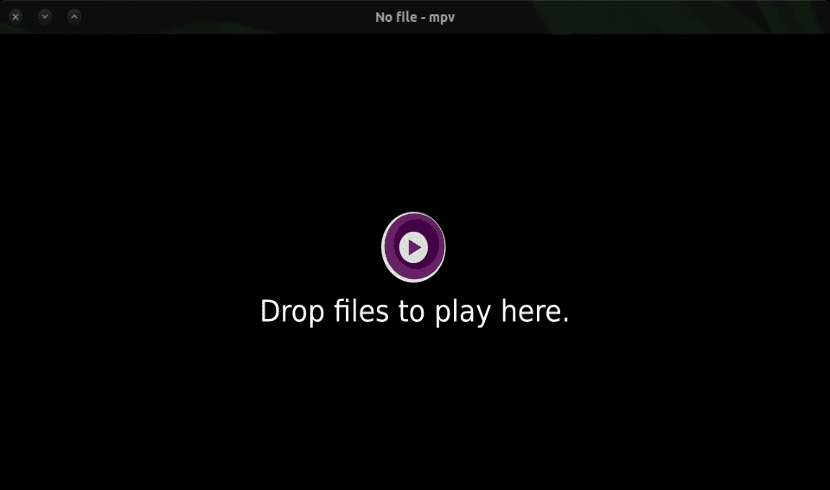
In the next article we are going to take a look at MPV. This is a video player which is born from both mplayer2 and its predecessor Mplayer. This player supports a wide variety of video and audio file formats. It offers some of the same features as previous projects, while introducing some new features.
Say this is a video player for the command line, but at the same time it offers us a graphical user interface. It is lightweight and cross-platform as it is available for Linux, Mac, and Windows.
MPV Features
Some of the MPlayer options have been improved to behave more efficiently. Also many options and semantics of this were reworked to be more intuitive in MPV.
This player posed a high quality video output, even in HD (if the Hardware of our equipment allows it). MPV has a video output based on OpenGL. This gives users very useful options such as video scaling with high quality algorithms. The application will also give us the option to manage the color, perform frame synchronization, interpolation and others.
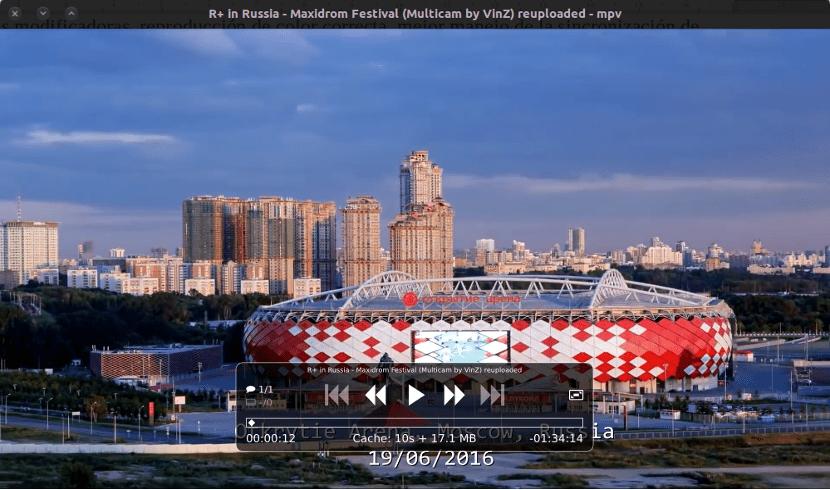
Mpv uses FFmpeg to support video decoding acceleration VDPAU, VAAPI, DXVA2, VDA and VideoToolbox. In addition, it offers the user support for modifier keys and correct color reproduction. Other features to mention would be that it does a great job in synchronizing audio and video, adds high-quality subtitles, as well as support for playing multiple files at the same time.
This application is multi platform And if that were not enough, it weighs only 6 megabytes. We can also choose the video output we want to use (if we use several monitors this is very useful) or start the video at the point we want. It will give us the ability to take screenshots during playback.
Another interesting feature of this player is the ability to play video files of a higher quality than many other open source applications. The creators of this app recommend using the latest version of FFmpeg. Older versions are not supported.
Install MPV
To install this application we will have several options as usual in Ubuntu. This is located available in Ubuntu repositories and derived distributions. We will not have problems to do an installation by selecting the program from the Software Center. If you prefer to use the terminal (Ctrl + Alt + T) you will only have to open one and write the following in it.
sudo apt install mpv
Through the following PPA available for Ubuntu 17.04 and earlier, in addition to other Ubuntu-related distributions, we can install the MPV player and Vapoursynth (it is an application for video manipulation). To install the MPV player in Ubuntu / Linux Mint we open a terminal (Ctrl + Alt + T). In it you have to write the following script.
sudo add-apt-repository ppa:djcj/vapoursynth && sudo apt-get update && sudo apt-get install mpv
How MPV works
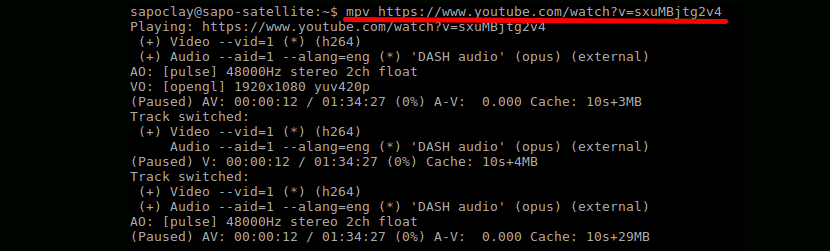
Though MPV has no official GUI, this offers users a very concise but effective little controller. The graphical interface will work through “drag and drop”With video files. If what we want to reproduce is not a video file but a URL, we just have to open the terminal (Ctrl + Alt + T). In it we will have to write something like the following:
mpv [url del vídeo]
It is evident that the fluency in the reproduction of the video depends a lot on the speed of the connection that each one has.
Uninstall MPV
As always uninstalling software in Ubuntu is as easy as installing it. If you have added the application to your system using the Software Center or by installing the version that is in the Ubuntu repositories, in the following order shown you must skip the part where the repository is removed.
To uninstall the application, we open the terminal (Ctrl + Alt + T) and write the following sequence of commands in it.
sudo add-apt-repository -r ppa:djcj/vapoursynth && sudo apt remove mpv && sudo apt autoremove
You can check the project code from its page GitHub. You can also see the features of this player in more detail and you can get more information about how to install the MPV video player in different operating systems from their website.
It does not work with videos with names like: Printer.cosa.modelo.mp4 when we have a point if afterwards there is no file extension, it gives an error:
«[File] Cannot open file Printer.cosa.model.mp4: No such file or directory
Failed to open Printer.cosa.model.mp4.
this application does not contribute anything. Better we use programs that accept long names with "." or "-" in the middle.
What you say is not true. I have tried to reproduce videos with the characteristics in the name you give and it reproduces them to me without any problem. Salu2.
Salu2.
Efficient
What are you talking about is not only for the terminal, it is the best for me.
That is if you install a separate graphical interface, like gnome-mpv.
It works excellent with all formats, whether downloaded or through the web, in addition to being very fast to load